How do I manually upgrade the firmware on my camera?
Note: All firmware upgrades should be done over a WIRED connection. If your camera is currently configured for wireless, plug it directly into your router before proceeding. Do not turn your camera off during the firmware upgrade process – doing so could permanently damage the unit.
Step 1: Download the latest firmware file for your device from https://eu.mydlink.com/support
Step 2: Open a web browser and enter the IP address of your camera in the address bar (default is 192.168.0.20). If you do not know the IP address of your camera, please refer to the section entitled “How do I find the IP address of my DCS-2330L and access the web-based user interface?” in this FAQ. Press Enter.
Step 3: The User Name for the administrator account is admin. Enter your administrator password in the Password field. If you have not changed this from the default, leave this field blank. Click OK.
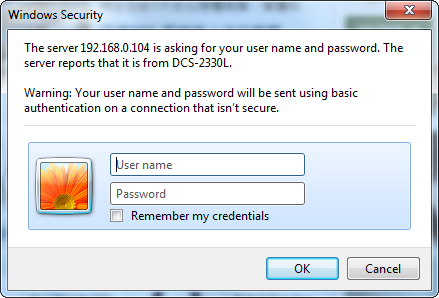
Step 4: Click the Maintenance tab at the top of the page and then click Firmware Upgrade from the menu on the left-hand side of the page.
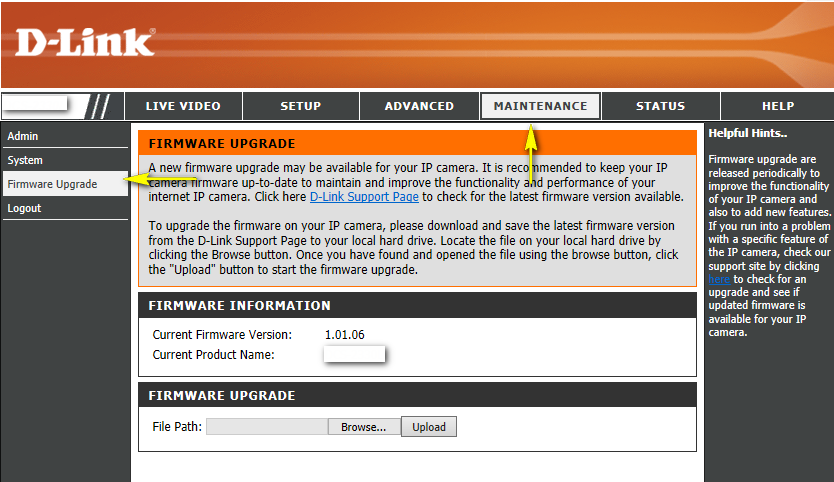
Step 5: Click on Browse and select the downloaded firmware file. Once the firmware file appears in the File Path field, click Upload to commence the firmware upgrade process.
Inne pomocne materiały:
- How do I access my mydlink camera remotely? Przeczytaj
- How do I change the LAN IP address of my camera? Przeczytaj
- How do I configure motion detection on my camera? Przeczytaj
- How do I configure the audio settings (microphone) on my DCS-2330L? Przeczytaj
- How do I find the IP address of my DCS-2330L and access the web-based user interface? Przeczytaj
- How do I mount my camera to the wall or ceiling? Przeczytaj
- How do I set an administrator (admin) password on my DCS-2330L? Przeczytaj
- How do I set up and install my DCS-2330L? Przeczytaj
- What if I forget the Admin password for my camera? Przeczytaj
- Which types of motion detection are available on my IP camera? Przeczytaj