How do I find the IP address of my DCS-2330L and access the web-based user interface?
If your camera is connected to your router as a DHCP client, the IP address of your camera will change depending on the DHCP address assigned to it by your router. In order to access the web-based user interface, follow the below steps to determine the IP address of your camera.
Note: the following instructions are for Windows® 7.
Step 1: Open My Computer.
Step 2: From the menu on the left-hand side, click on Network.
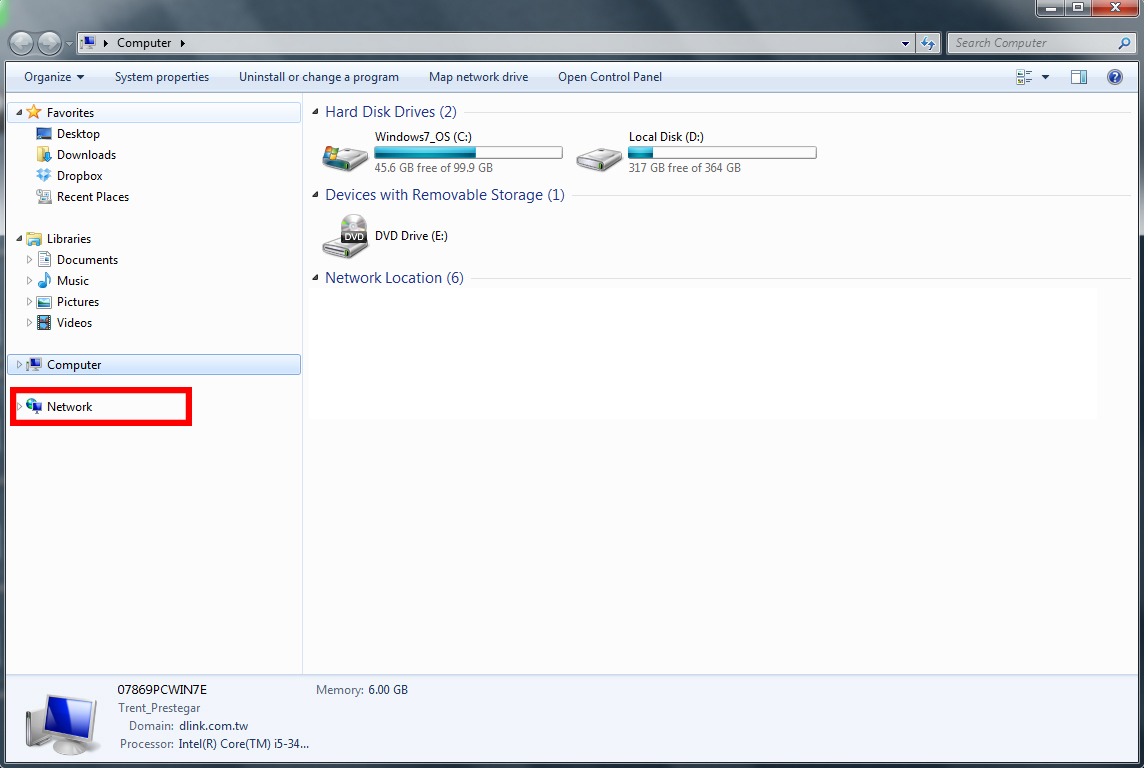
Step 3: Under the Media Devices section, locate the DCS-2330L and right-click on the icon. Select Properties from the pop-up menu.
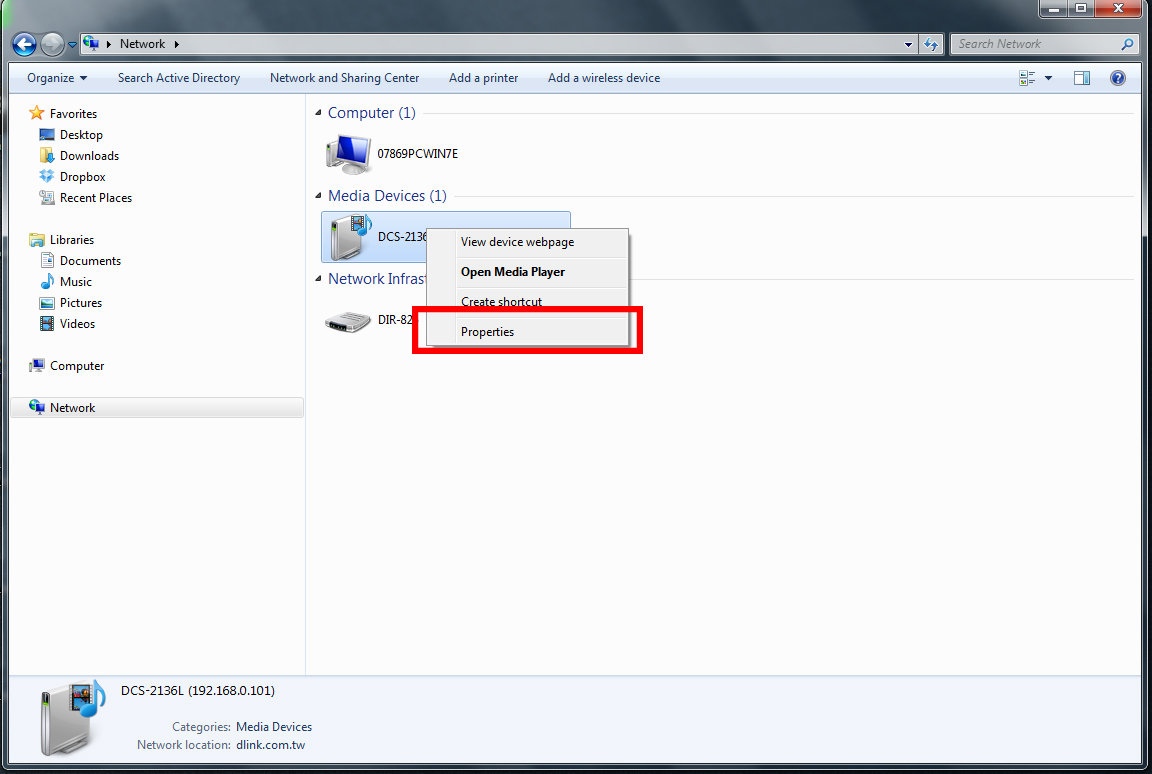
Step 4: In the Properties window, locate the IP address at the bottom of the window. This is the IP address of your camera. Make a note of this address.
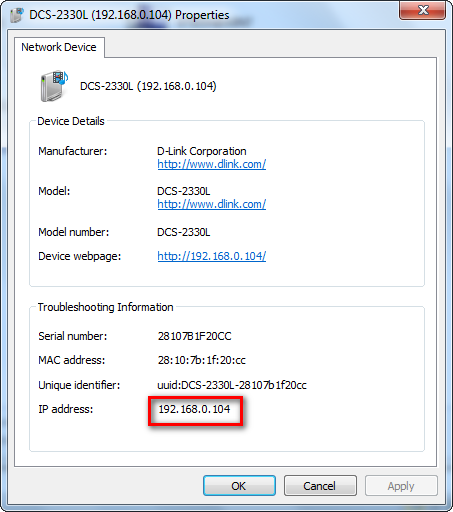
Step 5: Open a web browser, such as Internet Explorer, and enter the IP address of your camera in the address bar.

Step 6: A pop up window will ask for the login credentials. The User Name for the administrator account is admin. Enter your administrator password in the Password field. If you have not changed this from the default, leave this field blank. Click OK
Inne pomocne materiały:
- How do I access my mydlink camera remotely? Przeczytaj
- How do I change the LAN IP address of my camera? Przeczytaj
- How do I configure motion detection on my camera? Przeczytaj
- How do I configure the audio settings (microphone) on my DCS-2330L? Przeczytaj
- How do I manually upgrade the firmware on my camera? Przeczytaj
- How do I mount my camera to the wall or ceiling? Przeczytaj
- How do I set an administrator (admin) password on my DCS-2330L? Przeczytaj
- How do I set up and install my DCS-2330L? Przeczytaj
- What if I forget the Admin password for my camera? Przeczytaj
- Which types of motion detection are available on my IP camera? Przeczytaj