How do I reset my camera to factory default settings?
Example:
- If you forget your camera’s password, you can perform a reset to return all settings to the factory default.
- If you can’t log in to the device.
- If you change your network environment.
- If you want to assign the device to another mydlink account.
- If you encounter a problem while registering the device to the mydlink service.
- If the setup wizard can’t find the camera.
Note: After a factory reset you will need to re-register the camera with mydlink Cloud Services.
Warning: Do not turn off your mydlink Baby Camera during this process. It is recommended that this process is only carried out while the camera is connected directly to a power outlet using the supplied power adapter.
Step 1: With the unit on, use a paper clip to press the reset button inside the hole on the base on the unit labeled RST.
Step 2: Hold the button down for 10 seconds and release.
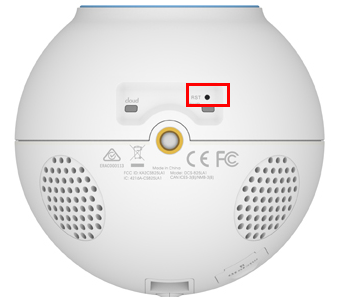
Note: Do not unplug the power adapter during this procedure.
Step 3: The unit will then reboot. Once the power light stops blinking, the unit is reset and all settings are restored to their defaults.
Inne pomocne materiały:
- How do I change the password on my Baby Camera? Przeczytaj
- How do I set up and install my mydlink Baby Camera? Przeczytaj
- What are the minimum system requirements for the mydlink Baby Camera? Przeczytaj
- What should I do if my camera is not detected by the mydlink Baby app? Przeczytaj