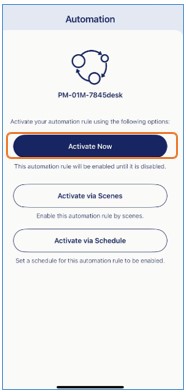What is the Power Activity Detection feature on my smart plug, and how can I configure it?
The Power Activity Detection feature allows you to monitor changes in the power usage of the device connected to your smart plug. You can define a power threshold and a duration. When the connected device’s power consumption exceeds or falls below this threshold for the specified period, the smart plug will automatically send a push notification. This is useful for detecting whether a device has started or stopped operating—for example, when a washing machine finishes a cycle or when a device unexpectedly shuts down.
To configure the Power Activity Detection, please follow these steps:
Step 1: Launch the AQUILA PRO AI app, and then log in with your D-Link account.
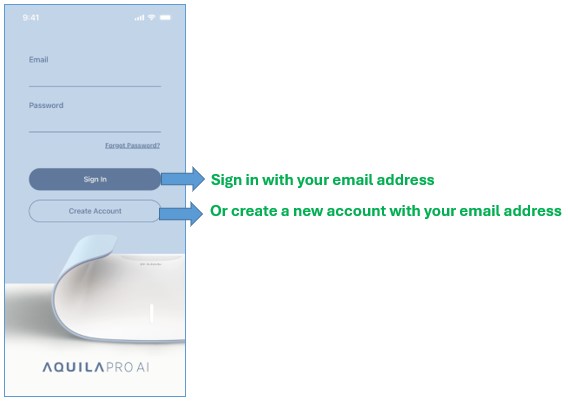
Step 2: Go to the location where your Smart Plug is installed, then tap on the Smart Plug to open its control page.
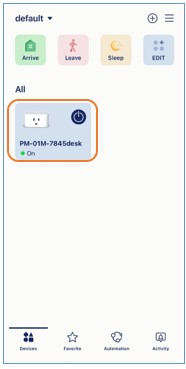
Step 3: Tap the Settings icon in the top-right corner.
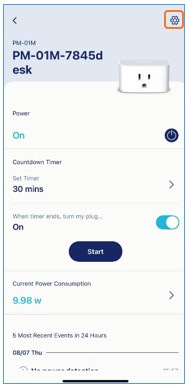
Step 4: Select Power Activity Detection.
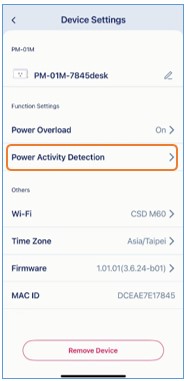
Step 5: Enter a Wattage threshold under “Threshold value.” Then set the duration for both No Power Detection and High Power Usage Detection.
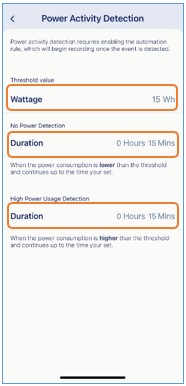
To activate notifications for this feature, set up an automation rule as follows:
Step 6: Return to the location homepage.
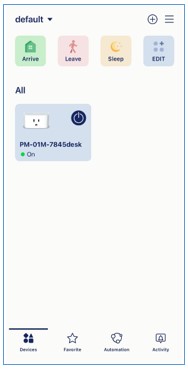
Step 7: Tap the ≡ in the top-right corner.

Step 8: Tap Automation.
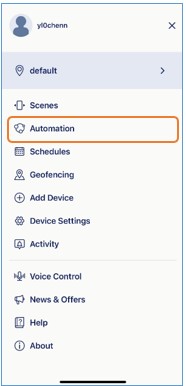
Step 9: Tap Create an Automation Rule.
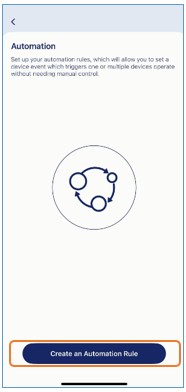
Step 10: Select your smart plug, and choose No Power Detected and/or High Power Usage Detected as triggers, and tap Next.
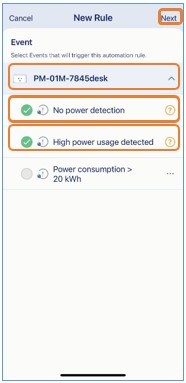
Step 11: Tap Notifications, then select Push Notification, then tap Next.
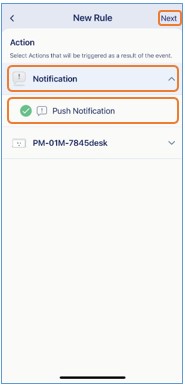
Step 13: Tap Save.
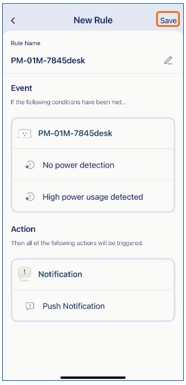
Step 14: Tap Activate Now to enable the rule.