How do I enable WEP encryption so my older devices can connect?
Step 1: Open your web browser and enter http://dlinkrouter or http://dlinkrouter.local or http://192.168.0.1 into the address bar.
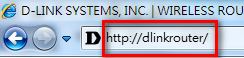
Step 2: The default username is Admin and the password is blank (nothing). Click Login.
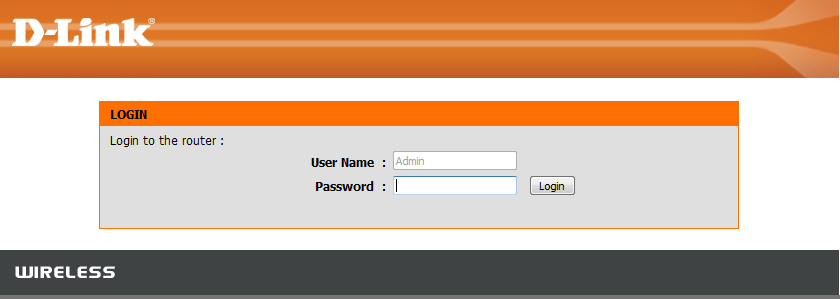
Step 3: Click on the Setup tab at the top and then click on Wireless Settings on the left side.
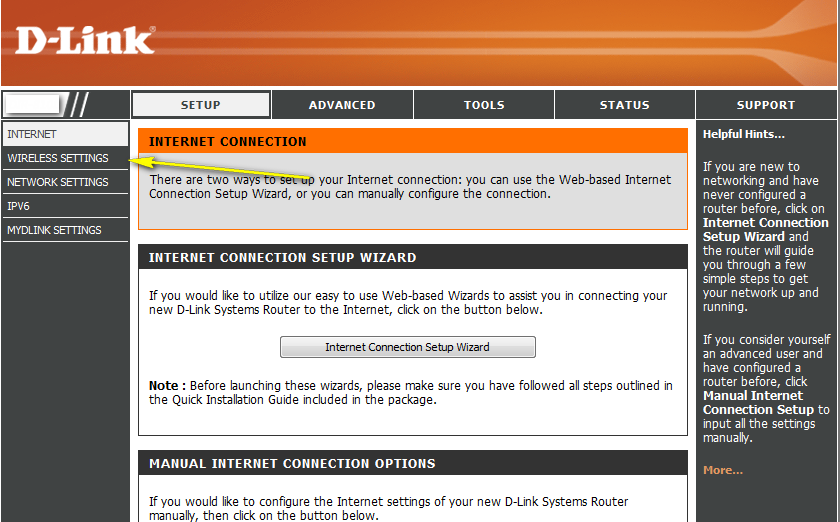
Step 4: Click on Manual Wireless Network Setup
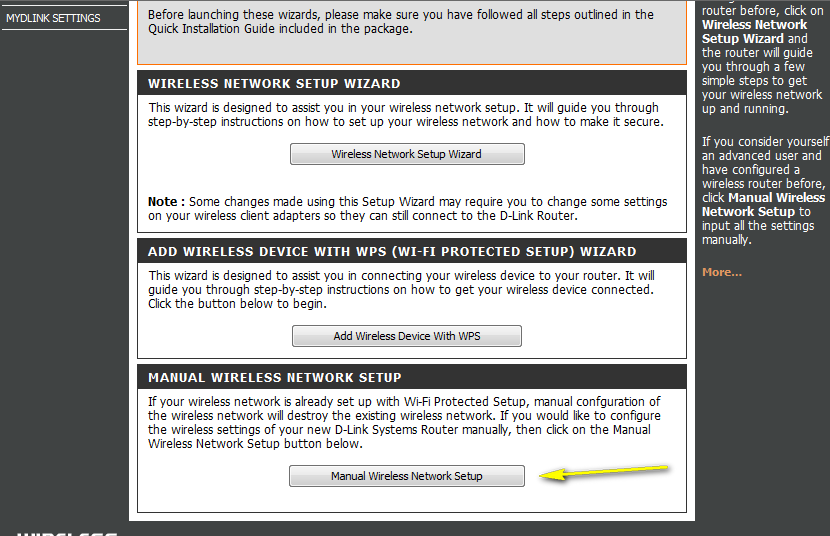
Step 5: In the Wireless Security Mode dropdown list, select WEP encryption. WEP is a deprecated wireless encryption standard and we strongly advise against using WEP. It should be used only if you have a very old device, since it offers weak protection and will slow your network greatly.
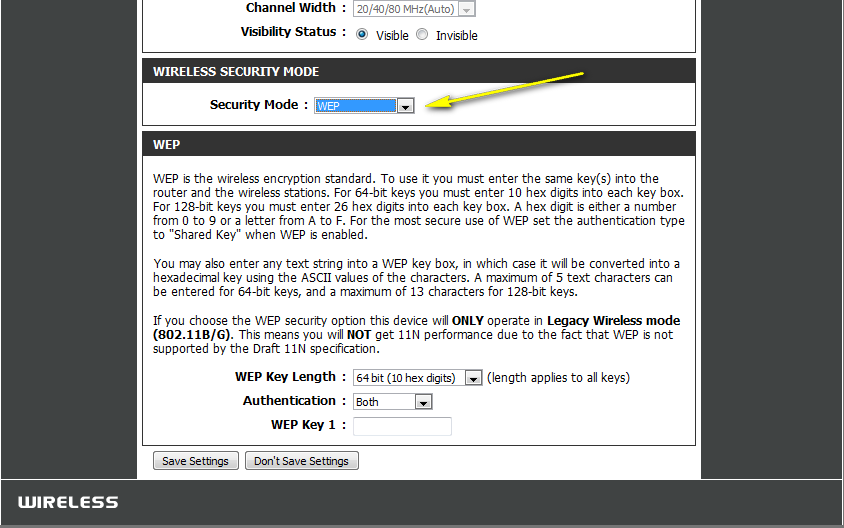
For 64 bit keys you must enter 10 hex digits into each key box. For 128 bit keys you must enter 26 hex digits into each key box. A hex digit is either a number from 0 to 9 or a letter from A to F.
You may also enter any text string into a WEP key box, in which case it will be converted into a hexadecimal key using the ASCII values of the characters. A maximum of 5 text characters can be entered for 64 bit keys, and a maximum of 13 characters for 128 bit keys.
Step 6: Click on Save Settings to save your settings.
Inne pomocne materiały:
- How do I change the 802.11 mode on my router? Przeczytaj
- How do I change the channel of my router? Przeczytaj
- How do I change the SSID/network name of my router? Przeczytaj
- How do I change the Wi-Fi password on my router? Przeczytaj
- How do I recover my wireless network’s password? Przeczytaj