How do I open ports for routers?
Scenario 1: Single Port:
By default, your router will block all incoming connections (into your network) and allow all Outgoing connections to the Internet. In some cases, you may need to allow some connections into your network (for Example: Using the Remote Desktop Application). To do this, you must open ports on your router.
Please launch your browser and enter http://dlinkrouter.local or http://192.168.0.1 into the address bar. Then login and follow the steps below:
Step 1: Click Feature -> Port Forwarding
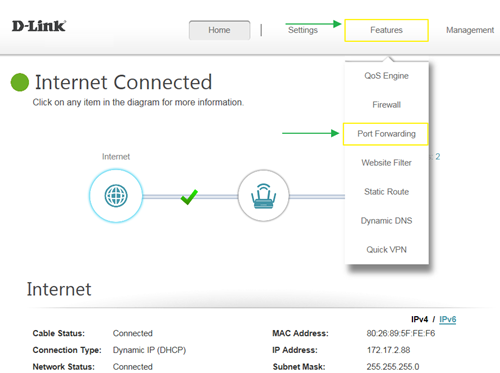
Step 2: Click Virtual Server and Add Rule
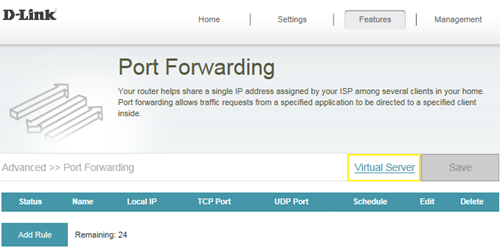
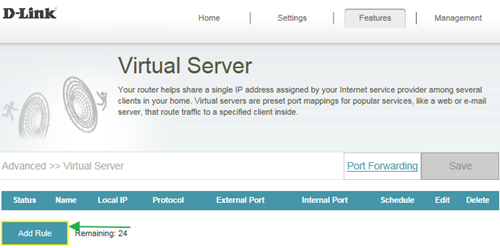
Step 3: Create your rule (FTP server as example), then apply
- Name- Enter a name for the rule (i.e. Web Server 1)
- Local IP: Specify the IP address of the device you are opening the port for
- Protocol: Specify the traffic type (TCP or UDP) - Note: If you are not sure, choose BOTH
- External/Internal Port: Enter the port number you want to open (i.e. 21, for FTP)
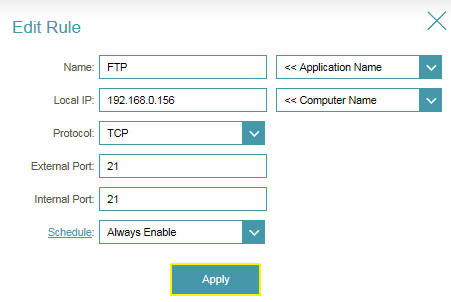
Step 4: Click Save After finish adding your rule.
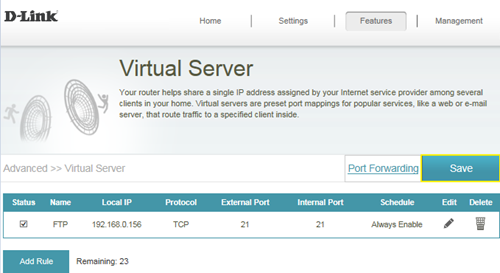
Scenario 2: Multiple Ports:
Please launch your browser and enter http://dlinkrouter.local or http://192.168.0.1 into the address bar. Then login and follow the steps below:
Step 1: Click Feature -> Port Forwarding
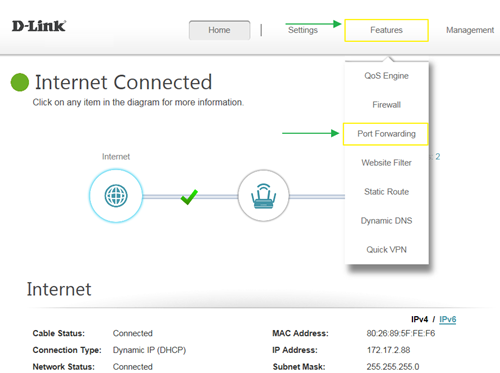
Step 2: Enter the TCP port numbers you want to open:
- Name- Enter a name for the rule (i.e. Web Server 1)
- Local IP: Specify the IP address of the device you are opening the port for
- TCP Port: Enter the TCP port numbers you want to open
- UDP Port- Enter the UDP port numbers you want to open
Note: You can enter the ports in multiple different ways- Range (50-100) Individual (80, 68, 888) Mixed (1020-5000, 689)
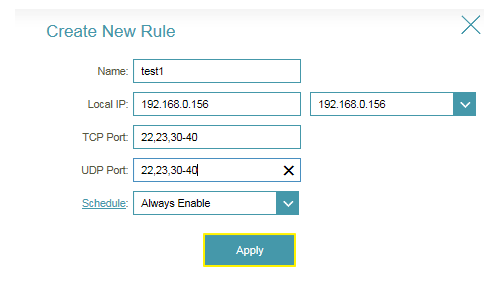
Step 3: Click Save After finish adding your rule.
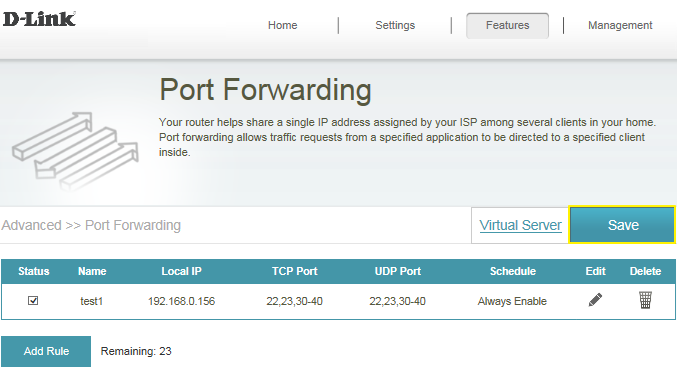
Ti potrebbero interessare anche questi:
- How do I backup/restore the configuration on my router? Leggi la risposta
- How do I change the login password? Leggi la risposta
- How do I change the router’s IP address? Leggi la risposta
- How do I configure the wireless mode (802.11) on my router? Leggi la risposta
- How do I configure DHCP reservation? Leggi la risposta
- How do I configure Dynamic DNS on my router? Leggi la risposta
- How do I configure inbound filter? Leggi la risposta
- How do I configure QoS on my router, Leggi la risposta
- How do I configure the time on my router? Leggi la risposta
- How do I connect two routers together? Leggi la risposta
- How do I create schedule on my router? Leggi la risposta
- How do I disable DNS relay? Leggi la risposta
- How do I enable DMZ on my router? Leggi la risposta
- How do I enable Guest Zone/Guest Access on my router? Leggi la risposta
- How do I enable remote management for my router? Leggi la risposta
- How do I login to my router? Leggi la risposta
- How do I set up and secure my wireless connection ? Leggi la risposta
- How do I set up website filter on my router? Leggi la risposta
- How many simultaneous users can my Wi-Fi network handle ? Leggi la risposta
- How can I check the firmware version of my router ? Leggi la risposta
- How to check system log for router? Leggi la risposta
- How to clone my PC MAC address to the router? Leggi la risposta
- How to reset my router to factory default setting? Leggi la risposta
- How to setup VPN connection? Leggi la risposta
- How to upgrade the firmware for my router? Leggi la risposta
- My router is dropping connections, how to fix this? Leggi la risposta
- What can I do if I’m having wireless connection problems? Leggi la risposta
- What model support bridge mode? Leggi la risposta
- Why am I unable to register my device with dlinkddns? Leggi la risposta
- Why won’t my VoIP device work with my router? Leggi la risposta