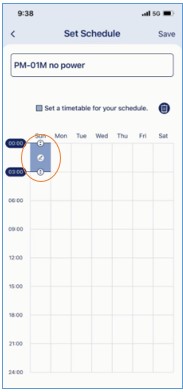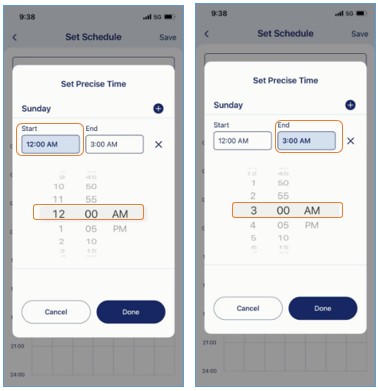What is Schedule and how do I set up Schedules to enable/disable automation rules or turn on/off IoT sensors?
Creating a schedule allows you to activate/deactivate automation rules or turn on/off IoT devices automatically. Schedules recur daily or weekly, depending on how you pick the date and time. For example, you might turn on/off a smart plug for a lamp at nighttime/daytime at a specific time.
To create a schedule for your automation rules or smart home devices, please follow the steps below:
Note: The first time you set a new schedule, your IoT device or automation rule will be activated or deactivated when it comes to the start time or end time. It won’t change the device or rule status upon saving the schedule. For example, if you create a recurring schedule at 1:00 pm to turn on your IoT device at 06:00 am and turn it off at 06:00 pm on a daily basis, your IoT device will not be enabled at 1:00 pm, the moment you create the schedule on the app. It will be enabled in the next morning at 6:00 am, following your schedule.
Step 1: Launch the AQUILA PRO AI app, and then log in with your D-Link account.
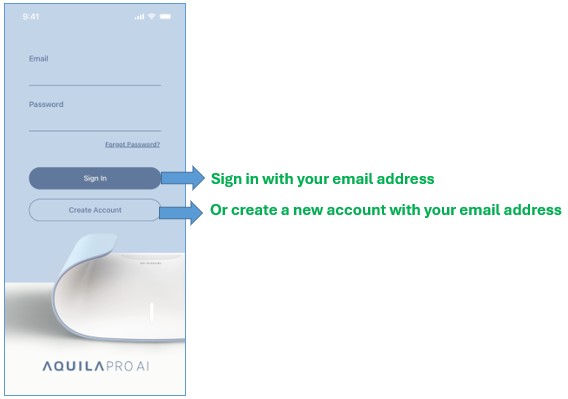
Step 2: Tap the  icon.
icon.
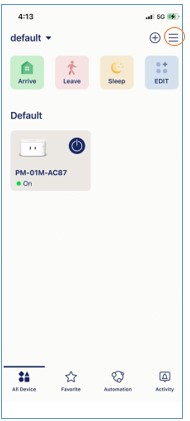
Step 3: Tap Schedules.
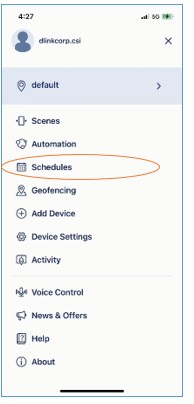
Step 4: Tap Create a Schedule Rule to add a new schedule.
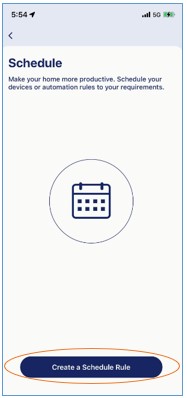
Step 5: Choose the type of schedule. Then tap > to continue.
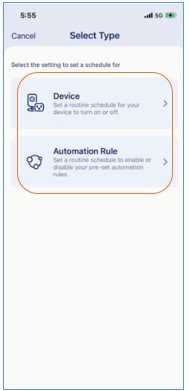
Step 6: Select an automation rule if you chose Automation Rule in the last step. Or, select a device to set a schedule for your device to turn on or off if you chose Device in the last step. Then tap Next.
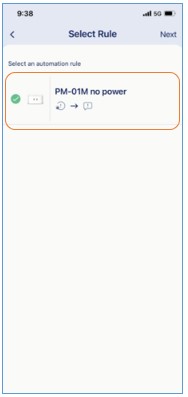
Step 7: Tap to select s start time and end time for your schedule. Then tap Save. The automation or the smart home device you’ve chosen will be enabled automatically during the period.
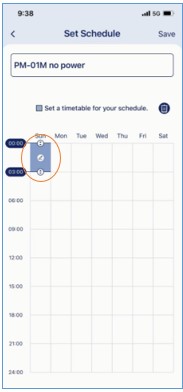
Note: To set precise times in 5-minute increments, tap  to edit start time and end time with a time slider.
to edit start time and end time with a time slider.