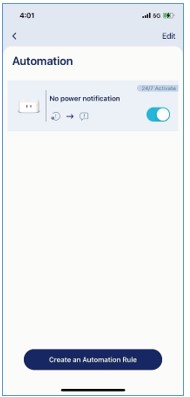What is Automation and how do I add Automation rules to automate my smart home devices using the AQUILA PRO AI app?
Automation allows you to create different rules to automate your smart home devices. First you will choose a trigger and then add an action as you desire. For example, when water leaks are detected, send a push notification. Once you create a rule, you can choose to enable or disable it manually, via Scenes or Schedule. To create a new automation rule, please follow the steps below:
Step 1: Launch the AQUILA PRO AI app, and then log in with your D-Link account.
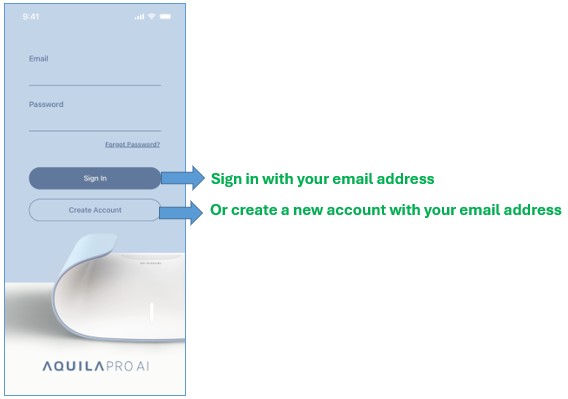
Step 2: Tap the  icon.
icon.
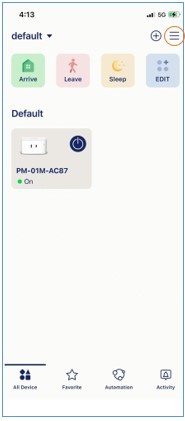
Step 3: Tap Automation.

Step 4: Tap Create an Automation Rule.
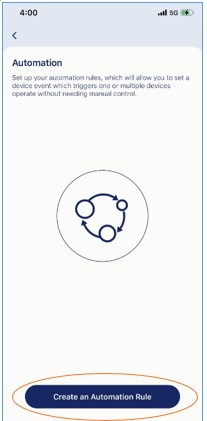
Step 5: Tap to choose an event you want to use as a trigger. Then tap Next.
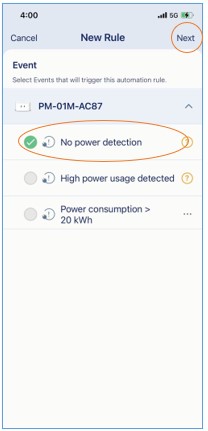
Step 6: Tap to select action(s) you want to trigger with this event. Then tap Next.
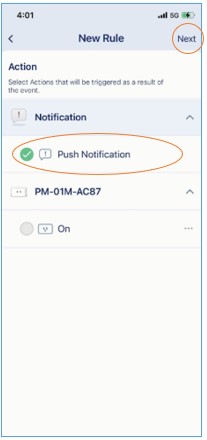
Step 7: Give your automation a name and check out the rules. Then, to continue, tap Next.
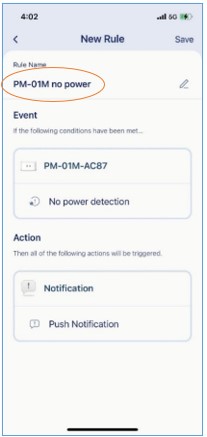
Step 8: Tap Activate Now.
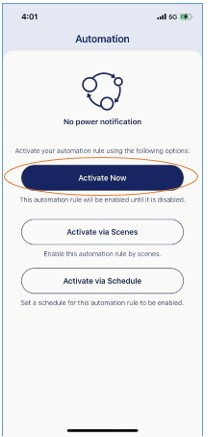
Step 9: You’ve just created one automation for your device.