How do I open ports for routers?
Scenario 1: Single Port:
By default, your router will block all incoming connections (into your network) and allow all Outgoing connections to the Internet. In some cases, you may need to allow some connections into your network (for Example: Using the Remote Desktop Application). To do this, you must open ports on your router.
Please launch your browser and enter http://dlinkrouter.local or http://192.168.0.1 into the address bar. Then login and follow the steps below:
Step 1: Click Feature -> Port Forwarding
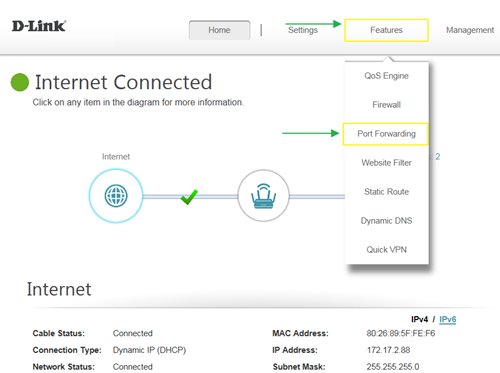
Step 2: Click Virtual Server and Add Rule
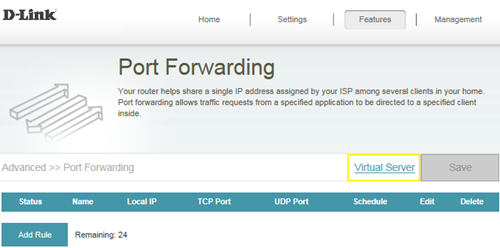
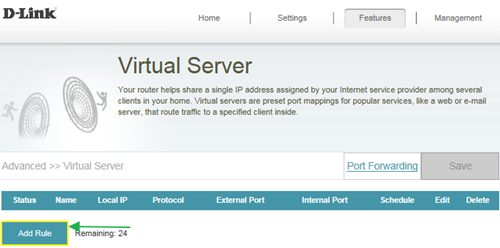
Step 3: Create your rule (FTP server as example), then apply
- Name- Enter a name for the rule (i.e. Web Server 1)
- Local IP: Specify the IP address of the device you are opening the port for
- Protocol: Specify the traffic type (TCP or UDP) - Note: If you are not sure, choose BOTH
- External/Internal Port: Enter the port number you want to open (i.e. 21, for FTP)
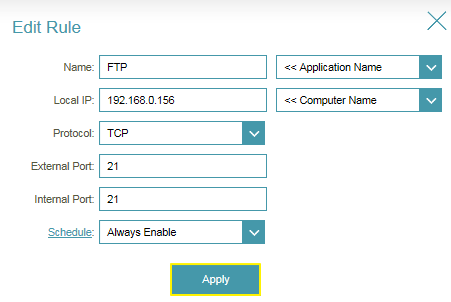
Step 4: Click Save After finish adding your rule.
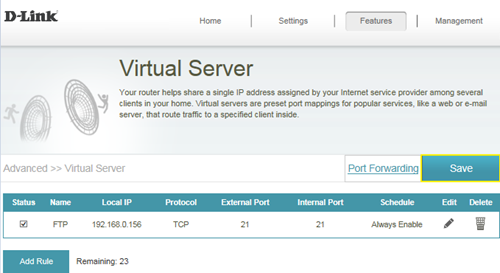
Scenario 2: Multiple Ports:
Please launch your browser and enter http://dlinkrouter.local or http://192.168.0.1 into the address bar. Then login and follow the steps below:
Step 1: Click Feature -> Port Forwarding
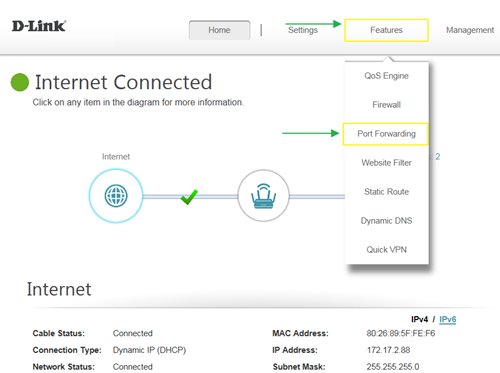
Step 2: Enter the TCP port numbers you want to open:
- Name- Enter a name for the rule (i.e. Web Server 1)
- Local IP: Specify the IP address of the device you are opening the port for
- TCP Port: Enter the TCP port numbers you want to open
- UDP Port- Enter the UDP port numbers you want to open
Note: You can enter the ports in multiple different ways- Range (50-100) Individual (80, 68, 888) Mixed (1020-5000, 689)
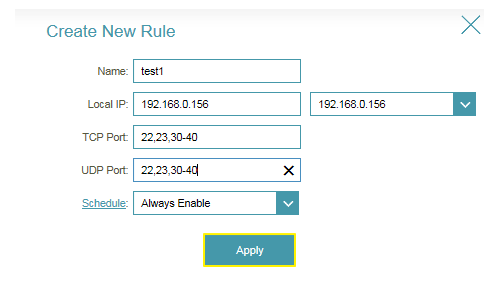
Step 3: Click Save After finish adding your rule.
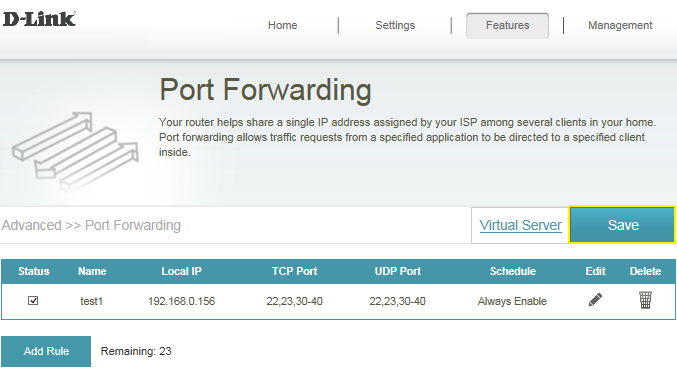
84 Други потребители намират това за полезно.
Беше ли това полезно за Вас?84 Други потребители намират това за полезно.
Благодарим Ви за обратната връзка.
Съжаляваме, че не успяхме да помогнем! Натиснете тук за повече Въпроси и отговори или за да отидете в секция Поддръжка.
Това също може да Ви помогне:
- How do I backup/restore the configuration on my router? Прочети отговорите
- How do I change the login password? Прочети отговорите
- How do I change the router’s IP address? Прочети отговорите
- How do I configure the wireless mode (802.11) on my router? Прочети отговорите
- How do I configure DHCP reservation? Прочети отговорите
- Как да конфигурирам динамичния DNS на моя рутер? Прочети отговорите
- How do I configure inbound filter? Прочети отговорите
- How do I configure QoS on my router, Прочети отговорите
- Как да конфигурирам времето на моя рутер? Прочети отговорите
- How do I connect two routers together? Прочети отговорите
- How do I create schedule on my router? Прочети отговорите
- How do I disable DNS relay? Прочети отговорите
- How do I enable DMZ on my router? Прочети отговорите
- How do I enable Guest Zone/Guest Access on my router? Прочети отговорите
- How do I enable remote management for my router? Прочети отговорите
- How do I login to my router? Прочети отговорите
- How do I set up and secure my wireless connection ? Прочети отговорите
- How do I set up website filter on my router? Прочети отговорите
- How many simultaneous users can my Wi-Fi network handle ? Прочети отговорите
- How can I check the firmware version of my router ? Прочети отговорите
- How to check system log for router? Прочети отговорите
- How to clone my PC MAC address to the router? Прочети отговорите
- How to reset my router to factory default setting? Прочети отговорите
- How to setup VPN connection? Прочети отговорите
- How to upgrade the firmware for my router? Прочети отговорите
- My router is dropping connections, how to fix this? Прочети отговорите
- What can I do if I’m having wireless connection problems? Прочети отговорите
- What model support bridge mode? Прочети отговорите
- Why am I unable to register my device with dlinkddns? Прочети отговорите
- Why won’t my VoIP device work with my router? Прочети отговорите