CWM-100 Installation Troubleshooting
In the event that during the installation or configuration of CWM-100 you encounter problems, here are some possible solutions.
1. Verify which version of CWM-100 is installed on the server, the latest available version is 1.02 r0068.
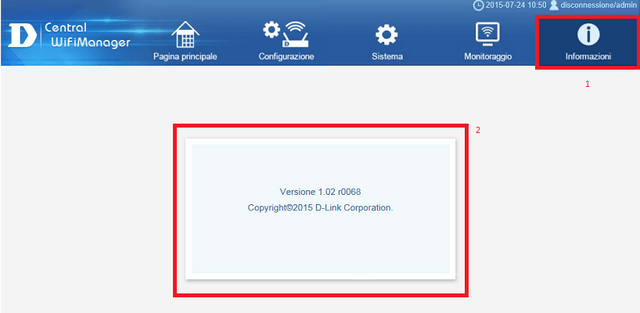
2. If you have a previous version, uninstall it and install the latest version of CWM-100, which includes the latest modules for compatible Access Points. It is available from the following link:
https://drive.google.com/file/d/0BzkIMusPd9PqNE1UQllkSWIwYTA/view?usp=sharing
3. Install the new version of CWM-100 and the correct module, depending on the Access Point you are using. In the event of an incorrect installation or an SQL error, please refer to section 11 in the below FAQs.
CWM-100 FAQs
1. The installation tool can’t find my Access Point
• Check the firmware and hardware version of your Access Point:
- DAP-2310 H/W B1 F/W 2.01rc013 or above
- DAP-2330 H/W A1 F/W 1.01rc014 or above
- DAP-2360 H/W B1 F/W 2.01rc012 or above
- DAP-2660 H/W A1 F/W 1.05rc016 or above
- DAP-2690 H/W B1 F/W 3.11rc078 or above
- DAP-2695 H/W A1 F/W 1.10rc035 or above
- DAP-3662 H/W A1 F/W 1.01rc023 or above
• Ensure the computer running the installation tool and APs are at the same network. The installation tool is Windows based utility that use layer 2 broadcast to scan for APs. It cannot discover APs remotely across a layer3 network.
• If you are running two network adapters, stop one adapter and try to scan for APs again.
2. I can’t access the CWM Management Console.
• Please close all personal firewall on the CWM server
• Check that you have totally opened the correct incoming ports
• Please check if the installed PC is running CWM server normally;
o Click Central WiFiManager server and check if the start button is greyed out ( If is greyed out it means that CWM is running , black means it is stopped)
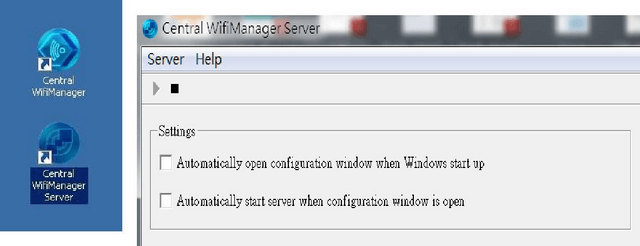
• Click the Central WiFiManager icon to run CWM in local mode. If CWM opens and you can access CWM on your local server but still can’t access it remotely then please login to CWM on local server, navigate to the System>General page, and check whether the access address of CWM is correct. The access address is for administrator to access CWM interface remotely. If there is firewall between your remote notebook and CWM server, please add a policy to allow the appropriate incoming TCP (https 443) and UDP ports to be open to traffic.
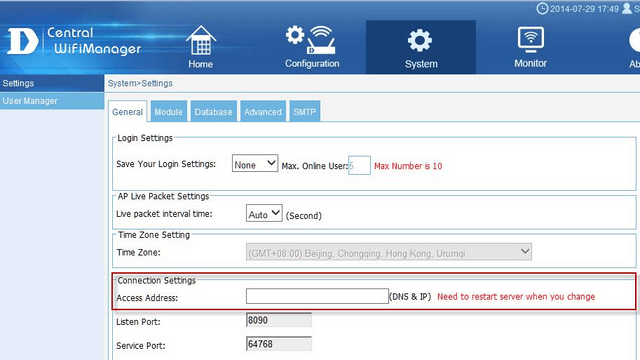
3. I still can’t see my APs on CWM even though the network profile has been imported.
• Please check that you have a supported firmware version on the AP.
• Check if the IP address, network mask, gateway IP address and DNS settings of the AP are correct. AP need to be connected to the internet in order for them to be seen by the CWM management console.
• If you are using any firewalls or business routers between your AP and the internet, check if your firewall is not blocking CWMs outgoing ports.
• D-Link APs supports NAT pass through when being controlled by CWM, check if the correct ports are open by using the installation tool to check. Run installation tool, discover and select your AP, then click “Set GroupInfo, choice a profile and click Test button to verify whether all ports are opened.
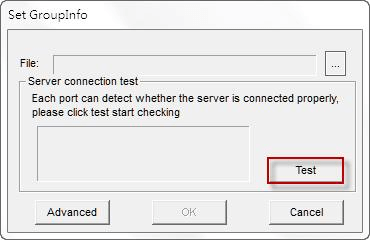
4. What is the default user credentials for CWM?
• Username: admin (lower case)
• Password: admin
5. The password specified was incorrect when install CWM-1
• CWM uses a Postgres SQL Database so admin need to setup a password to access the DB. If the warning message pop up it means that this Windows installation previously had a Postgres SQL.
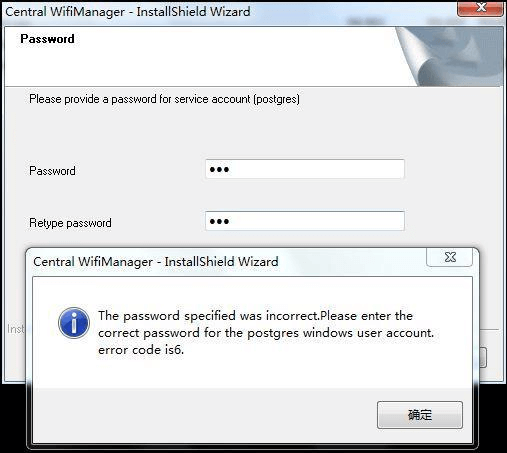
You need to reset the password. To do this, on the Windows server please go to Computer Management -> Local Users and Group -> Users -> postgres to set a new password.
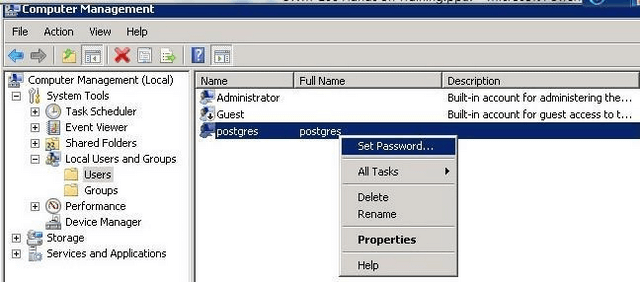
6. Login fails when using Passcode.
• Login into CWM and verify that the passcode being entered is still available in the Passcode List.
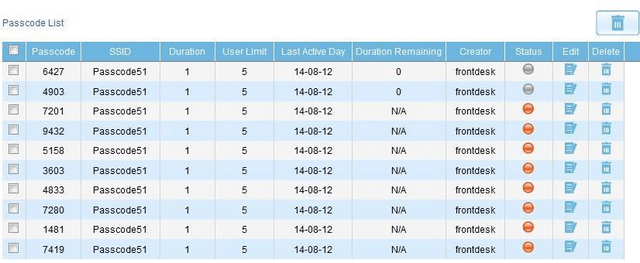
• Check the status of the CaptivalPortal service on your windows server. Go to Administrative Tool -> Services check/restart CaptivalPortal service.
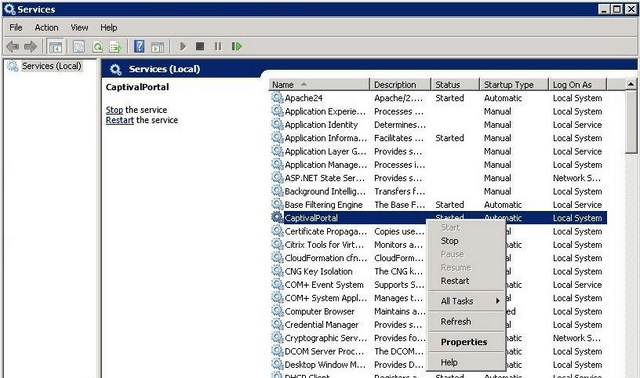
7. What happens if CWM crashes? Will all APs stop working?
• When AP lose connection to the CWM controller, only three functions are impacted:
• Auto RF management
• Auto RF is used to ensure that the APs do not broadcast on the same Wireless channel. In order to achieve this CWM needs to gather information from all APs in the vicinity, the connection is lost it cannot so this, so will may experience interference from other APs on the same channel
• Roaming User Authentication
• A user can roaming from AP to AP without having to re-authenticate his ID if no idle timeout is reached. CWM is unreachable, the user will need to re-authentication whilst roaming from one AP to another AP
• Passcode
• Since the pass code is generated by the CWM server, if the connection between AP and CWM server is broken, the authentication will also fail until preventing guest users from login. Once the connect is restored everything will work as normal.
• Since the wireless configuration file is still saved in the AP, all other function will continue to work as configured.
• In the CWM Management console, the APs will be flagged as being offline, until a connection is restored. APs still can work normally.
8. What ports need to be opened to allow CWM to manage my APs?
• On the remote site, the following outbound ports need to be opened in any firewall:
• UDP 161(SNMP port) / UDP 162(SNMP trap port)
• UDP 514(Syslog port) / UDP 8090(Listen port)
• UDP 64768(Service port) / TCP 9000
• Enable ftp-ALG (Manager port) if not available then open TCP 54000-54999 (CWM FTP PSV)
• On CWM side, these inbound ports have to be opened because APs will go back to CWM:
• UDP 161(SNMP port) / UDP 162(SNMP trap port)
• UDP 514(Syslog port) / UDP 8090(Listen port)
• UDP 64768(Service port) / TCP 9000
• Enable ftp-ALG (Manager port) if not available then open TCP 54000-54999 (CWM FTP PSV)
• TCP 443 (HTTPS, poro Management)
• Controller outbound port (Send notification to admin)
• TCP 25 (SMTP port)
9. What happens if my CWM server crashes?
• D-Link advises customers to regularly backup the CWM’s database. This is done by going to the System>Settings>Database tab and selecting Backup
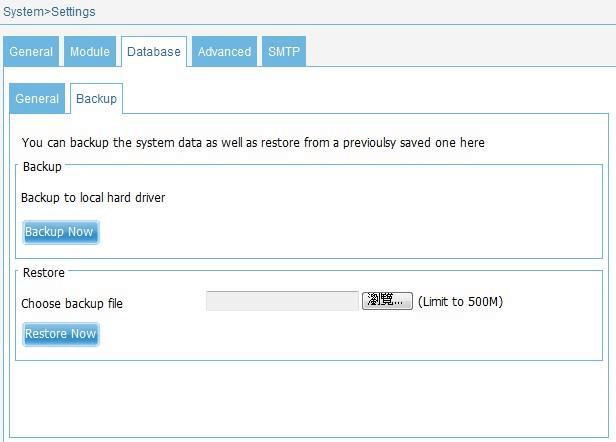
• To recover your CWM server, simply reinstall on a new server Restore the backup database. All configuration and data will be restored automatically.
10. I would like to customise the Captive Portal, what size image do I need?
• You need create an image 700 pixels (W) x 300 pixels (H), the image must be saved as a JPEG file. To load the image on your hotspot server, you navigate to Configuration>Site>Group>Location>Captive portal
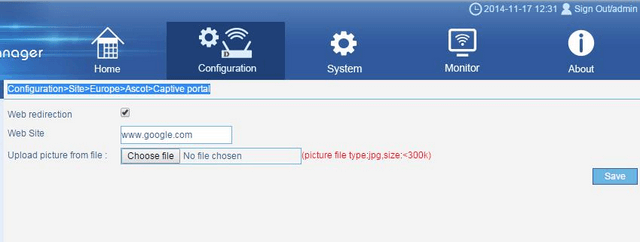
11. If you see the following error in CWM-100:
Connect to database failed: could not connect to server: Connection refused (0x0000274D/10061)
Is the server running on host "localhost" (::1) and accepting TCP/IP connection on port 5432?
could not connect to server: Connection refused (0x0000274D/10061)
Is the server running on host "localhost" (127.0.0.1) and accepting TCP/IP connection on port 5432?
Follow the below procedure:
- Uninstall CWM and the AP modules
- Install Postgres directly from this site: http://www.enterprisedb.com/products-services-training/pgdownload#windows
- Delete the Postgres user in Users
- Install CWM again
- Once installed, the user Postrgres will be recreated
- CWM should now work correctly
- Install the AP modules, update the firmware for the APs
Ti potrebbero interessare anche questi:
- Come risolvere problema SQL con CWM-100? Leggi la risposta
- Come impostare Captive Portal e Passcode CWM-100 Leggi la risposta
- How to Setup Multiple SSIDs and VLANs - CWM-100 Leggi la risposta
- Come configurare l'ottimizzazione della banda - CWM-100 Leggi la risposta
- Come mantenere in esecuzione Central WiFiManger Server senza User Login - CWM-100 Leggi la risposta