How do I access the USB media that is connected to my router?
Step 1: Ensure your USB drive is properly inserted into the USB port on your DIR-860L
Step 2: Check USB driver/ SD card status from router’s Web UI.
Step 2.1: Open an Internet browser (such as Internet Explorer) and enter http://dlinkrouter, http://dlinkrouter.local or http://192.168.0.1 into the address bar.
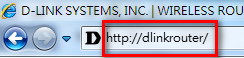
Step 2.2: Enter your login information. If you have not changed the default settings, the username is Admin and the password should be left blank. Click Login.
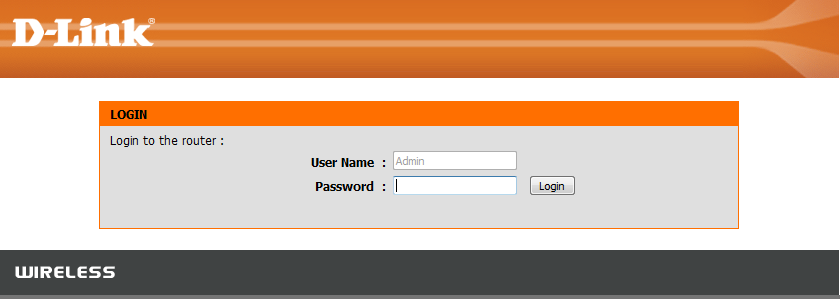
Step 2.3: Click on the Setup tab at the top then click Storage from the menu on the left-hand side
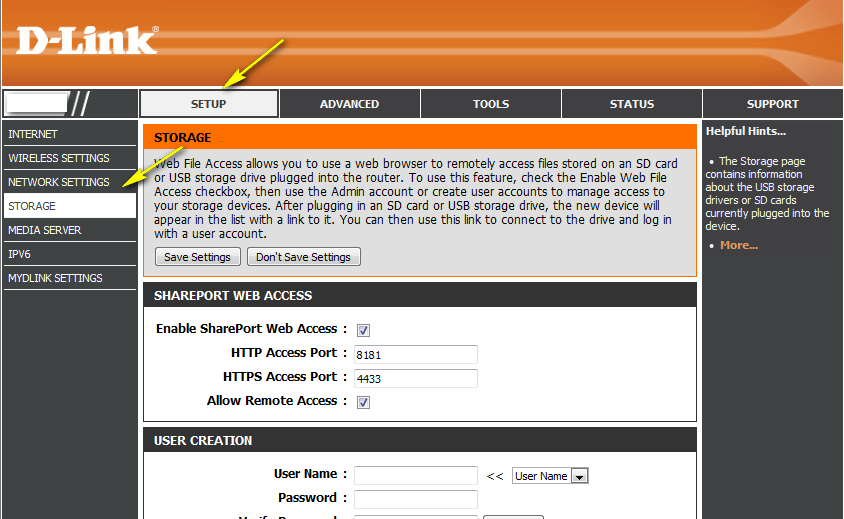
Step 2.4: Check the storage status. The information displayed here should reflect the characteristics of the USB drive plugged into the USB port.
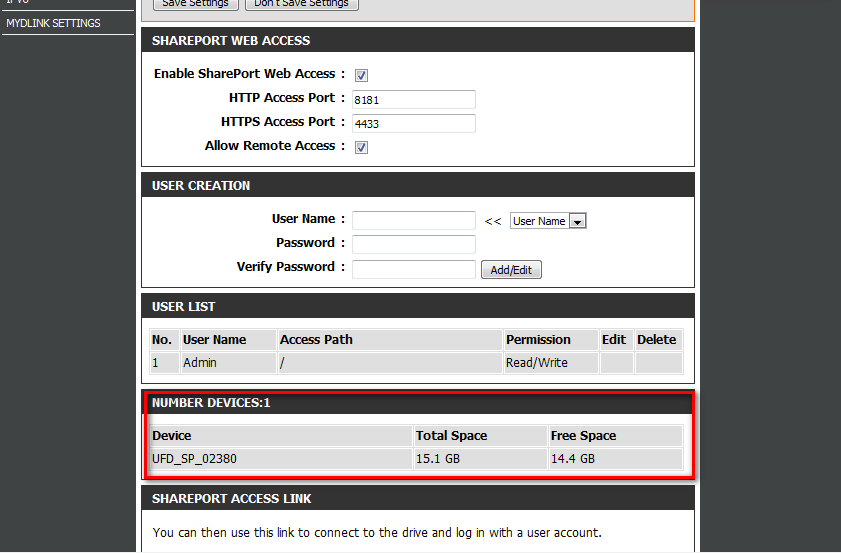
Step 3: From a computer connected to the router:
Windows XP
- Click Start > Run
- Type \\ IP address of the router (default is 192.168.0.1)
- Example- \\192.168.0.1
- Click OK
Windows 7
- Click Start > All Programs > Accessories > Run
- Type \\ IP address of the router (default is 192.168.0.1)
- Example- \\192.168.0.1
- Click OK
- If you are prompted to enter a Username and Password, enter the credentials that you use to log in to the web-based configuration utility.
- A window will appear, showing the shared folder.
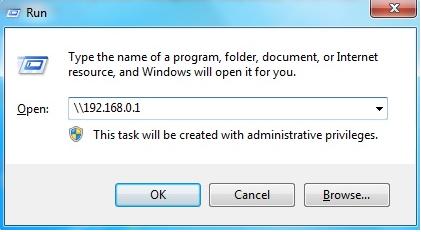
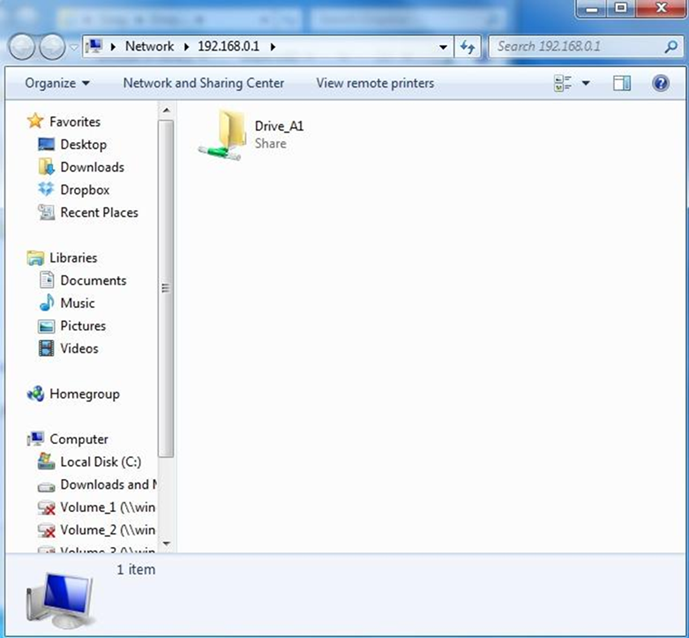
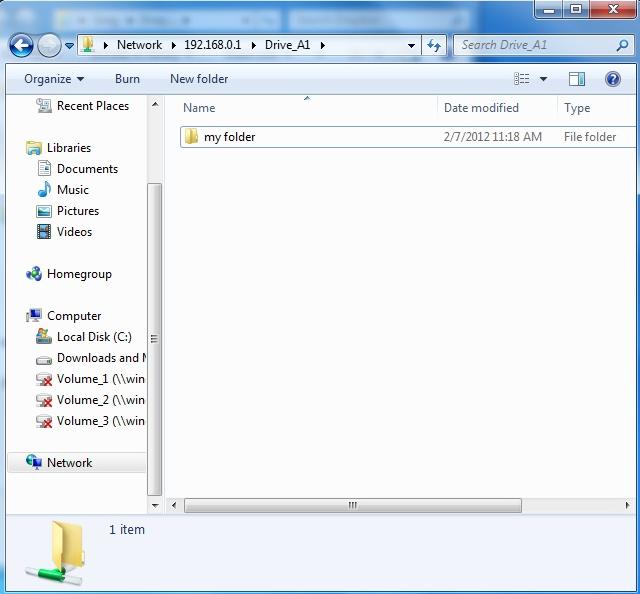
MAC OSX
- Click Go > Connect to Server
- Type smb://ip of router (default is 192.168.0.1)
Example- smb://192.168.0.1
Click Connect
Note: If prompted for password, select GUEST access
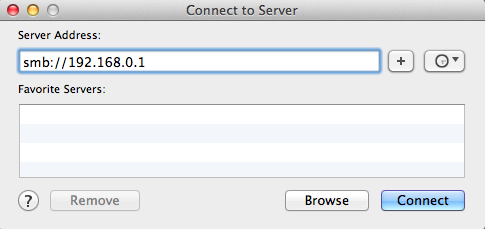
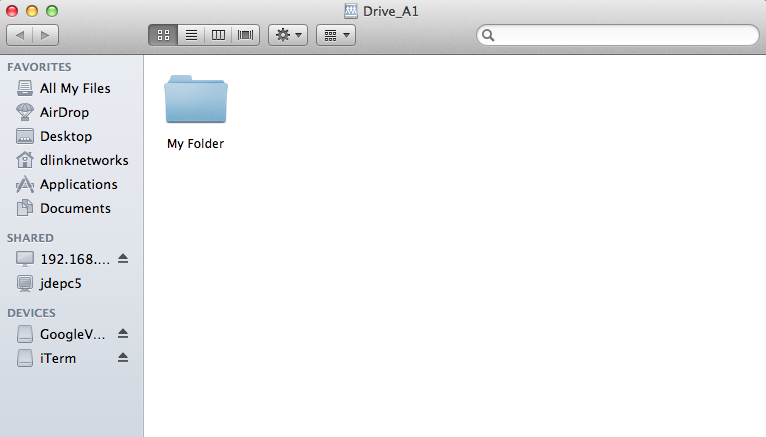
13 Други потребители намират това за полезно.
Беше ли това полезно за Вас?13 Други потребители намират това за полезно.
Благодарим Ви за обратната връзка.
Съжаляваме, че не успяхме да помогнем! Натиснете тук за повече Въпроси и отговори или за да отидете в секция Поддръжка.
Това също може да Ви помогне:
- How do I configure SharePort™ on my DIR Series Router? Прочети отговорите
- How do I configure SharePort Web Access on my router? Прочети отговорите