How do I configure SharePort™ on my DIR Series Router?
Note: If using a D-Link portable router, SharePort is only compatible in Router and WIFI-Hotspot Mode
Step 1: Insert your USB Flash Drive into your Router
Step 2: Log into your router: Open an Internet browser (such as Internet Explorer) and enter http://dlinkrouter, http://dlinkrouter.local or http://192.168.0.1 into the address bar.
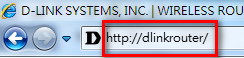
The default username is Admin and the password should be left blank. Click Login.
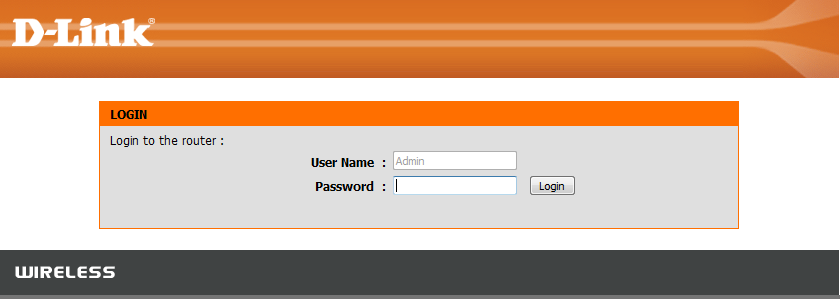
Step 3: Click the Setup tab then click Storage from the menu on the left-hand side.
Step 4: Check that Enable SharePort Web Access and Allow Remote Access are checked, and then click Save Settings.
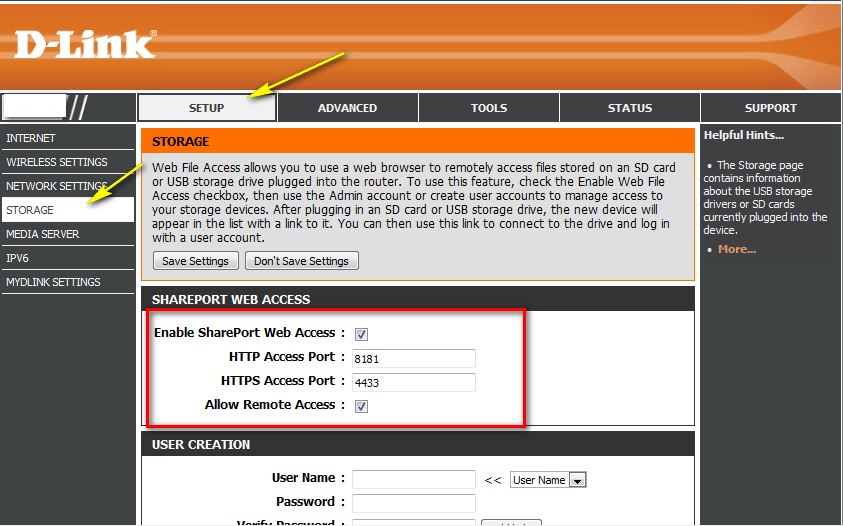
Smartphone Setup
Step 5: Download the SharePort™ App from the App Store, Google Play, or the Windows Store. You can find the app using the search term “mydlink SharePort”.
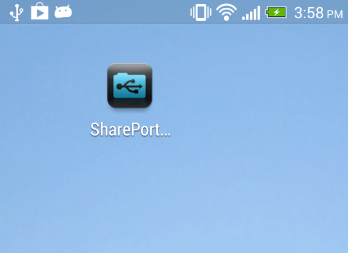
Step 6: Ensure your mobile device is connected to the wireless network of your SharePort supported router.
Step 7: Launch the SharePort™ app, the following screen will appear.
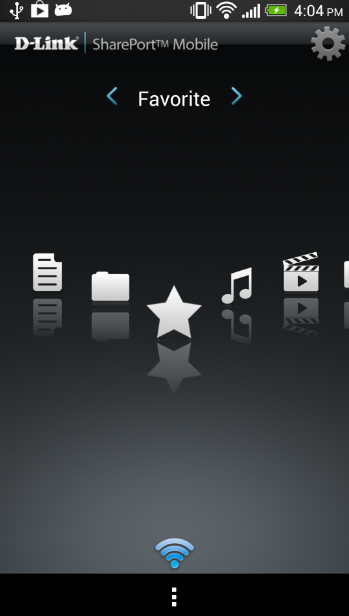
Step 8: Tap the Settings icon.
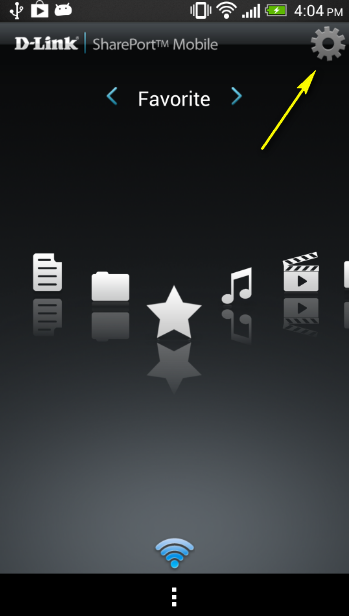
Step 9: Enter your username and password. These are the same credentials used to access your router’s web-based configuration interface.
Note: By default the username is set to “Admin” with no password.
Step 10: Change the port if required (by default it is configured at port 8181 within the router configuration)
Note: If accessing content remotely over the Internet, enter the IP or domain address of your router; if accessing locally, this will be filled in automatically.
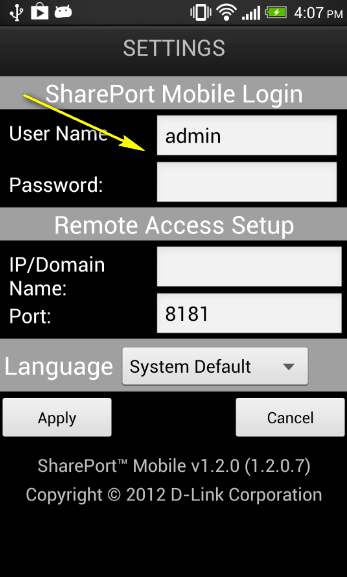
SharePort is successfully configured and your USB media should now be accessible.
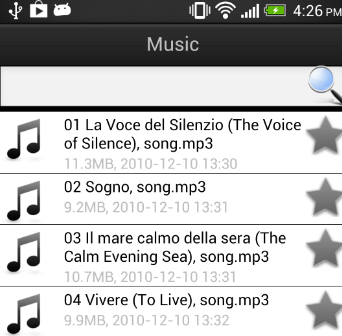
12 Други потребители намират това за полезно.
Беше ли това полезно за Вас?12 Други потребители намират това за полезно.
Благодарим Ви за обратната връзка.
Съжаляваме, че не успяхме да помогнем! Натиснете тук за повече Въпроси и отговори или за да отидете в секция Поддръжка.
Това също може да Ви помогне:
- How do I configure SharePort Web Access on my router? Прочети отговорите
- How do I access the USB media that is connected to my router? Прочети отговорите