How do I configure Motion Detection on my mydlink Baby Camera using the mydlink service?
Use this process if your mydlink Baby Camera is already registered with your mydlink account.
Step 1: Open your web browser and enter http://eu.mydlink.com/
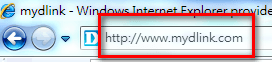
Step 2: Enter your mydlink ID (email) and password at the login screen and click Sign in.
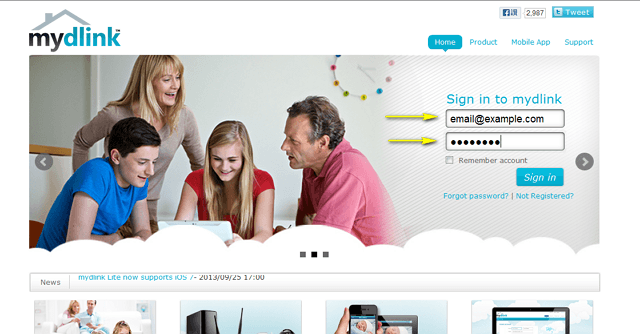
Step 3: Select the camera and click on the Settings tab.
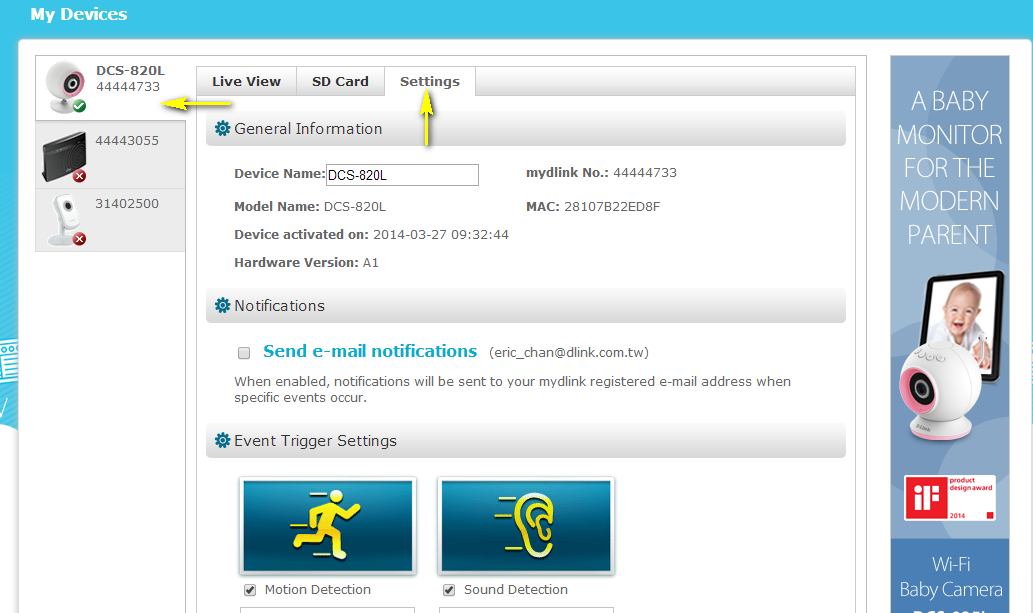
Step 4: Ensure the Motion Detection checkbox is checked and click the icon.
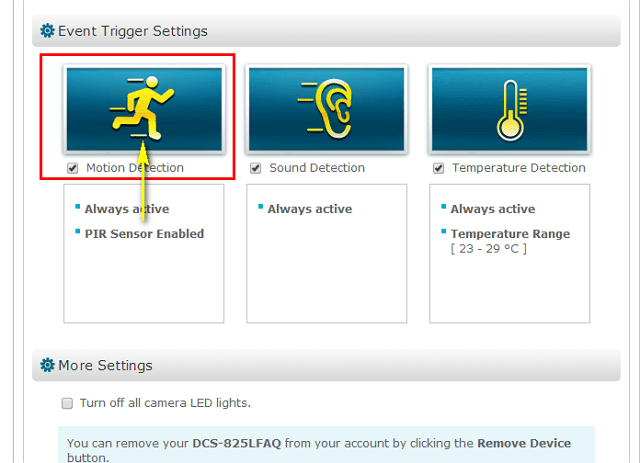
Step 5: Select the detection area and sensitivity you would like using the drawing tools. Click Next to continue.
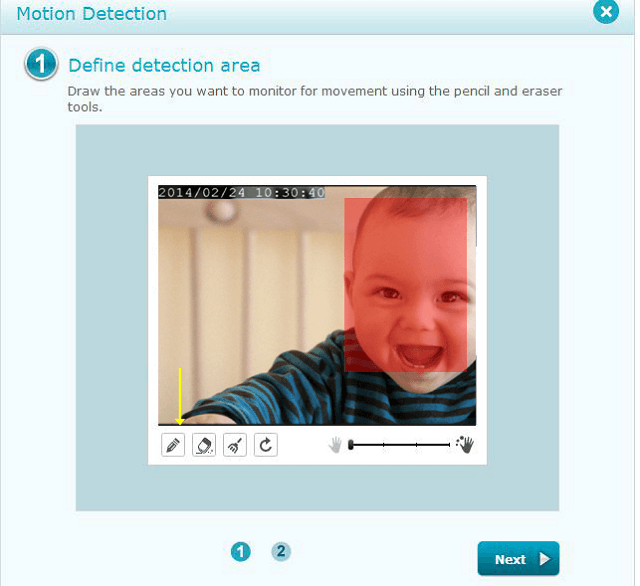
Step 6: Click Finish to confirm the motion detection settings.
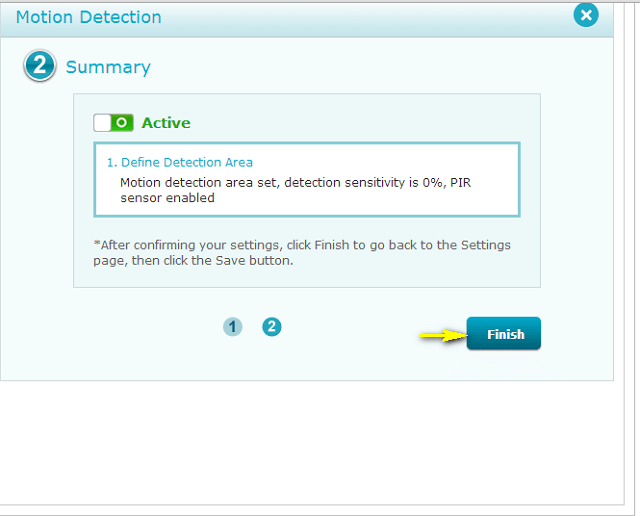
Step 7: Click Save to save the current configuration.
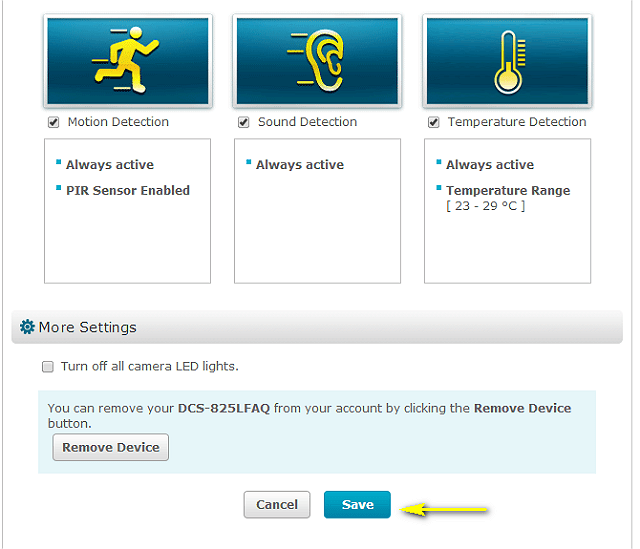
Step 8: Click Yes to confirm changes.
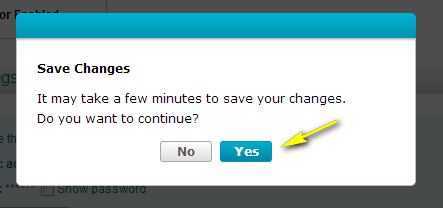
3 Други потребители намират това за полезно.
Беше ли това полезно за Вас?3 Други потребители намират това за полезно.
Благодарим Ви за обратната връзка.
Съжаляваме, че не успяхме да помогнем! Натиснете тук за повече Въпроси и отговори или за да отидете в секция Поддръжка.
Това също може да Ви помогне:
- How do I configure Sound Detection on my mydlink Baby Camera using the mydlink service? Прочети отговорите
- How can I communicate through the Baby camera using two-way audio? Прочети отговорите
- How can I change the Wi-Fi network that my mydlink Baby Camera uses? Прочети отговорите
- How do I change the password on my Baby Camera? Прочети отговорите
- How do I configure Motion Detection on my mydlink Baby Camera using the mydlink service? Прочети отговорите
- How do I reset my camera to factory default settings? Прочети отговорите
- How do I set up and install my mydlink Baby Camera? Прочети отговорите
- How do I manually upgrade the firmware on my baby camera using Windows®? Прочети отговорите
- How do I play a lullaby through the Baby camera? Прочети отговорите
- How do I set up and install my Baby Camera? Прочети отговорите