How do I manually upgrade the firmware on my baby camera using Windows®?
Note: Before carrying out this procedure, please ensure that the computer you are using is connected to the same wireless network as your mydlink Baby Camera.
Step 1: In the Control Panel, click Network and Internet.
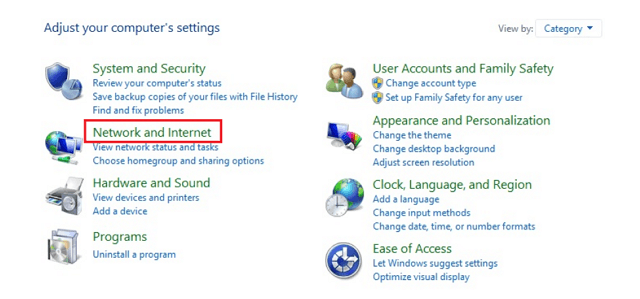
Step 2: Click View network computers and devices.
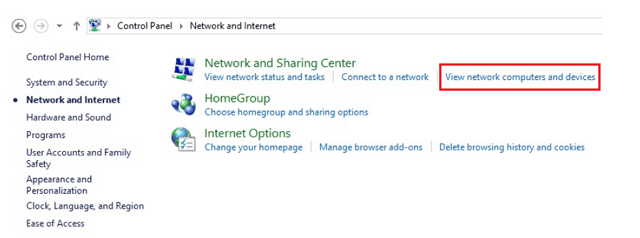
Step 3: Make a note of the camera’s IP address.
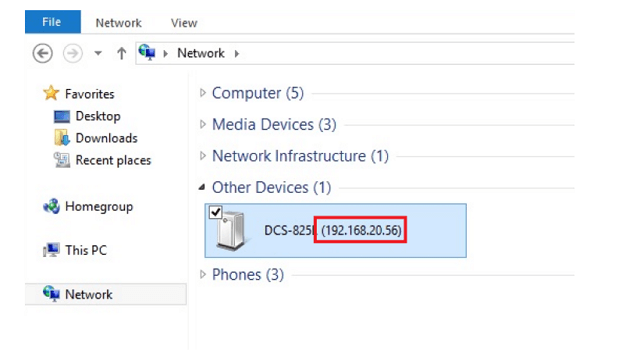
Step 4: Open a web browser and enter “http://IP_Address/eng/admin/tools_firmware.cgi” in the address bar (where IP_Address is the IP address you made a note of in Step 3). eg: http://192.168.20.56/eng/admin/tools_firmware.cgi
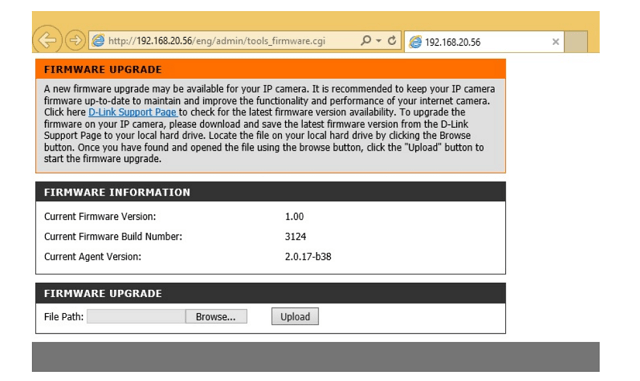
Step 5: If you do not already have the firmware file to use, follow the instructions on this page to download the latest file from the D-Link Support Page. Then click the Browse… button and locate the file. Once you have located the firmware file, click Upload to commence the upgrade process.
Warning: Do not turn off your mydlink Baby Camera during this process. It is recommended that this process is only carried out while the camera is connected directly to a power outlet using the supplied power adapter.
22 Други потребители намират това за полезно.
Беше ли това полезно за Вас?22 Други потребители намират това за полезно.
Благодарим Ви за обратната връзка.
Съжаляваме, че не успяхме да помогнем! Натиснете тук за повече Въпроси и отговори или за да отидете в секция Поддръжка.
Това също може да Ви помогне:
- How do I manually upgrade the firmware on my mydlink Baby Camera using a computer with a Mac operating system? Прочети отговорите
- How do I reset my camera to factory default settings? Прочети отговорите