How do I setup the DCH-S150
Step 1.
Download the free Mydlink Home App from the Appstore (iOS) or Google Play (Android)

Step 2.
Start the Mydlink app and login with your Mydlink account or click the Sign up to register for a new account.
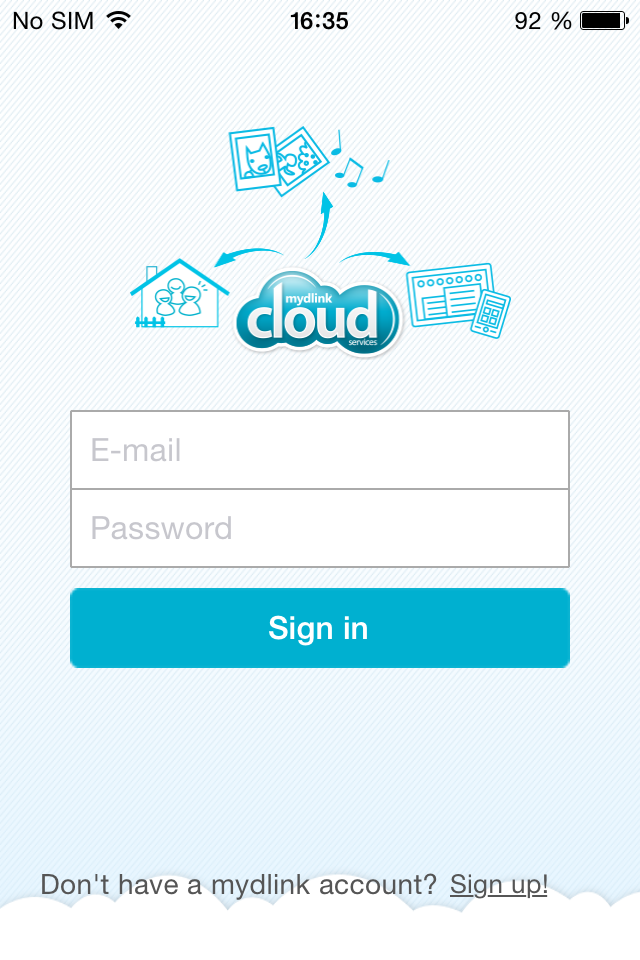
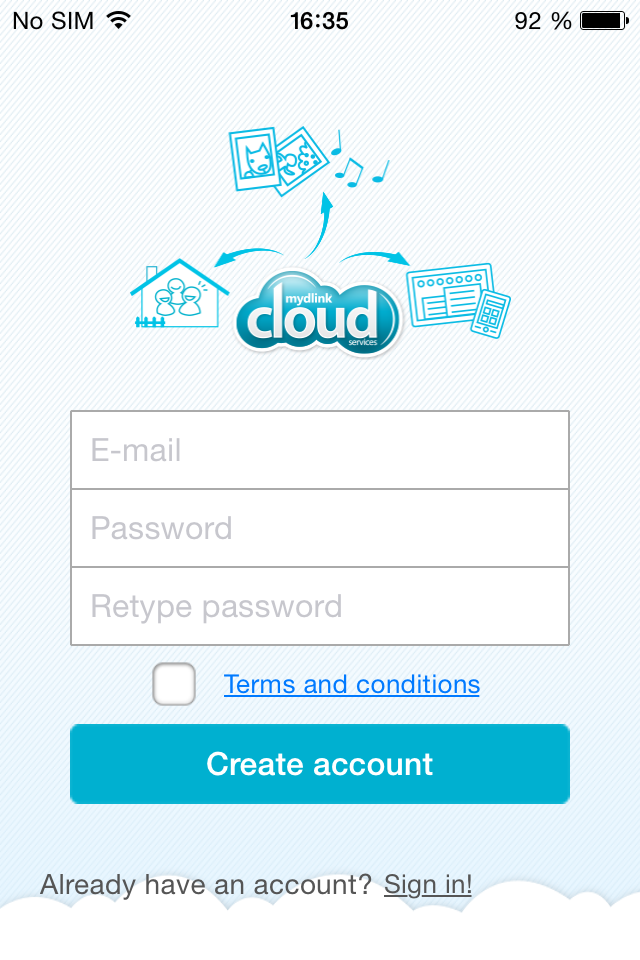
Step 3.
Add a new device by clicking on the settings at the top left and then tap on Add new device.

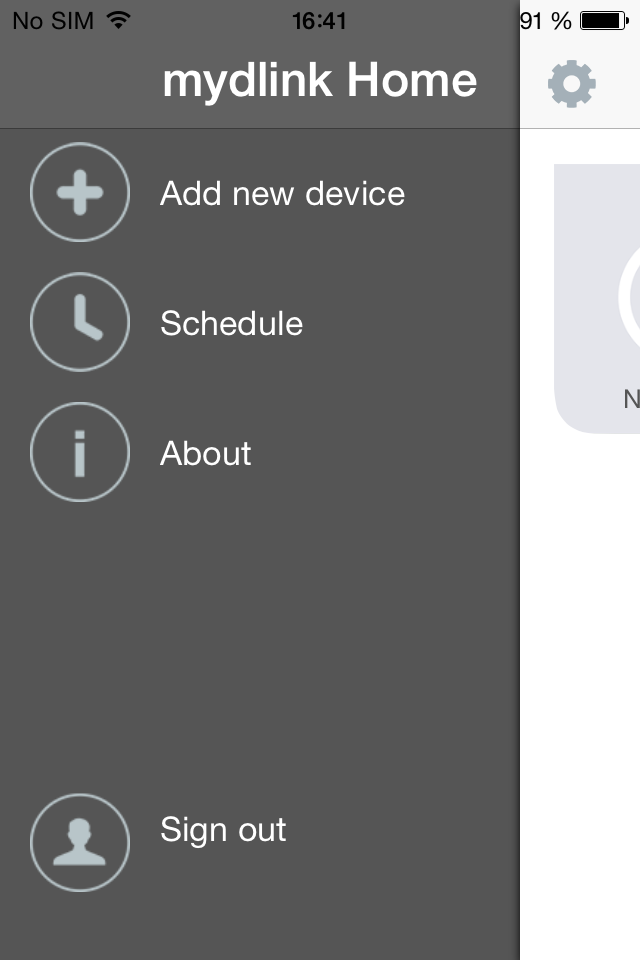
Step 4.
To scan the QR code from the configuration card tap the Next button.
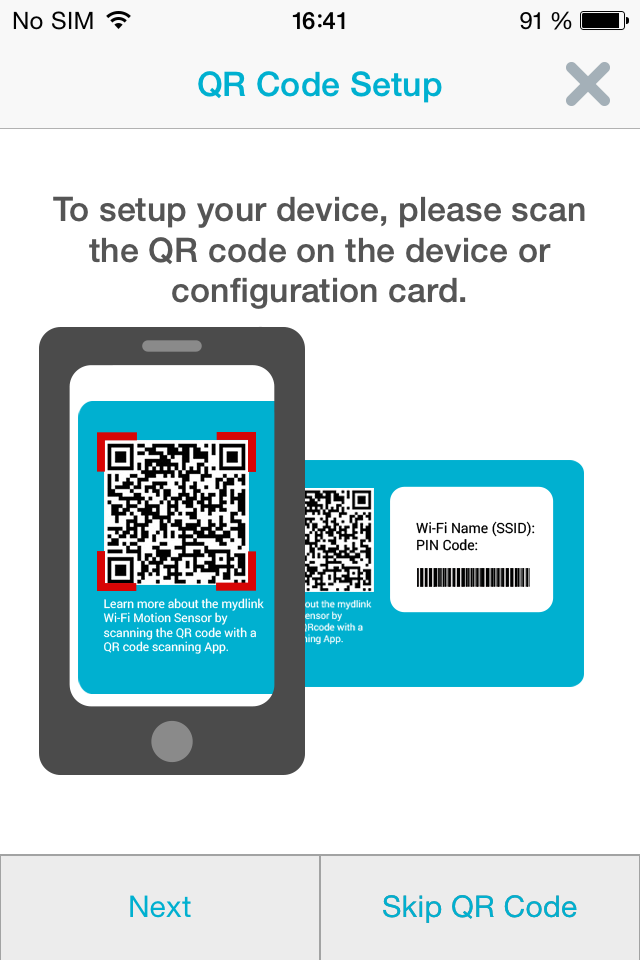
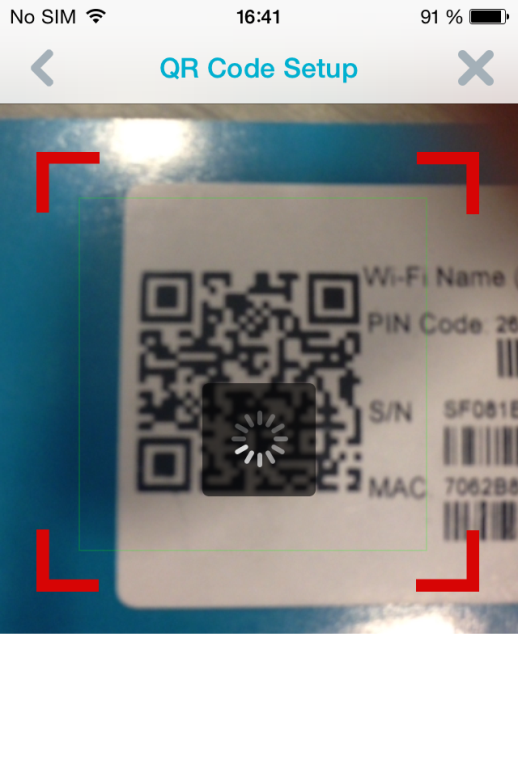
Step 5.
Plug in the device to an electricity socket and tap Next, wait for the LED light To flash orange and tap Next again.
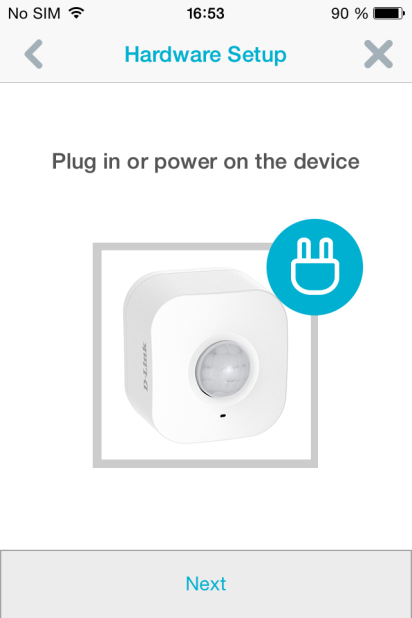
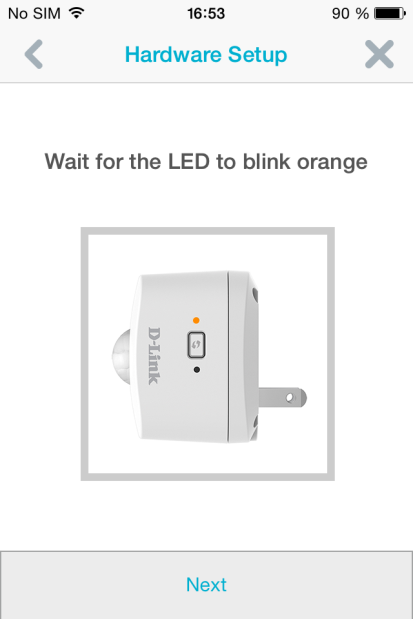
Step 6.
Press the Wi-Fi protected setup on your router or chose manual setup and Then tap the Next button
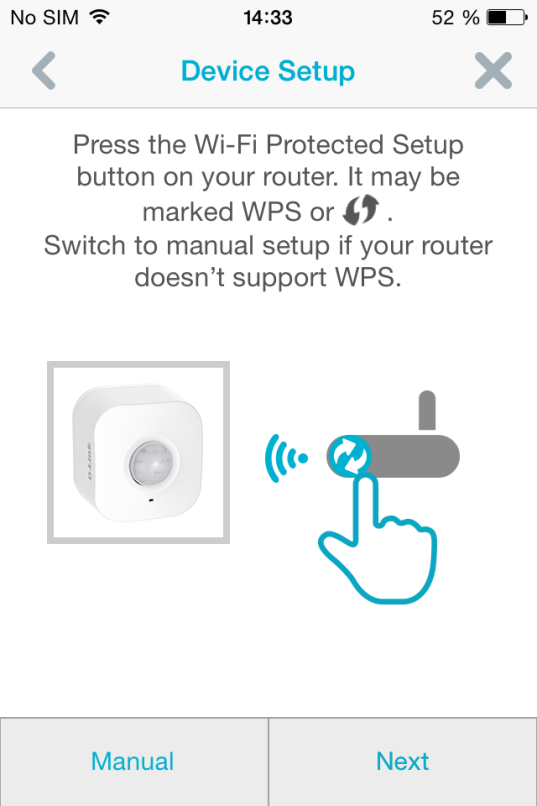
Step 7.
Press the WPS button on your device and wait until the LED light flashes green and tap Next.
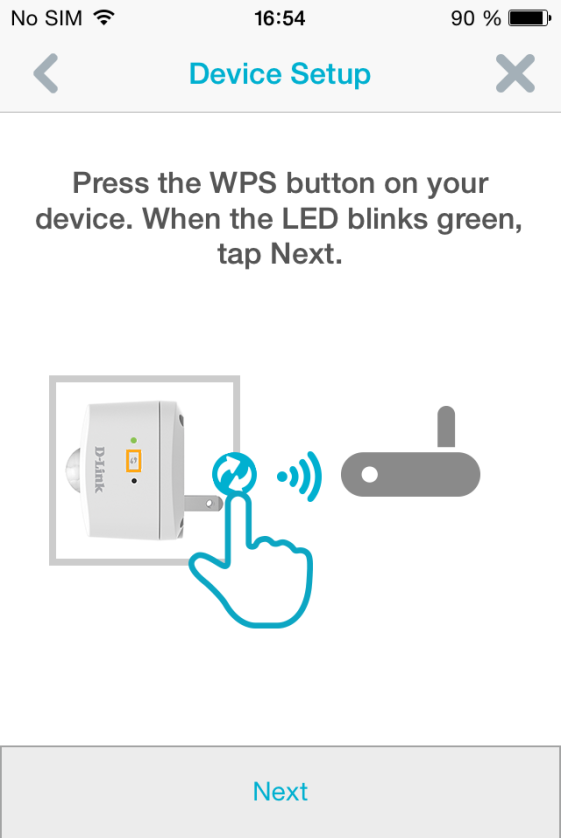
Step 8.
Check the LED on your device. When it turns solid green tap Green.
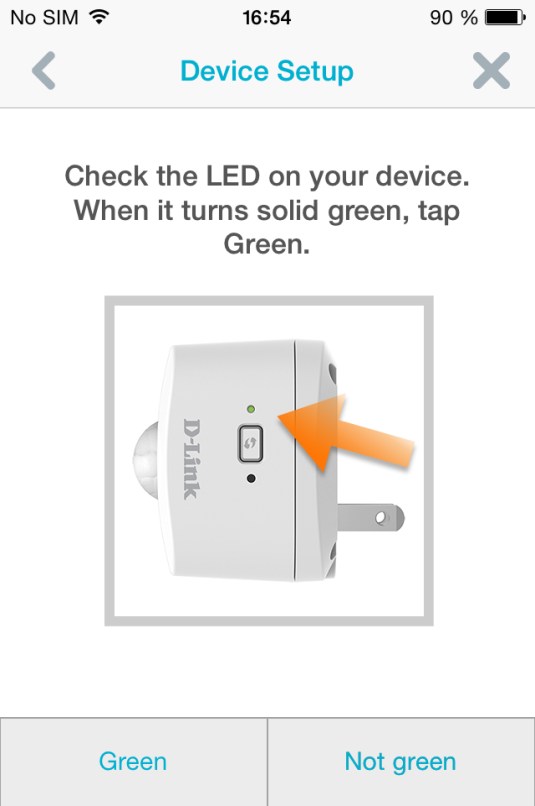
Step 9.
Searching for your device.
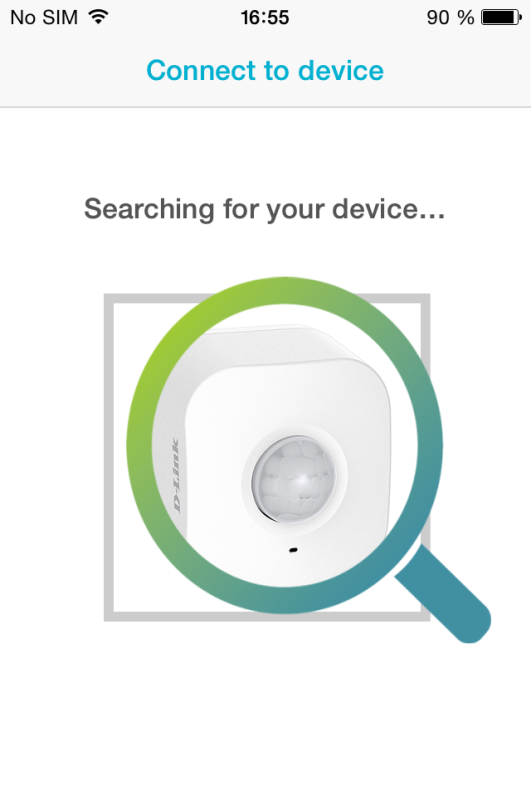
Step 10.
Once your device has been found you can rename it and tap Next.
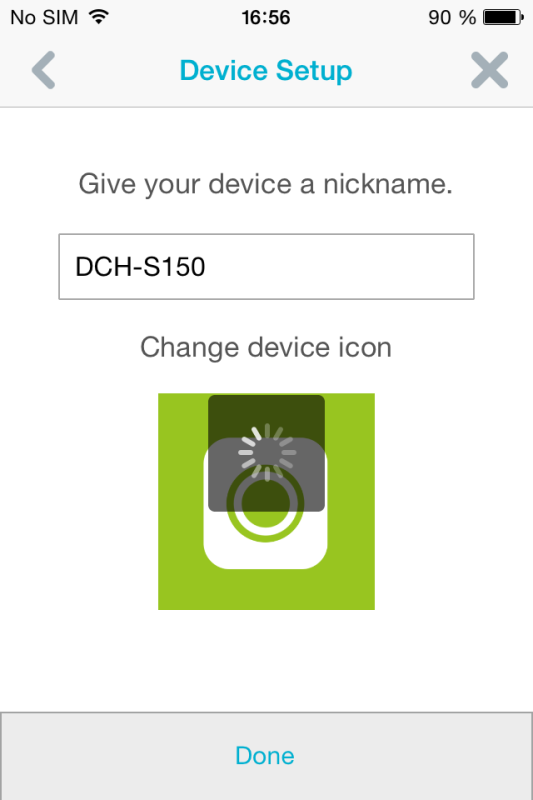
Step 11.
Installation is now completed and you can access your device.
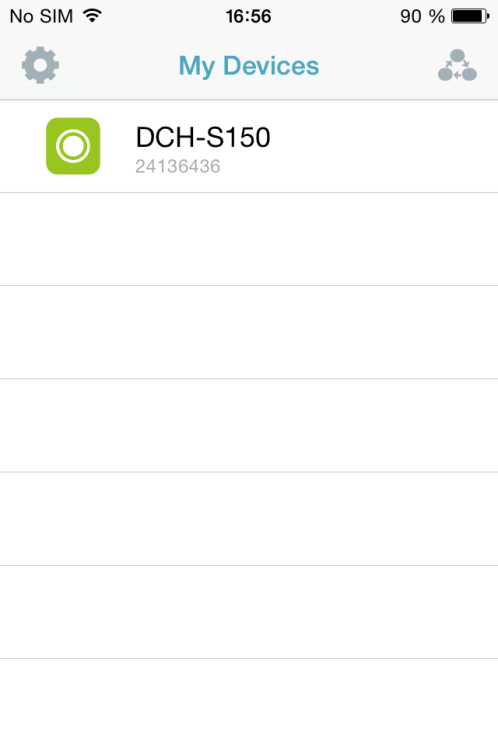
These may also help:
- Gdje mogu pronaći aplikaciju mydlink™ Home? Read Answer
- Kako ću resetirati DCH-S150? Read Answer
- How do I setup the DCH-S150 Read Answer
- Kako senzor gibanja radi dok nisam kod kuće? Read Answer
- S kojim aplikacijama radi DCH-S150? Read Answer
- Zašto se ne mogu povezati sa svojim bežičnim usmjernikom? Read Answer
- Zašto LED lampica napajanja/statusa ne svijetli kada ukopčam DCH-S150? Read Answer