How to view my 1st generation mydlink camera on macOS Catalina 10.15 ?
In order to be able to view your device’s images using the 1st generation mydlink portal on macOS Catalina, you will first need to download and install Mozilla Firefox 52.0 ESR, which you can download on the following link:
> https://ftp.mozilla.org/pub/firefox/releases/52.0esr/mac/en-US/Firefox%2052.0esr.dmg
Once it has been installed, and before closing it, you will need to disable the browser’s automatic updates. To do so, type about:preferences#advanced on the browser’s address bar, go to Update and check the Never check for updates (not recommended: security risk) option.
IMPORTANT: This must be done BEFORE closing the browser, otherwise it will update automatically to its latest version.
Afterwards, the mydlink plugin can be installed as per follow:
o Go to https://eu.mydlink.com/ and sign into your mydlink account using your credentials.
o If asked whether you want to use the 1st or 2nd generation portal, please click on the 1st Generation Portal option, as shown on the image below:
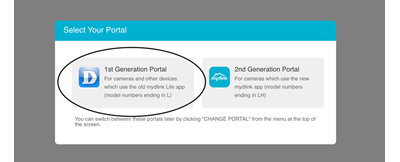
o The website will then try to load the plugin and show you the following message if it is not installed:
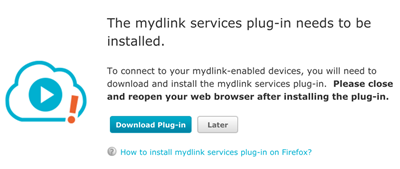
o Click on Download Plug-In. After the download is complete, you will need to completely shut down the web browser by pressing the cmd+Q keys on your keyboard.
o Look for the Uplayer-1.0.2.7.dmg file on your computer and double-click on it, the following window will open:
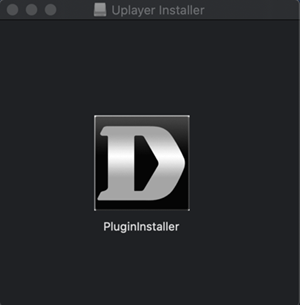
o Right-click on the icon and then click on Show Package Contents:
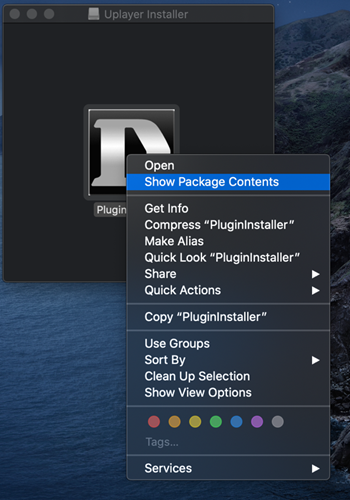
o Then, open Contents folder, MacOS folder and double-click on the PluginInstaller file:
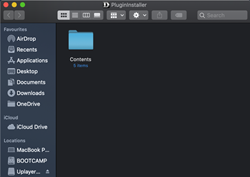
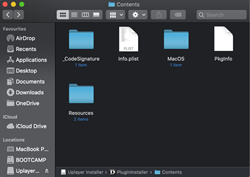
o A warning will pop-up, click on Open:
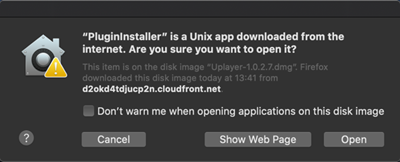
o The plugin installation will then begin and a confirmation message saying Plugin Install Finish will pop up – click on OK.
o You can then reopen Mozilla Firefox 52.0 ESR, go to https://eu.mydlink.com/ .and select the 1st Generation Portal – you are now able to view your device’s images.
However, should you see the following error message when accessing to the mydlink portal:
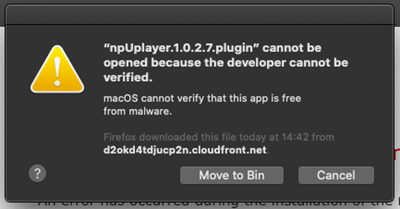
You will need to do as per following:
o Go to your computer’s Security & Privacy menu:
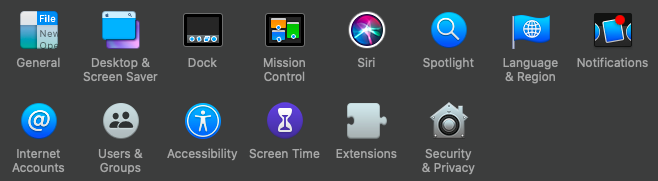
o A message stating “npUplayer.1.0.2.7.plugin” was blocked from use because it is not from an identified developer. Please click on Allow anyway.
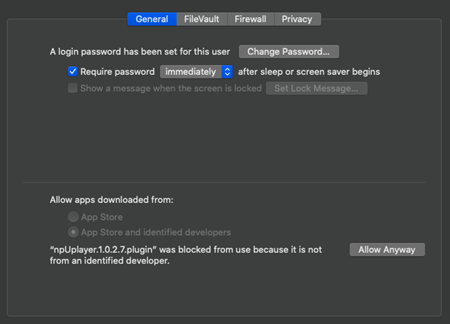
o A pop up will show stating the system cannot verify the developer of the plugin. Click on Open.
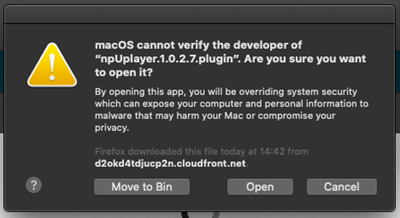
o You can then reopen Mozilla Firefox 52.0 ESR, go to https://eu.mydlink.com/ and select the 1st Generation Portal – you are now able to view your device’s images.
15 Други потребители намират това за полезно.
Беше ли това полезно за Вас?15 Други потребители намират това за полезно.
Благодарим Ви за обратната връзка.
Съжаляваме, че не успяхме да помогнем! Натиснете тук за повече Въпроси и отговори или за да отидете в секция Поддръжка.