How do I set up PTZ presets in the DCS-5010L?
You will need to know the IP address of your camera, which you can find in the camera information in the mydlink Home app.
You will also need access to Internet Explorer.
Step 1 – In your web browser, type the IP address of the camera. Log in to the camera when prompted.
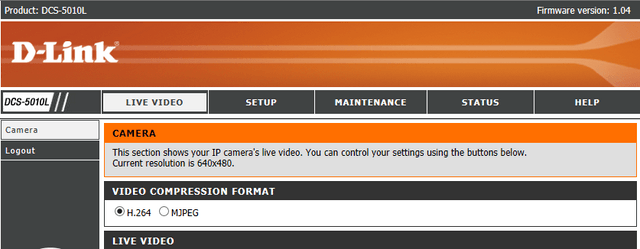
Step 2 – Click “SETUP” in the top menu, when the page reloads, click “Camera Control” in the left hand menu. If this is the first time you have accessed this page of the camera, you will need to ensure you allow the activeX module to run.
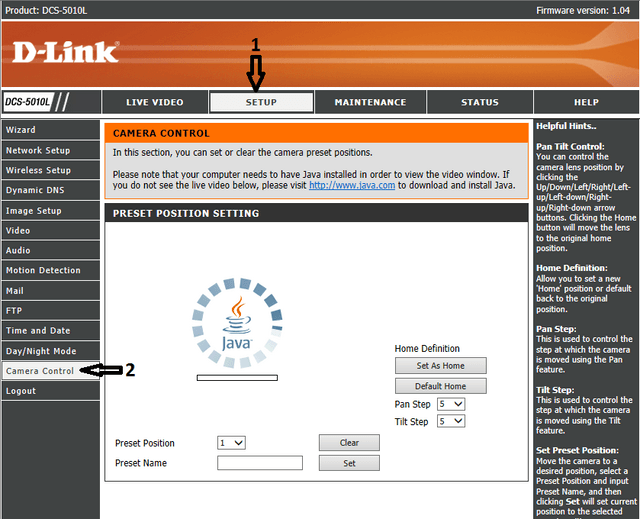
Step 3 – You may need to run the Java applet. And then allow the application to run.
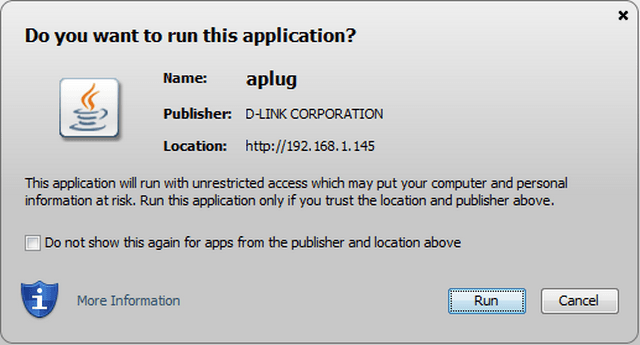
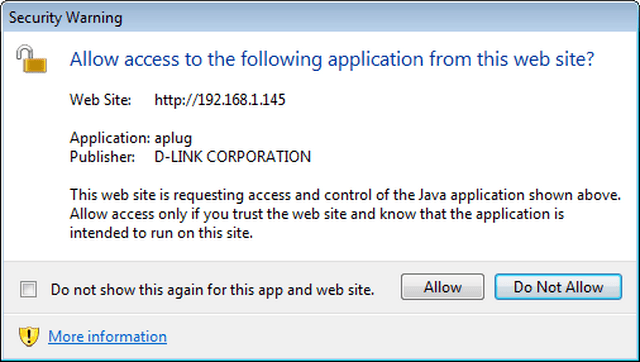
Step 4 – Use the PTZ control (labelled 1) to position your camera view at the first area you want to view. Give the position a name in the “Preset Name” box (labelled 2), and select a number from the “Preset Position” dropdown (labelled 3); then when you are happy, click “Set” (labelled 4) to add that position.
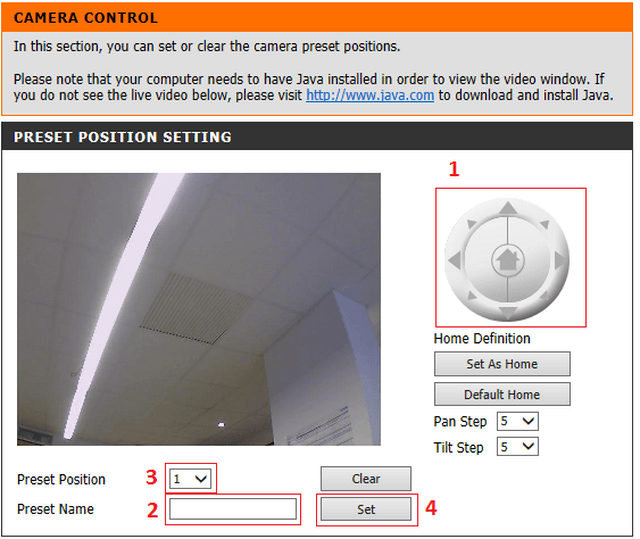
Step 5 – Repeat Step 4 for each of the zones you want to set as a preset for viewing.
Step 6 – You can now select positions from within the mydlink Home app, to view different views.
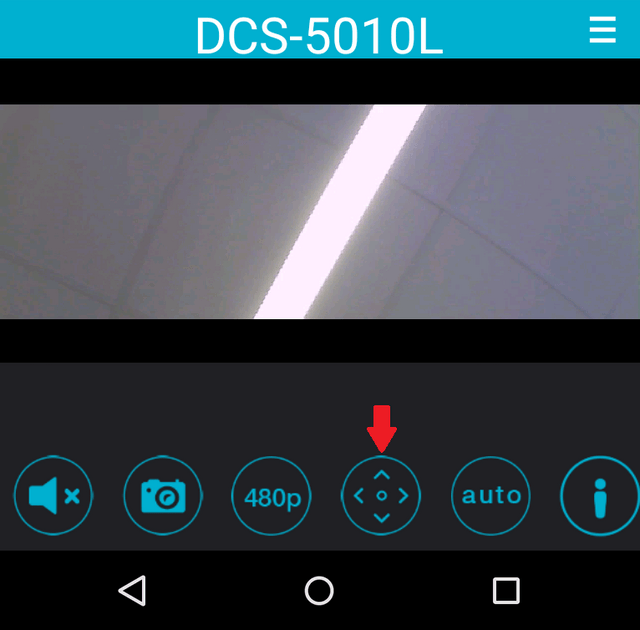
Ti potrebbero interessare anche questi:
- How do I setup my DCS-5010L on my Android device? Leggi la risposta
- How do I configure motion detection on my DCS-5010L using my Android device? Leggi la risposta
- How to See Device Information DCS-5010L with an iPad? Leggi la risposta
- How do I see information about my DCS-5010L using my Android device? Leggi la risposta
- How to Setup DCS-5010L with an iPad? Leggi la risposta
- What app does the DCS-5010L work with? Leggi la risposta
- What can I do if I forget my camera password? Leggi la risposta
- Why can’t I connect to my wireless router? Leggi la risposta
- Why does the LED not light up? Leggi la risposta