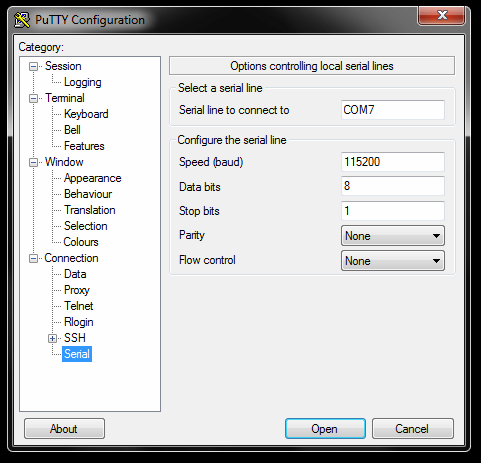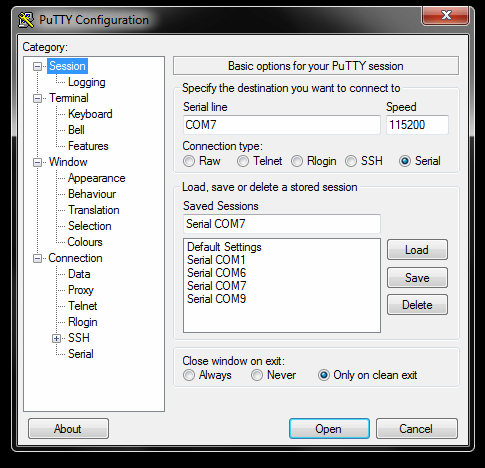How to Change the Time and Date Zone Via CLI - DXS-3600-Series
Step 1 – Connect to console port of DXS-3600-32 and configure PuTTy as follows:
Note: COM7 is used in our example, however it may be different on you PC/Laptop. (To check this, you will need to go to Device Manager)
Step 2 – Once configured, click on “Session” and enter a name in “Saved Sessions”. Click “Save” then “Load”
Click “Open”
Step 3 – Once loaded, hit the enter key and create a user
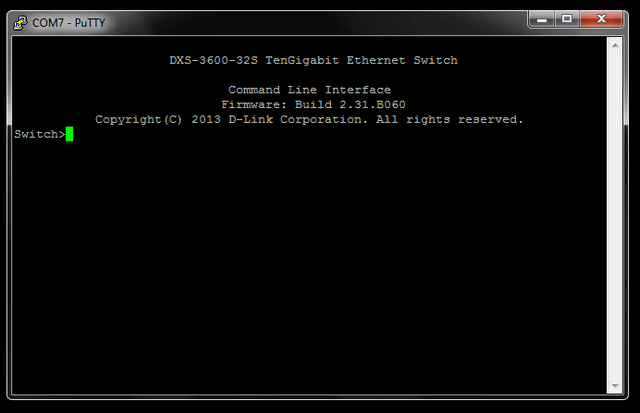
Switch>enable
Switch#configure terminal
Switch(config)#username admin password admin
Switch(config)#username admin privilege 15
Switch(config)#exit
Switch#copy running-config startup-config
Destination filename startup-config? [y/n]: y
Saving all configurations to NV-RAM.......... Done.
Switch#end
Step 4 – To set your switch clock to the correct time and date, enter the following:
Switch#clock set 18:23:00 24 jun 2015
Switch#show clock
Current Time Source : System Clock
Current Time : 18:23:07, 2015-06-24
Time Zone : UTC -01:00
Daylight Saving Time : Disabled
If your clock is not showing the correct “Time Zone” or and the time is not correct then follow these commands:
Switch(config)#show clock
Current Time Source : System Clock
Current Time : 18:28:18, 2015-06-24
Time Zone : UTC -01:00
Daylight Saving Time : Disabled
Switch(config)#clock timezone - 2 (use (+) or (-)
Switch(config)#show clock
Current Time Source : System Clock
Current Time : 17:28:39, 2015-06-24
Time Zone : UTC -02:00
Daylight Saving Time : Disabled
Switch(config)#
Step 5 – Save changes by using the following commands:
Switch#copy running-config startup-config
Destination filename startup-config? [y/n]: y
Saving all configurations to NV-RAM.......... Done.