DWS 4026 How to Upgrade Firmware XMODEM
Requirements:
- PC / Laptop / MAC
- DWS-4026 Firmware – Download from our site – Click here
- Terminal Emulator – Click here
- RS232-USB – Console Cable
Once you have the above completed, please continue to “Environment Setup”
Environment Setup:
Step 1 – Open Tera Term and setup as follows:
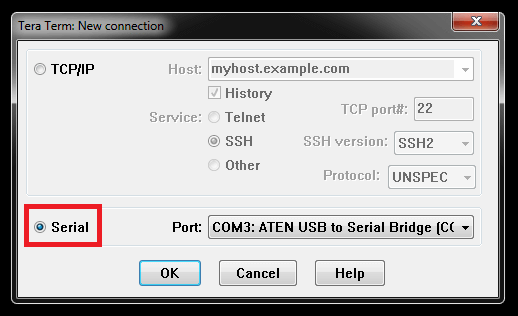
Click to select “Serial” - (In our example, we have used COM3) – Check your environment to what COM port is used.
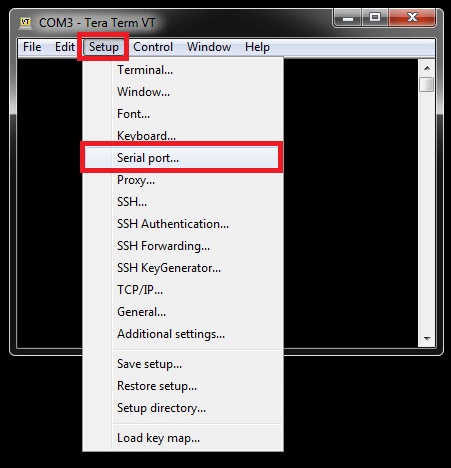
Select - Setup > Serial port…
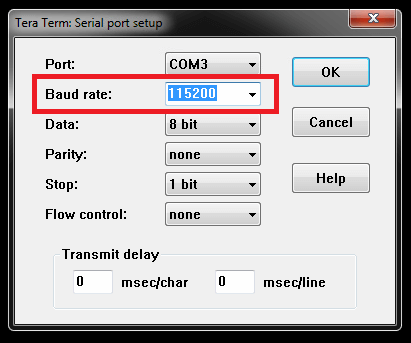
Baud rate: 115200
Once selected as above, click “OK”
XMODEM Procedure:
Step 2 – Login to your switch
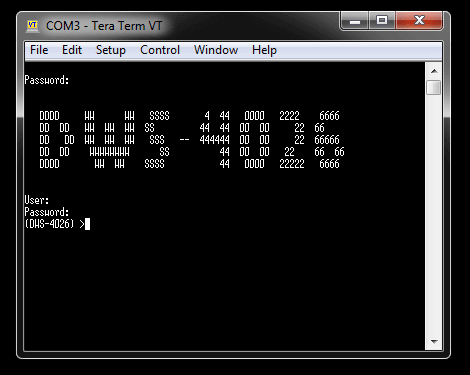
Once you have logged into the switch, enter the following command:
(DWS-4026) >enable
You will be asked for the password, enter this and hit enter key and you should have elevated permissions. Then enter the following commands:
(DWS-4026) #reload – this is to reboot system
Are you sure you would like to reset the system? (y/n) y
System will now restart!
1 - Start operational code.
2 - Start Boot Menu.
Select (1, 2):2 (Enter 2 for: Start Boot Menu)
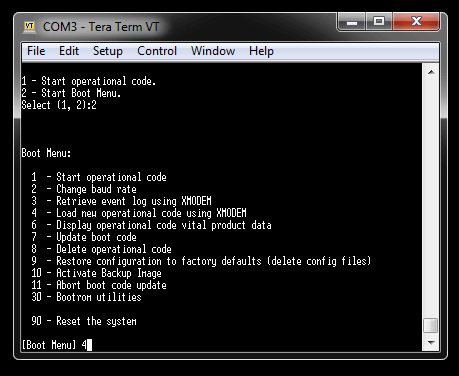
[Boot Menu] 4 (Enter 4 for: Load new operation code using XMODEM)
XMODEM will commence the process, however you will need to search for the firmware that was downloaded prior to this step
Step 3 – Select the firmware file to transfer
File > Transfer > XMODEM > Send – Search for the firmware and click “OK” to begin the transfer…
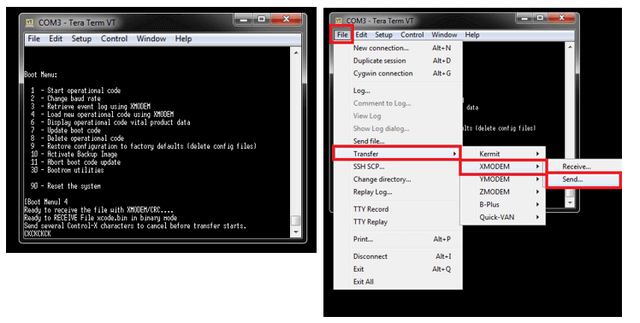
Step 4 – Transfer in progress… this may take up to 30 minutes. Please wait for this to complete.
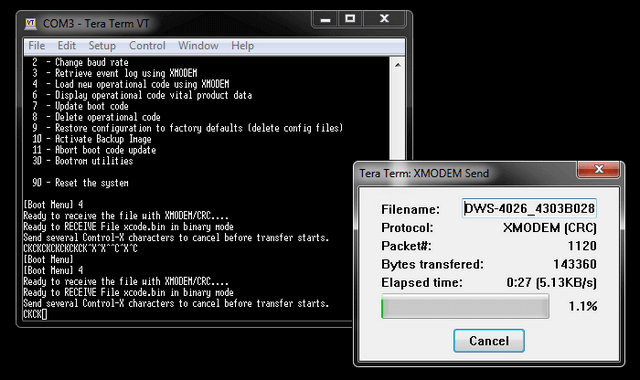
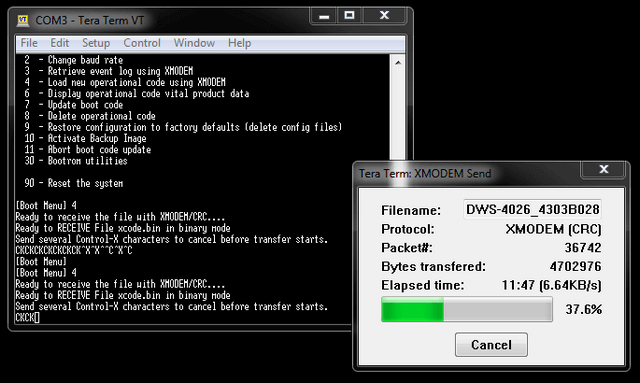
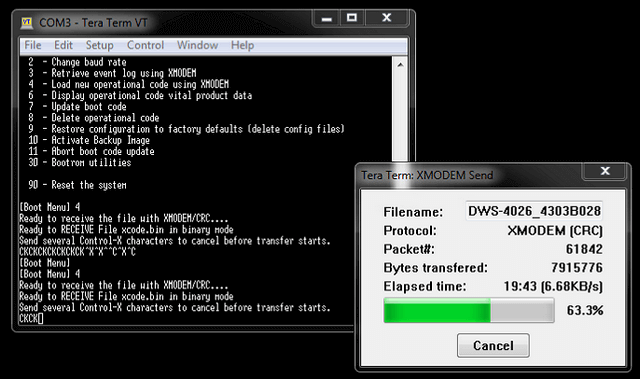
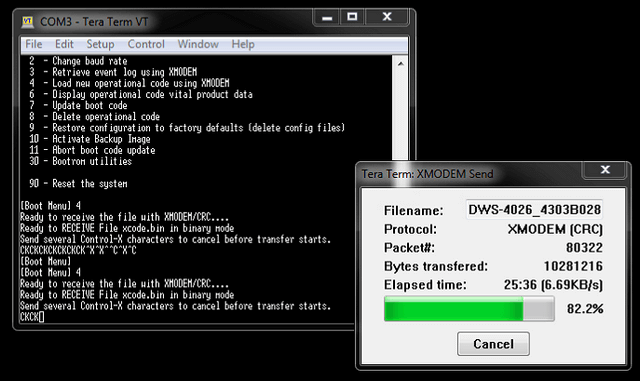
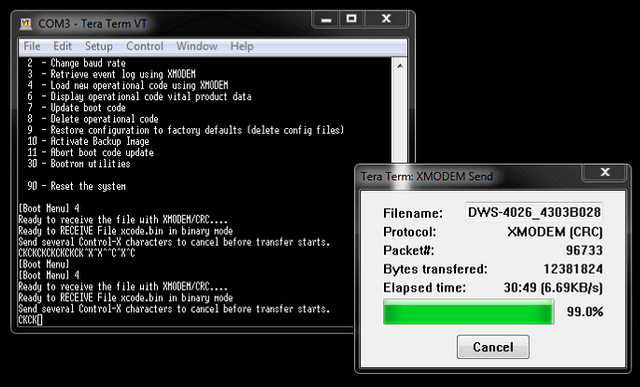
Step 5 – Storing Operation code in Flash…
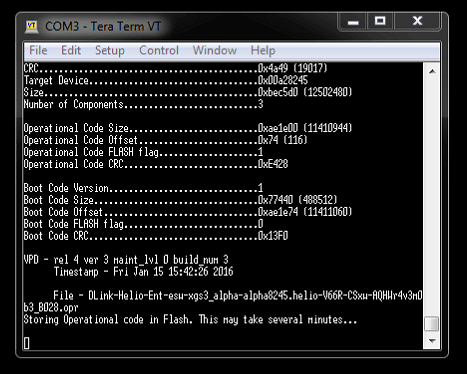
Step 6 – Start Operation code…
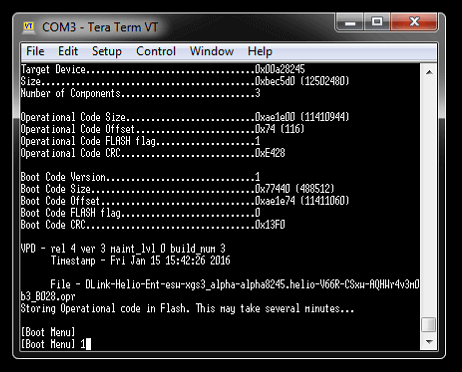
[Boot Menu] 1 – Select 1 to reboot switch…
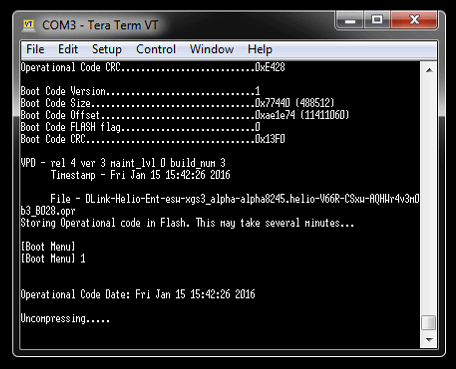
Step 7 – Firmware upgraded and ready to login
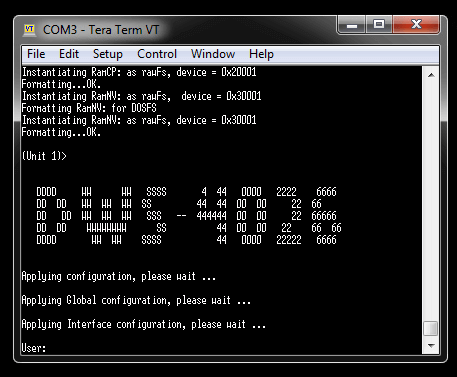
Step 8 – To confirm the firmware version enter the following commands:
(DWS-4026) >enable
Password: {enter your password}
(DWS-4026) #show version
Software Version............................... 4.3.0.3_B028
Or
(DWS-4026) #show bootvar
Images currently available on Flash
--------------------------------------------------------------------
unit active backup current-active next-active
--------------------------------------------------------------------
1 4.3.0.3_B028 <none> 4.3.0.3_B028 4.3.0.3_B028
(DWS-4026) #
- PC / Laptop / MAC
- DWS-4026 Firmware – Download from our site – Click here
- Terminal Emulator – Click here
- RS232-USB – Console Cable
Once you have the above completed, please continue to “Environment Setup”
Environment Setup:
Step 1 – Open Tera Term and setup as follows:
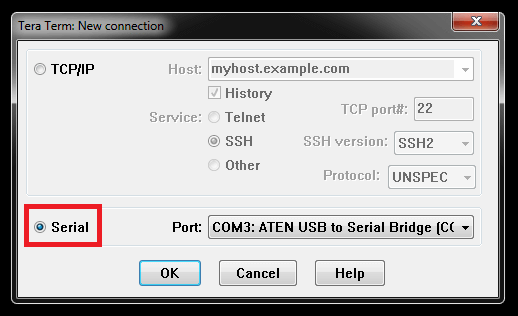
Click to select “Serial” - (In our example, we have used COM3) – Check your environment to what COM port is used.
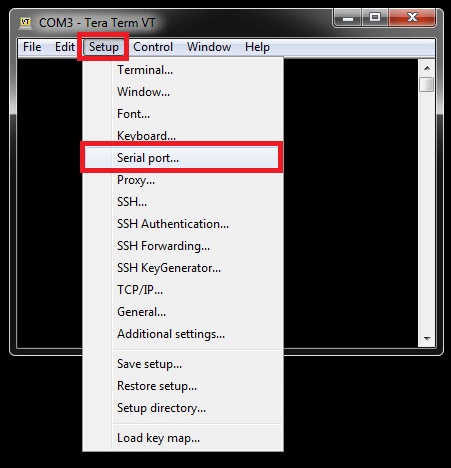
Select - Setup > Serial port…
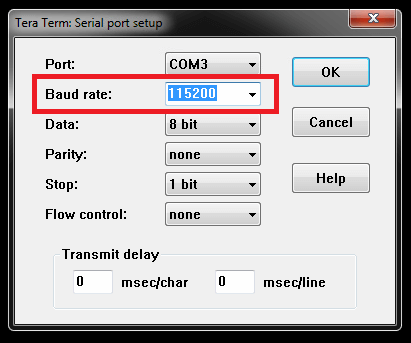
Baud rate: 115200
Once selected as above, click “OK”
XMODEM Procedure:
Step 2 – Login to your switch
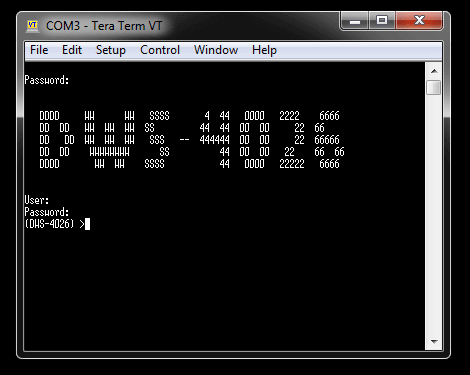
Once you have logged into the switch, enter the following command:
(DWS-4026) >enable
You will be asked for the password, enter this and hit enter key and you should have elevated permissions. Then enter the following commands:
(DWS-4026) #reload – this is to reboot system
Are you sure you would like to reset the system? (y/n) y
System will now restart!
1 - Start operational code.
2 - Start Boot Menu.
Select (1, 2):2 (Enter 2 for: Start Boot Menu)
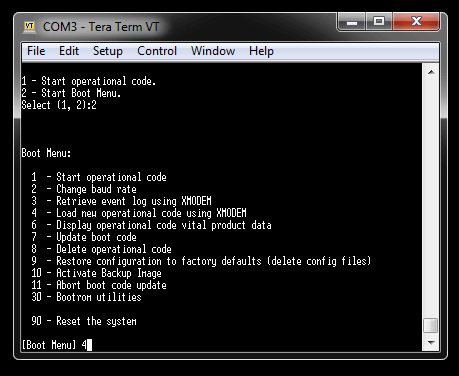
[Boot Menu] 4 (Enter 4 for: Load new operation code using XMODEM)
XMODEM will commence the process, however you will need to search for the firmware that was downloaded prior to this step
Step 3 – Select the firmware file to transfer
File > Transfer > XMODEM > Send – Search for the firmware and click “OK” to begin the transfer…
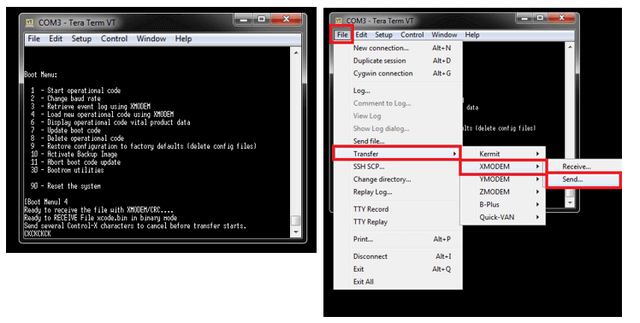
Step 4 – Transfer in progress… this may take up to 30 minutes. Please wait for this to complete.
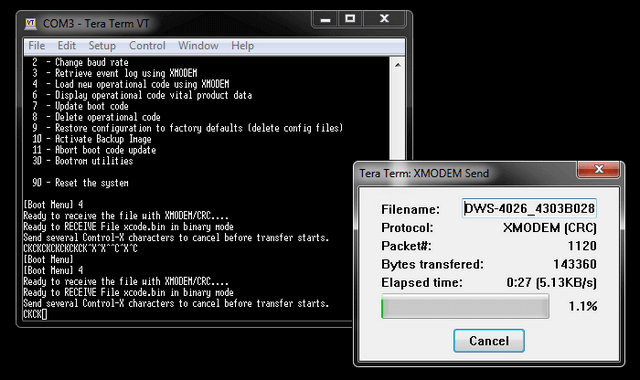
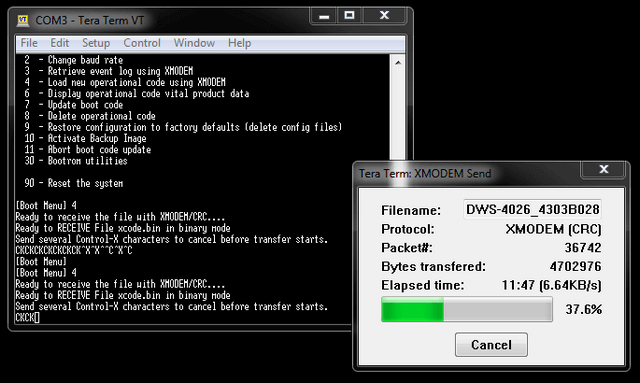
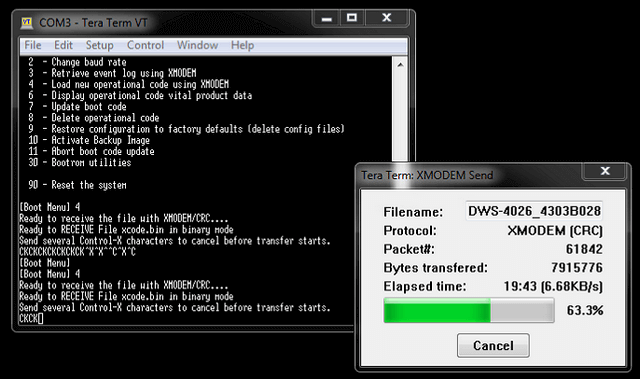
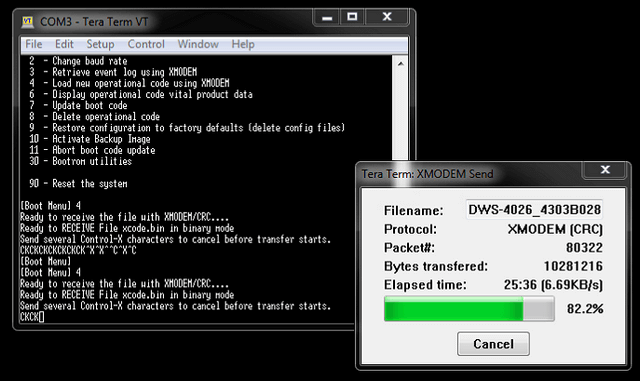
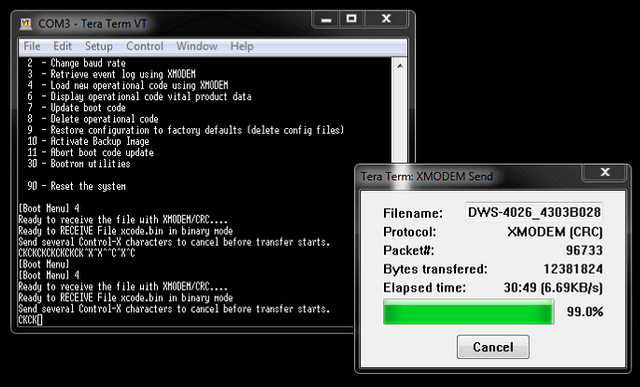
Step 5 – Storing Operation code in Flash…
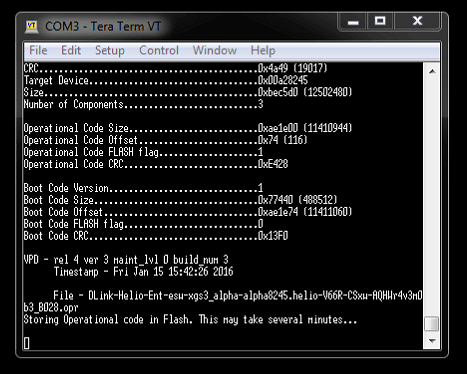
Step 6 – Start Operation code…
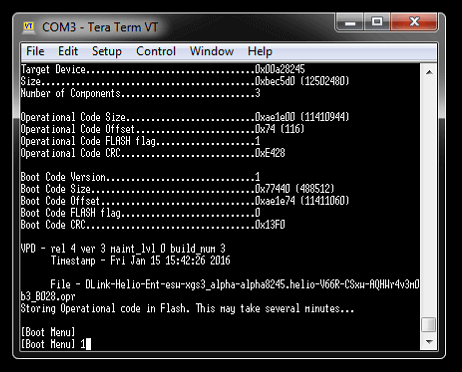
[Boot Menu] 1 – Select 1 to reboot switch…
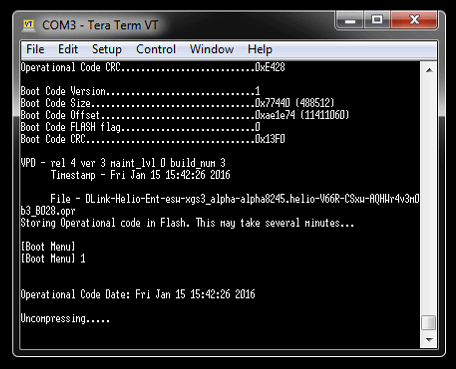
Step 7 – Firmware upgraded and ready to login
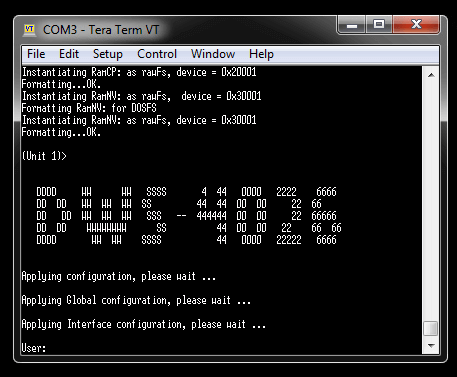
Step 8 – To confirm the firmware version enter the following commands:
(DWS-4026) >enable
Password: {enter your password}
(DWS-4026) #show version
Software Version............................... 4.3.0.3_B028
Or
(DWS-4026) #show bootvar
Images currently available on Flash
--------------------------------------------------------------------
unit active backup current-active next-active
--------------------------------------------------------------------
1 4.3.0.3_B028 <none> 4.3.0.3_B028 4.3.0.3_B028
(DWS-4026) #
4 Други потребители намират това за полезно.
Беше ли това полезно за Вас?4 Други потребители намират това за полезно.
Благодарим Ви за обратната връзка.
Съжаляваме, че не успяхме да помогнем! Натиснете тук за повече Въпроси и отговори или за да отидете в секция Поддръжка.
Това също може да Ви помогне:
- How to Find the IP Address via Console - DWS-4026 Прочети отговорите