How do access media on my DIR-880L router using mydlink Shareport?
Before you begin: Insert your USB Flash Drive into your router and check the storage status: From the network map on the main page, click the USB Device icon to display the storage status. The information displayed here should reflect the characteristics of the USB drive plugged into the USB port.
Smartphone Setup
Step 1: Download the mydlink SharePort app to your smartphone or tablet from the App Store or Google Play. You can find the app using the search term “mydlink SharePort”. Once the installation is complete, launch the app by clicking on the “mydlink SharePort” icon.
Step 2: If your device is connected to the same wireless network as your DIR-880L, select the Local Access tab and enter the password for your router’s Administrator account. If you are using any other connection (such as a different wireless network or a mobile broadband connection), select Remote Access, and enter your mydlink username (email address) and password.
Tap Log In to continue.
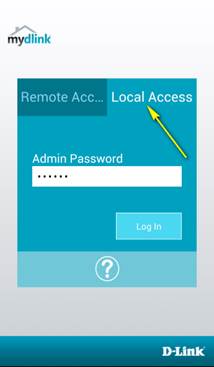
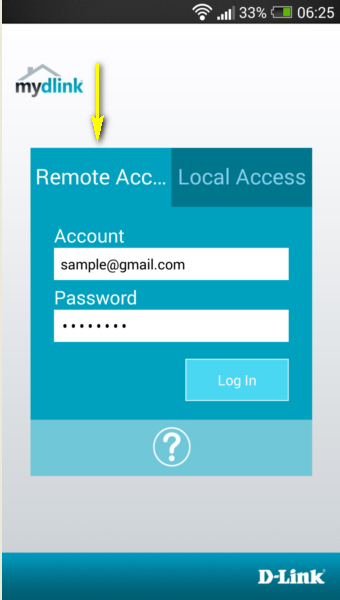
Local Access Remote Access
Step 3: Select the DIR-880L from the list of available devices.
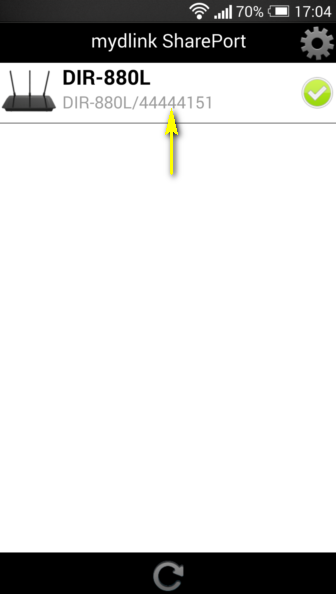
Step 4: You media should now be available. Use the icons to select the media type you wish to browse/play.
Note: The signal indicator at the bottom of the screen will turn green to indicate a direct connection, pink to indicate a relayed connection, and blue to indicate a local connection.
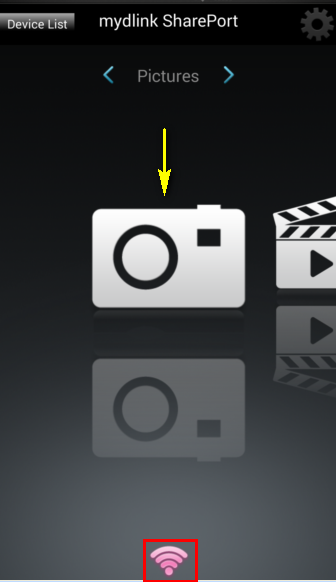
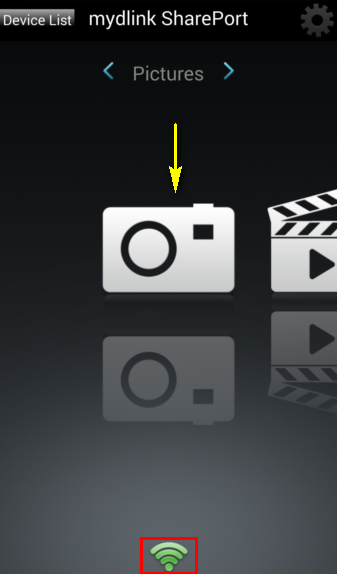
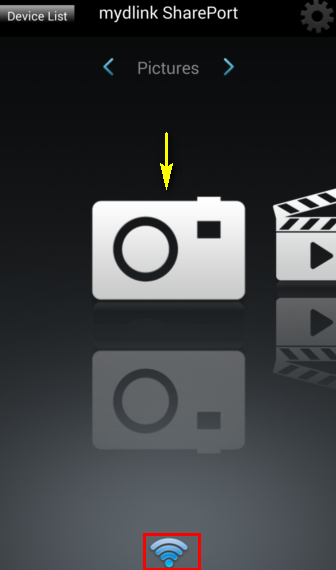
16 Други потребители намират това за полезно.
Беше ли това полезно за Вас?16 Други потребители намират това за полезно.
Благодарим Ви за обратната връзка.
Съжаляваме, че не успяхме да помогнем! Натиснете тук за повече Въпроси и отговори или за да отидете в секция Поддръжка.
Това също може да Ви помогне:
- How do I access the USB media that is connected to my router? Прочети отговорите
- How do I configure SharePort Web Access on my router? Прочети отговорите