How do I change the Wi-Fi password on my router?
Method 1
Step 1: Open your web browser and enter http://dlinkrouter or http://dlinkrouter.local or http://192.168.0.1 into the address bar.
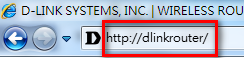
The default username is Admin and the password is blank (nothing). Click Login.
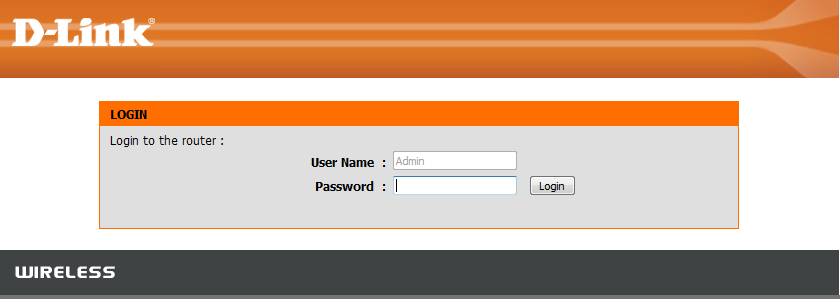
Step 2: Click on the Setup tab at the top and click Wireless Settings on the left side
Step 3: Click on Manual Wireless Network Setup
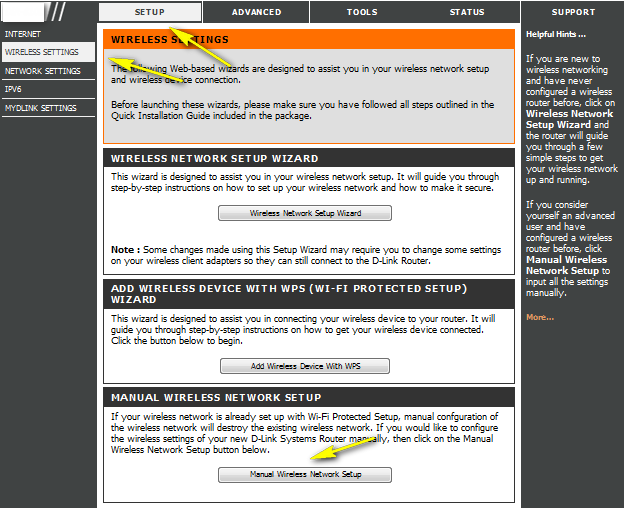
Step 4: Scroll down the page to "Wireless Security Mode".
This is the section where you specify the wireless password. You can specify a new password; be sure to click Save Settings at the top of the page once complete.
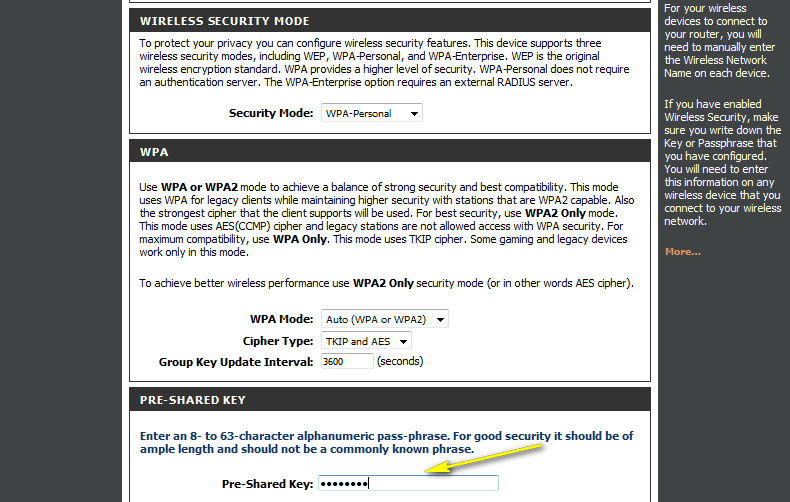
If you’ve registered your router with mydlink, you may log in to the mydlink web portal at eu.mydlink.com to modify the settings.
Method 2
Step 1: Go to https://eu.mydlink.com
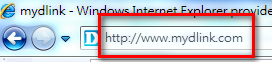
Step 2: Log in to mydlink with your existing mydlink account and password.
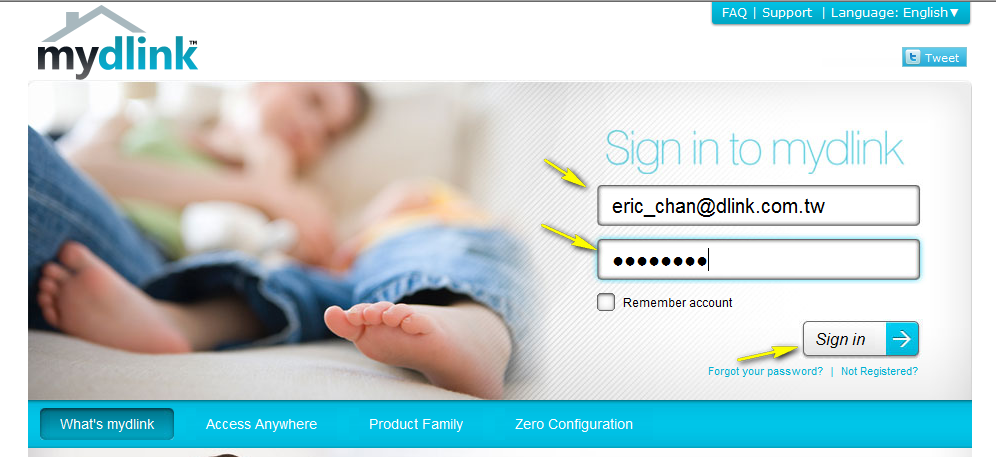
Step 3: Choose the router from My Devices. Go to Settings.
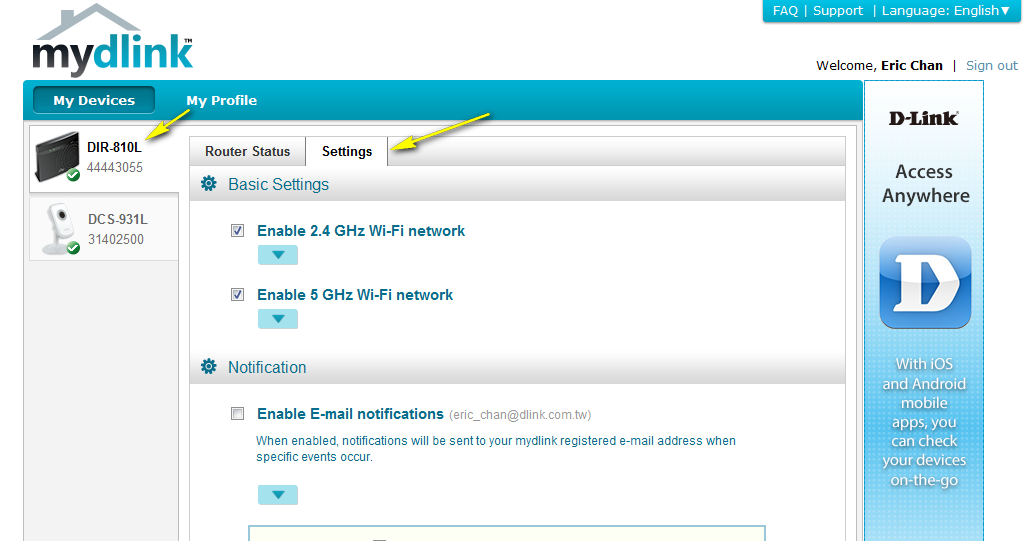
Step 4: Go to Basic Settings to modify your password. You may also click Show password in order to display the password on your screen.
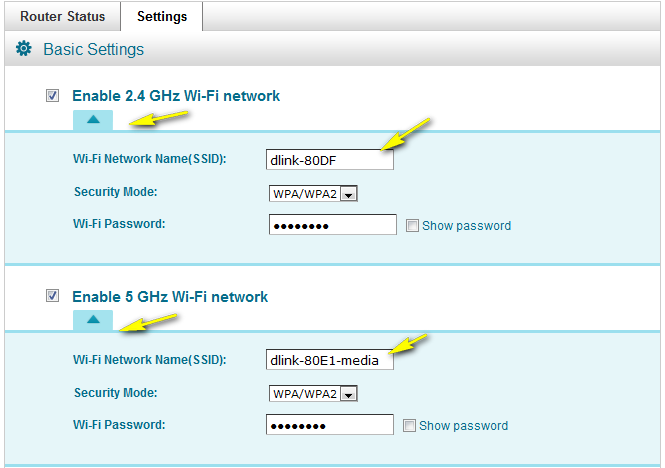
Step 5: Select Apply if you have made changes to Settings.
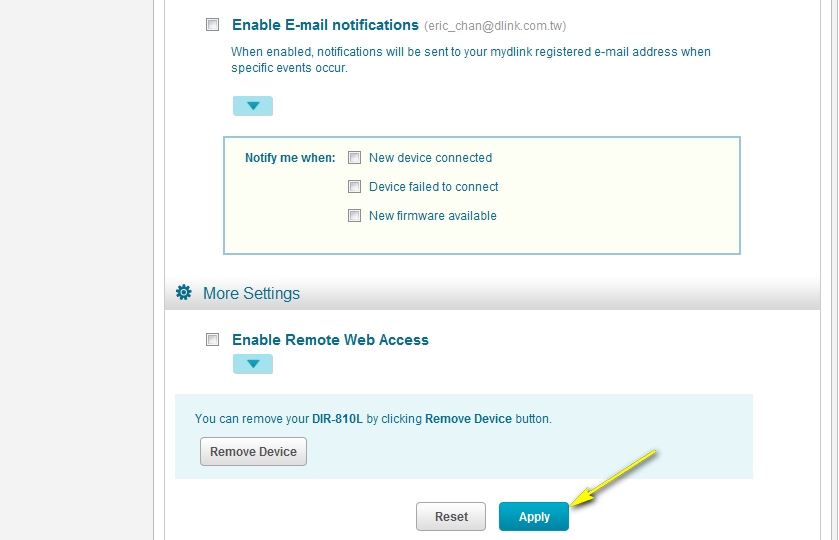
Step 6: Select Yes if you would like to apply the new settings to the router. It will take at least 80 seconds to save the changes and reboot the router.
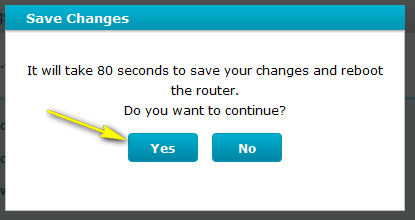
9462 Други потребители намират това за полезно.
Беше ли това полезно за Вас?9462 Други потребители намират това за полезно.
Благодарим Ви за обратната връзка.
Съжаляваме, че не успяхме да помогнем! Натиснете тук за повече Въпроси и отговори или за да отидете в секция Поддръжка.
Това също може да Ви помогне:
- How do I change the 802.11 mode on my router? Прочети отговорите
- How do I change the channel of my router? Прочети отговорите
- How do I change the SSID/network name of my router? Прочети отговорите
- How do I enable WEP encryption so my older devices can connect? Прочети отговорите
- How do I recover my wireless network’s password? Прочети отговорите