How do I change the Administrator password on Wi-Fi Extender?
Step 1: Open a web browser and enter http://dlinkap.local in the address bar.
![]()
Step 2: Enter your Admin Password in the field provided. If you have not changed the password from the default setting, the password field is to be left blank. Click Log In.
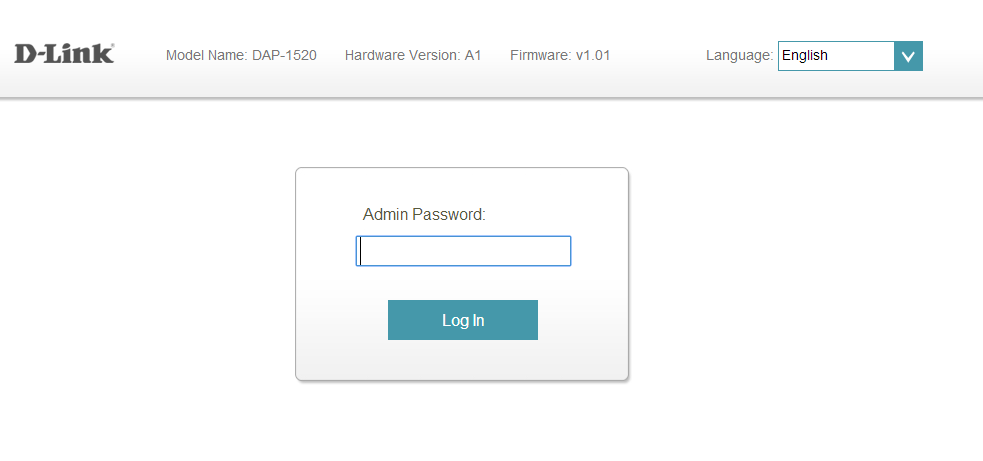
Step 3: Move the cursor to Management at the top right-hand corner of the screen, then click Admin from the drop-down menu.
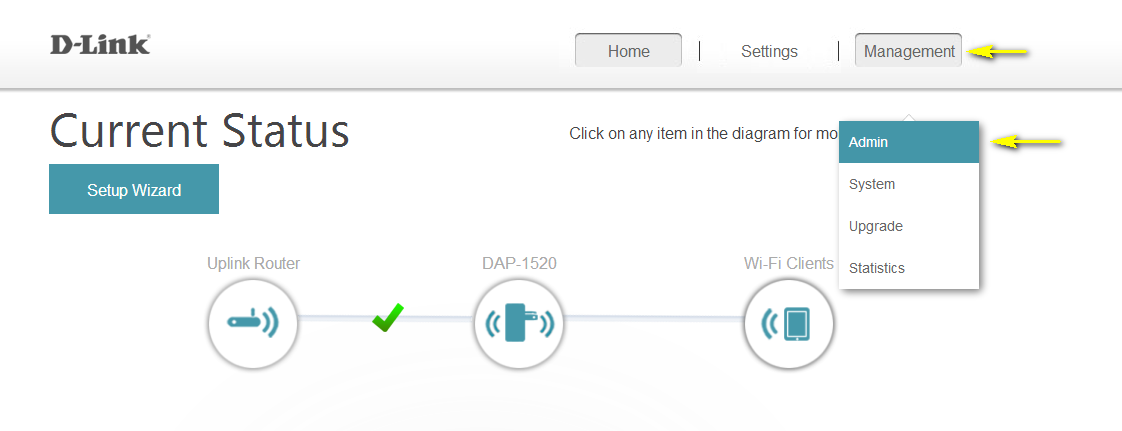
Step 4: To change the Administrator password, enter a new password in the Admin Password field. If you wish to enable CAPTCHA graphical authentication, click on the slider to adjust the setting. CAPTCHA uses a challenge-response test in order to prevent unauthorized access using automated means.
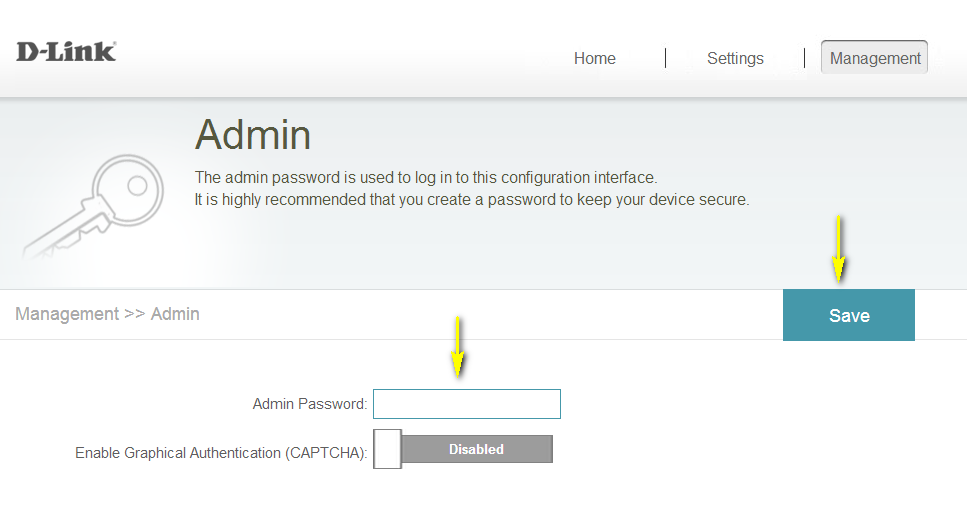
Step 5: Click Save to save the current configuration.
188 Други потребители намират това за полезно.
Беше ли това полезно за Вас?188 Други потребители намират това за полезно.
Благодарим Ви за обратната връзка.
Съжаляваме, че не успяхме да помогнем! Натиснете тук за повече Въпроси и отговори или за да отидете в секция Поддръжка.
Това също може да Ви помогне:
- How do I back up the Wi-Fi Extender’s configuration to my computer? Прочети отговорите
- How do I change the password for the extended networks? Прочети отговорите
- How do I change the SSID/network name of the extended networks? Прочети отговорите
- How do I reset my Wi-Fi Extender to factory default settings? Прочети отговорите
- How do I set up and install my Wireless Extender? Прочети отговорите
- How do I upgrade the firmware on my Wi-Fi Extender? Прочети отговорите
- I have forgotten my Extended Wi-Fi password, how do I recover it? Прочети отговорите