How to Configure RADIUS server – DWS-3160-Series
Step 1 –Log into the configuration of the DWS-3160 and going to the LAN tab. Then go to the “Security” option and then click
RADIUS > RADIUS Authentication Server Settings
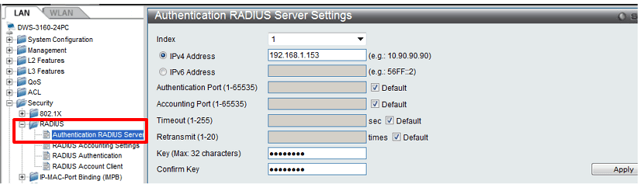
Enter the IP address of the RADIUS server in IPv4 Address and enter the administra-tor password “KEY” followed by confirming the password “Confirm KEY”.
To apply the changes, click “Apply”.

Then to make sure on boot the savings are set, click “Save” then “Save Configura-tion/ Log”
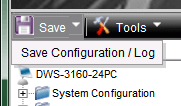
In the option “Type” select “All” then click “Apply”.

Step 2 –Once complete, click on the top menu option WLAN > Administration > Basic Setup
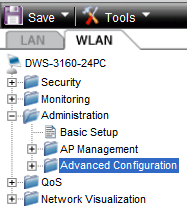
Click on the SSID tab, select which frequency is the SSID to be modified from Wire-less VAP Default Settings and click “Edit” to change the SSID.
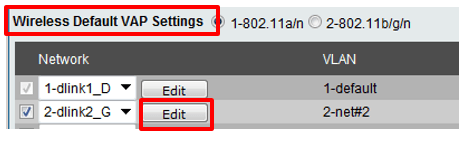
Enable “RADIUS Use Network Configuration” (within the RADIUS SSID) then selecting the option “RADIUS Accounting” and use as “WPA Enterprise”.
NOTE: You can also use WEP / WEP IEEE802.1x but remember that APS may not use the 802.11N technology and will have to modify the configuration of the wireless network)
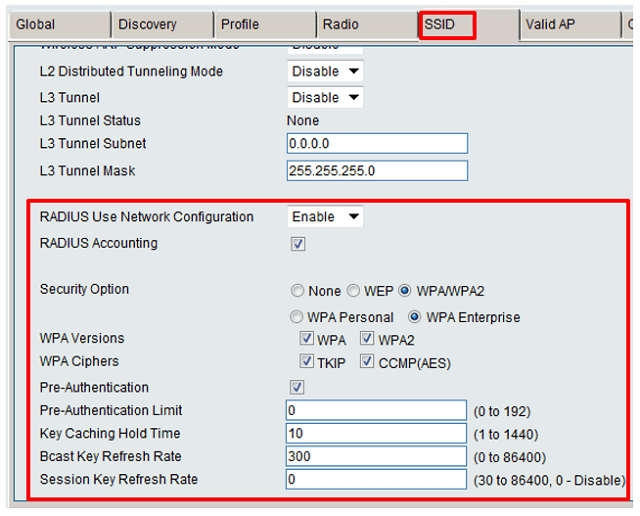
Step 3 - Finally apply the new configuration profile to the APs
Administration > Advanced Configuration > AP Profiles, click the check box against profile and then click “Apply”.
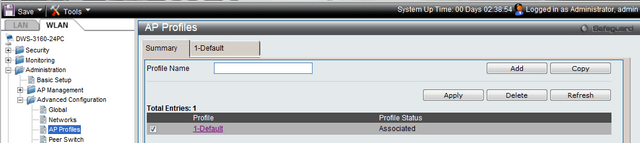
Once the APs are reset and receive the new settings, establish a connection with a wireless device and the user name and password created on the RADIUS server.


These may also help:
- How to Backup Configuration File - DWS-3024L and DWS-3024 Read Answer
- How to set fixed channels in APs - DWS-3160 Read Answer
- How to Configure RADIUS server – DWS-3160-Series Read Answer
- How to Upgrade Access-point Firmware – DWS-3160-Series Read Answer
- DWS 3160 Series Configure Captive Portal Read Answer
- How to Configure Multiple SSIDs and VLANs - DWS-3160-Series Read Answer