How to Upgrade Access-point Firmware – DWS-3160-Series
Requirements:
Installed on your computer a TFTP server software (eg Tftpd32) and have downloaded the latest firmware for each of the models of access points you have. You can check the latest versions of firmware on the FTP site D-link.
ftp://ftp.dlink.eu/Products/dwl/
Step 1 -Open the TFTP application and then copy the firmware you downloaded from FTP to the root directory of the application.
Path where the application is installed
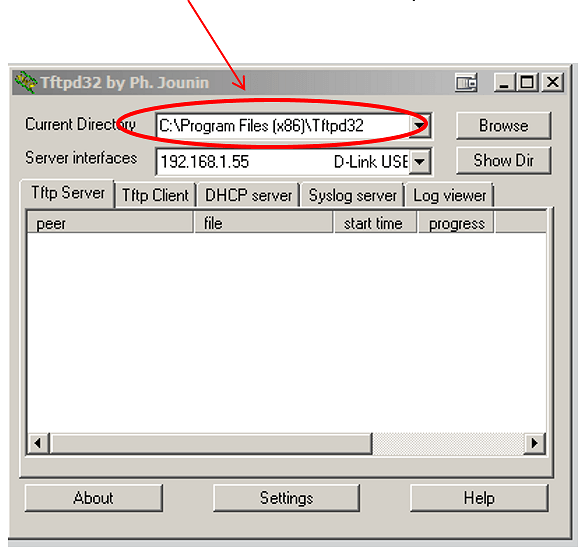

Step 2 -Access the web configuration interface DWS-3160 and go on the WLAN tab: Administration > AP Management > Software Download
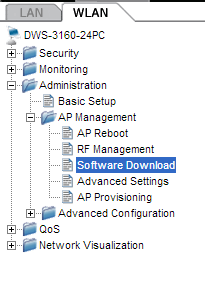
Step 3 -In the AP Software Download tab, you must indicate at the bottom where it says “Image Download Type” the model of access point you want to update (in the example we will use a DWL-2600AP) so select img_dwl2600, then File Path managed AP will include the MAC address of the DWL-2600 that are connected to the wireless switch.
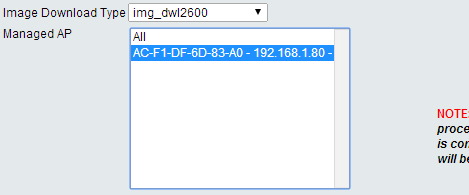
Step 4 -At the top of the tab AP Software Download and update firmware DWL-2600 in the mg_dwl2600section indicate the File Path is the path where the firmware file is on your computer, as found in the root of the TFTP application only write; /, file name and then indicate the file name with the included .tar.
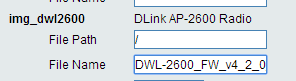
Step 5 -Then in Server Address enter the IP address of the computer where the TFTP application is installed.
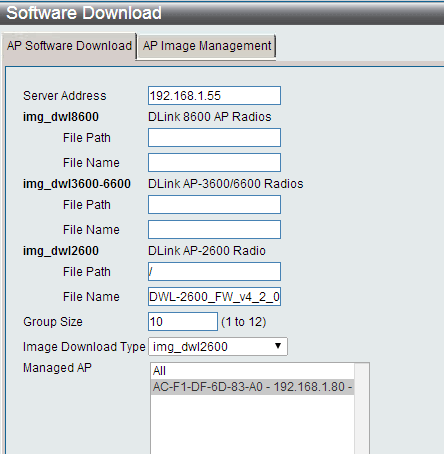
Step 6 -Once the configuration fields are filled then click the “Apply” button and then “Start” to start loading the firmware update onto the access points.
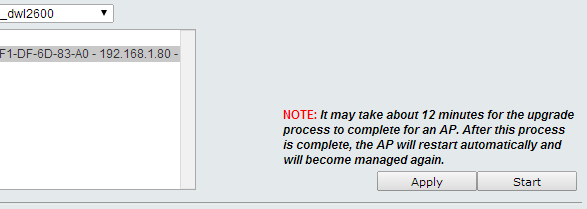
Step 7 -After pressing the Start button you can verify the TFTP application data is being transmitted. Also in the DWS-3160 you can check the progress of the firmware load progress
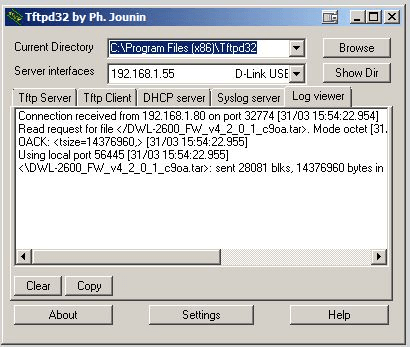
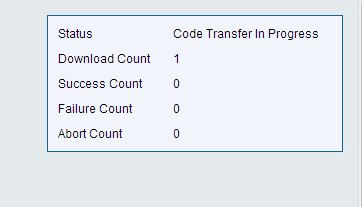
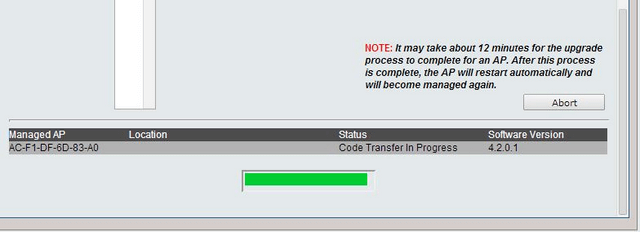
Step 8 -After a few minutes, depending on the amount of access points on the network, you should get a “Success” message in the settings page DWS-3160. To see this and confirm the access points are successfully updated, go to Monitoring > Access Point > All AP Status
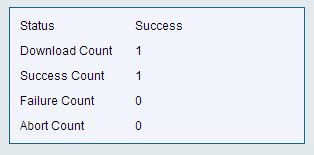

Ceci peut également aider.
- How to Backup Configuration File - DWS-3024L and DWS-3024 Lire la réponse
- How to Upgrade Access-point Firmware – DWS-3160-Series Lire la réponse
- How to Configure Multiple SSIDs and VLANs - DWS-3160-Series Lire la réponse