How do I add my DCH-S220 in my mydlink account?
First, make sure the DCH-G020 has been succesfully added to your mydlink account.
Launch the app MydlinkHome
Launch the app MydlinkHome
| Tap the icon in the top left of the application screen and then "Add a new device" |
Select "Scan QR code" and scan the code located on the product label |
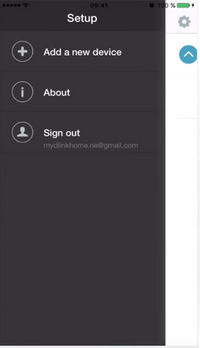 |
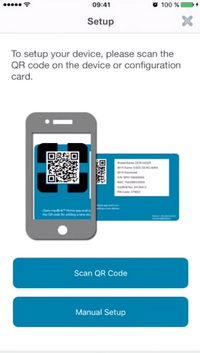 |
| Connect the sensor electrically |
Wait until the LED flashes orange |
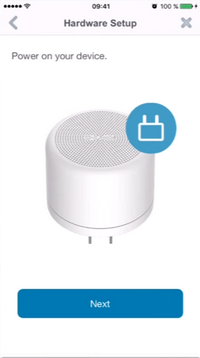 |
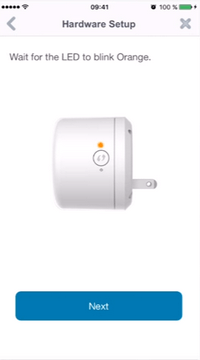 |
| Select the WPS if your router is supported. If this is not the case you have to choose "Manually")and press the 'WPS' button on your router | Press the "WPS" button until the green light flashes and press "Next" |
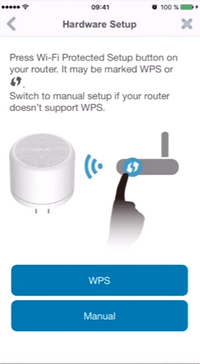 |
 |
| Once the LED is solid green do "Next" | The application will search the device on the network |
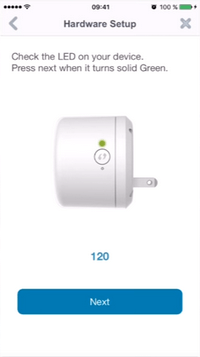 |
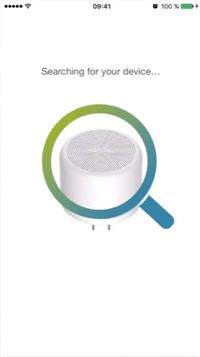 |
| Confirm the time zone | Set a name for the device |
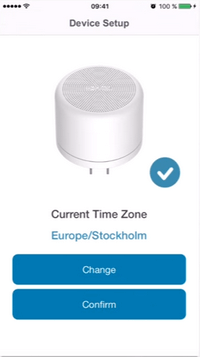 |
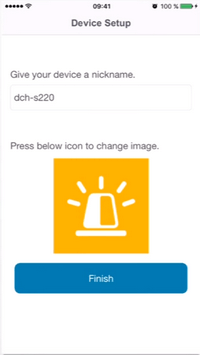 |
| The DCH-S220 should now be visible in your devices mydlink | Select to access the different settings |
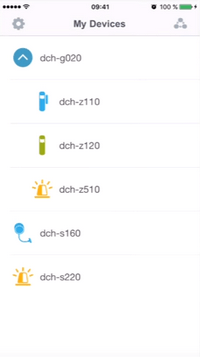 |
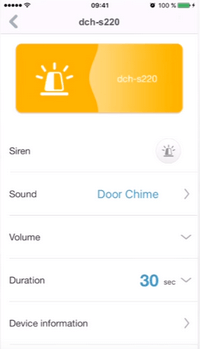 |