How to Create ACL Rules - DGS-3620-Series
Scenario:
You want to ensure that all VLANs have access to the server, whilst each VLAN can not communicate with the each other
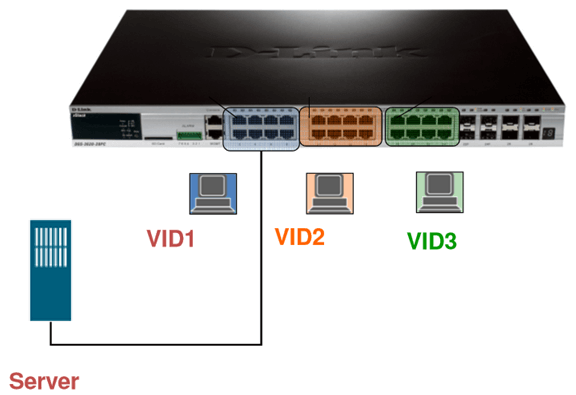
1. default VLAN1 IP address 192.168.1.1/24. Ports 1-8.
Server IP: 192.168.1.250/24
2. VLAN2 IP address 192.168.10.1/24. 9-16 ports.
3. VLAN3 172.16.0.1/16 IP address. Ports 17-24.
Creating access list:
Step 1 - Select "ACL" and click on "Access Profile List".
Then click "Add ACL Profile" to create a new rule.
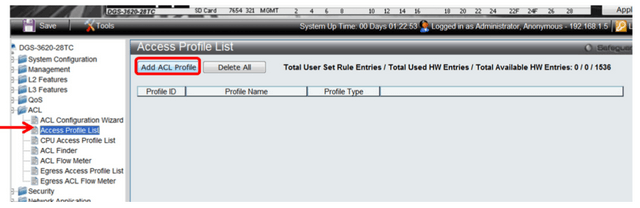
Step 2 - Specifying a "Profile ID" from 1-6.
Specify a name for the profile
Select "IPv4 ACL" to select the "type" rule will be created, click "Select".
Then click "Create" to confirm.
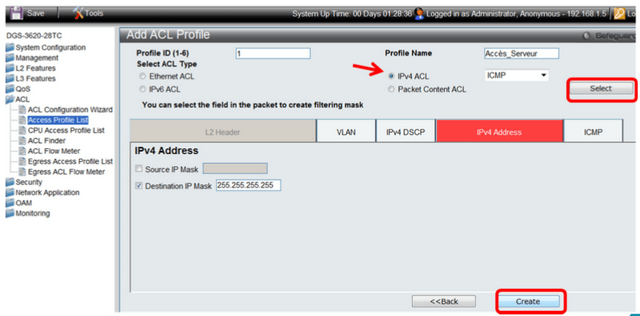
Step 3 - Creating a firewall rule:
Select the "Profile ID" created
Then click "Add / ViewRules" to add a rule.
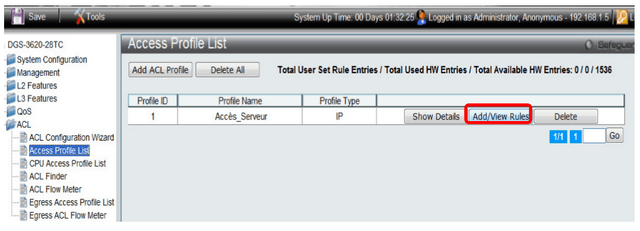
Rule: Everyone has access to the server (IP: 192.168.1.250/24).
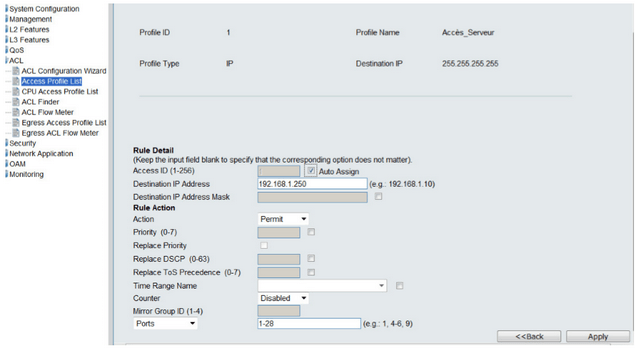
You want to ensure that all VLANs have access to the server, whilst each VLAN can not communicate with the each other
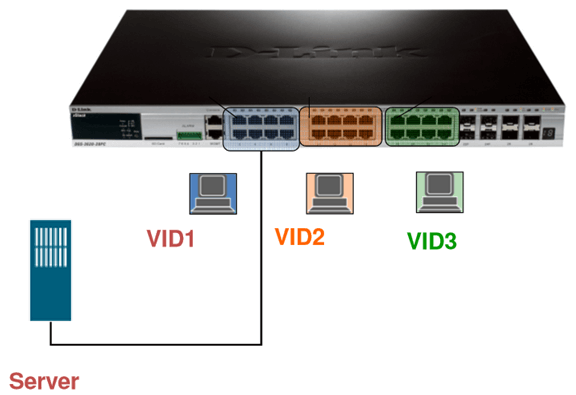
1. default VLAN1 IP address 192.168.1.1/24. Ports 1-8.
Server IP: 192.168.1.250/24
2. VLAN2 IP address 192.168.10.1/24. 9-16 ports.
3. VLAN3 172.16.0.1/16 IP address. Ports 17-24.
Creating access list:
Step 1 - Select "ACL" and click on "Access Profile List".
Then click "Add ACL Profile" to create a new rule.
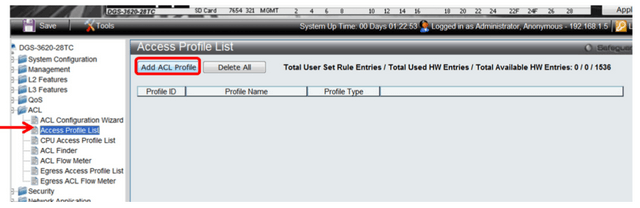
Step 2 - Specifying a "Profile ID" from 1-6.
Specify a name for the profile
Select "IPv4 ACL" to select the "type" rule will be created, click "Select".
Then click "Create" to confirm.
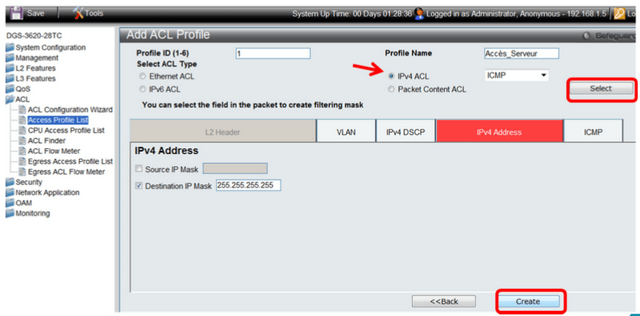
Step 3 - Creating a firewall rule:
Select the "Profile ID" created
Then click "Add / ViewRules" to add a rule.
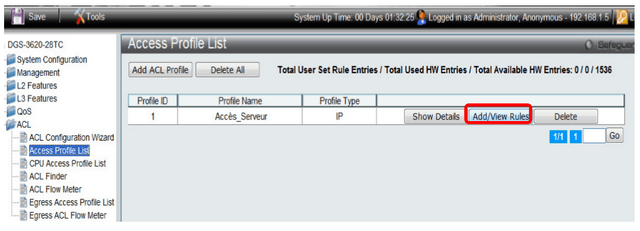
Rule: Everyone has access to the server (IP: 192.168.1.250/24).
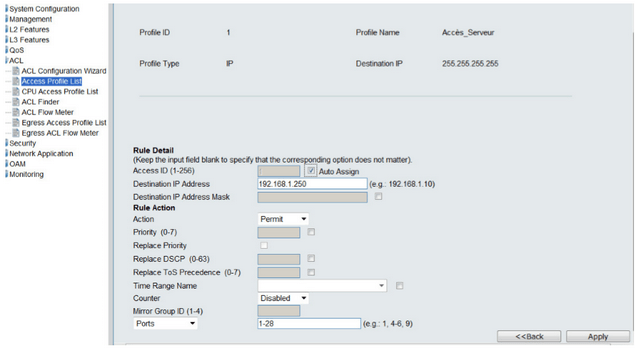
7 Други потребители намират това за полезно.
Беше ли това полезно за Вас?7 Други потребители намират това за полезно.
Благодарим Ви за обратната връзка.
Съжаляваме, че не успяхме да помогнем! Натиснете тук за повече Въпроси и отговори или за да отидете в секция Поддръжка.