How to Create a Scheduled Task D-View 7
Scenario: Schedule reboot
Step 1 – Login to D-View 7
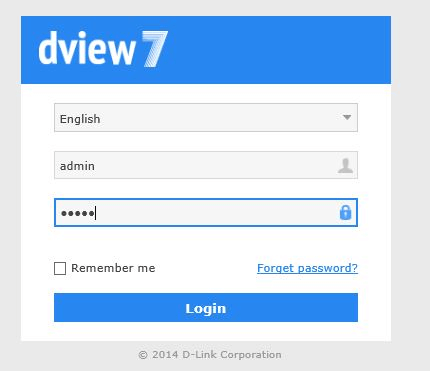
Step 2 – Go to “Batch Config”
Maintenance > Batch Config
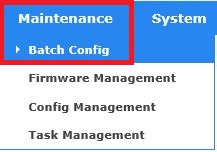
You should get the following “Common Template” page
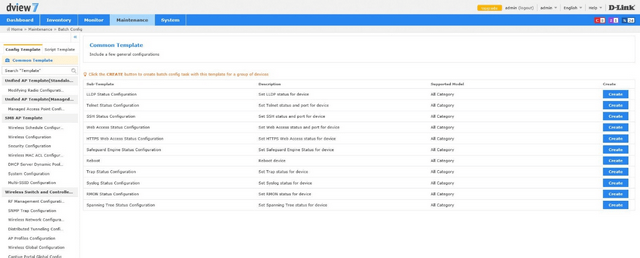
Select “Reboot” by clicking “Create”

Step 3 – Select the device you want to reboot – In our example we have used:
DXS-3600-32S
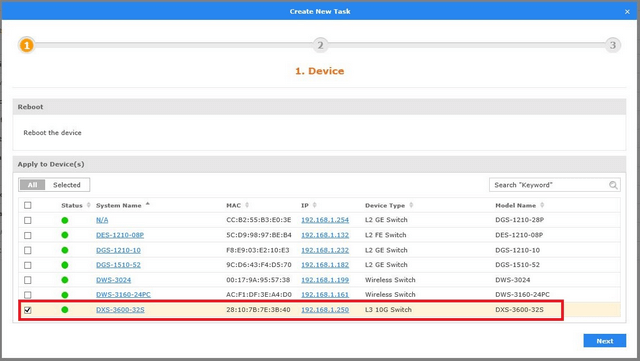
Click “Next”
Step 4 – Set the task details – Use the following as a guide:
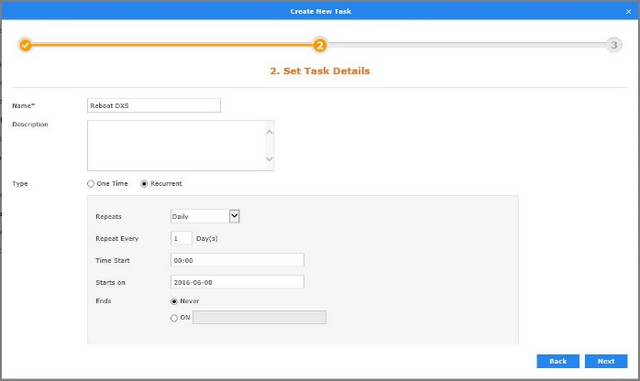
Click “Next”
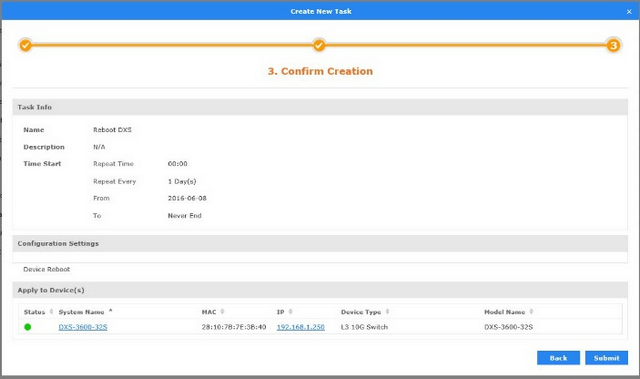
Click “Submit”
Step 5 – Check the “Task Management” to see current task
Maintenance > Task Management
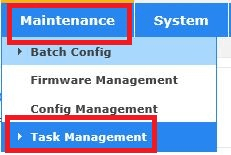

Step 1 – Login to D-View 7
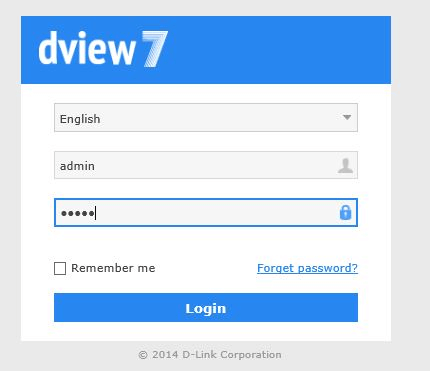
Step 2 – Go to “Batch Config”
Maintenance > Batch Config
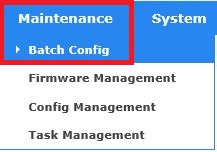
You should get the following “Common Template” page
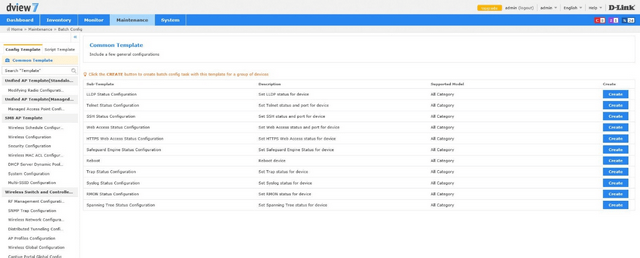
Select “Reboot” by clicking “Create”
Step 3 – Select the device you want to reboot – In our example we have used:
DXS-3600-32S
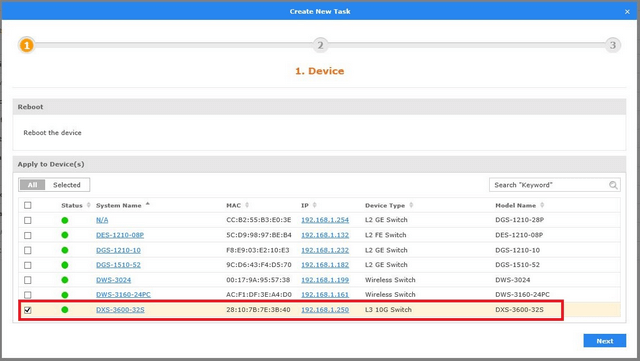
Click “Next”
Step 4 – Set the task details – Use the following as a guide:
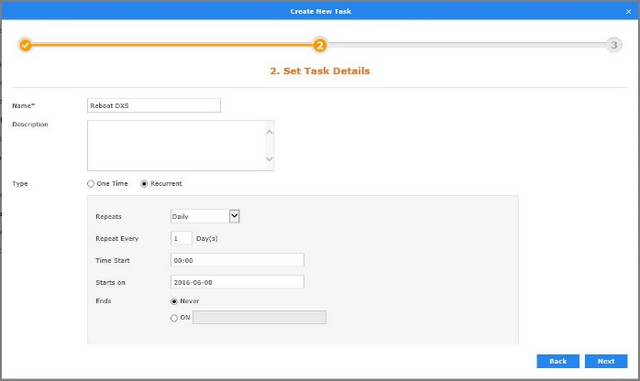
Click “Next”
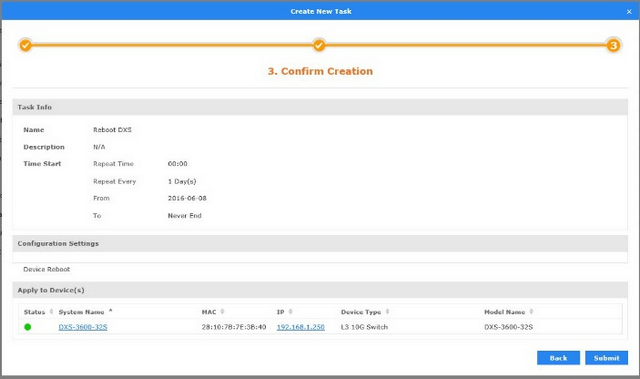
Click “Submit”
Step 5 – Check the “Task Management” to see current task
Maintenance > Task Management
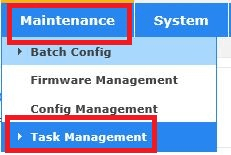

3 Други потребители намират това за полезно.
Беше ли това полезно за Вас?3 Други потребители намират това за полезно.
Благодарим Ви за обратната връзка.
Съжаляваме, че не успяхме да помогнем! Натиснете тук за повече Въпроси и отговори или за да отидете в секция Поддръжка.
Това също може да Ви помогне:
- How to Install D-View 7 Прочети отговорите
- $name Прочети отговорите
