How to set up my camera using mydlink Lite App ?
With QR Code Installation:
Step 1: Download the free mydlink Lite app on your smartphone or tablet by scanning the QR code in below or by searching for mydlink Lite in the Apple App Store or Google Play for your device.
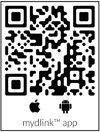
Step 2: Once installed, launch the mydlink Lite app, then create a new account or log in to your existing account. The app will guide you through the rest of the configuration process.
Note: (1): Before launching the app, make sure your mobile device is connected to the same Wi-Fi network (i.e., router) you want to connect the camera to.
Note (2): To log in to your account, enter your mydlink email address and password. Then, tap Sign In to continue. If you forgot your mydlink password, tap Forgot password? If you do not have mydlink account, tap Sign up and follow the instruction to create a mydlink account.
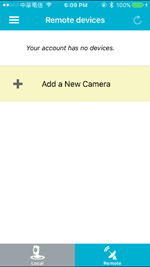
Step 3: Tap “Add a New Camera”
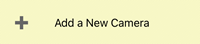
Step 4: Please select “NO”.

Step 5: Please choose the Camera Model name.
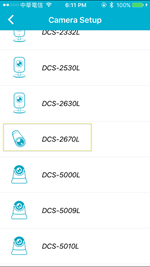
Step 6: Follow the step to install power adapter / Ethernet cable and check the Power LED turns green light.
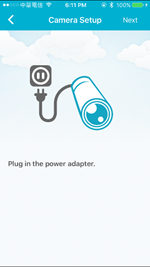
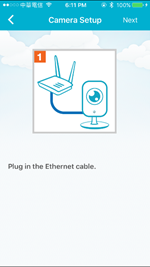
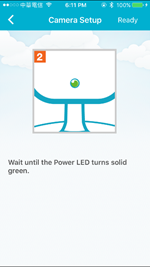
Step 7: Please set up your camera password.
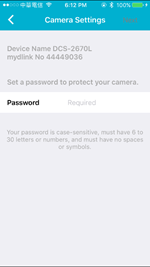
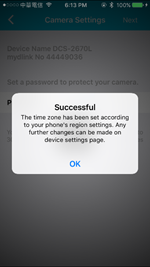
Step 8: Add to mydlink account:

Step 9: Your camera is added in your device list.
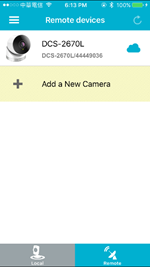
Step 1: Download the free mydlink Lite app on your smartphone or tablet by scanning the QR code in below or by searching for mydlink Lite in the Apple App Store or Google Play for your device.
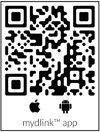
Step 2: Once installed, launch the mydlink Lite app, then create a new account or log in to your existing account. The app will guide you through the rest of the configuration process.
Note: (1): Before launching the app, make sure your mobile device is connected to the same Wi-Fi network (i.e., router) you want to connect the camera to.
Note (2): To log in to your account, enter your mydlink email address and password. Then, tap Sign In to continue. If you forgot your mydlink password, tap Forgot password? If you do not have mydlink account, tap Sign up and follow the instruction to create a mydlink account.
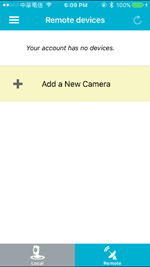
Step 3: Tap “Add a New Camera”
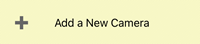
Step 4: Please select “NO”.

Step 5: Please choose the Camera Model name.
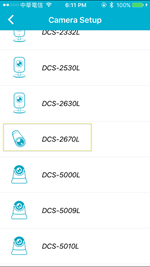
Step 6: Follow the step to install power adapter / Ethernet cable and check the Power LED turns green light.
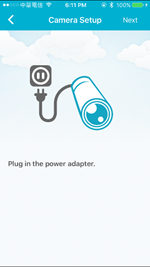
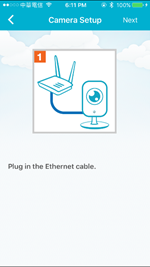
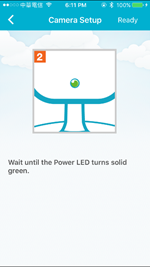
Step 7: Please set up your camera password.
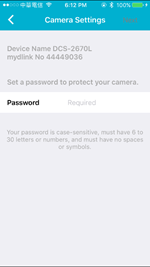
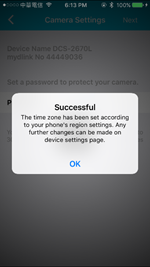
Step 8: Add to mydlink account:

Step 9: Your camera is added in your device list.
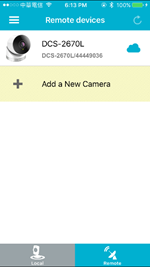
22 Други потребители намират това за полезно.
Беше ли това полезно за Вас?22 Други потребители намират това за полезно.
Благодарим Ви за обратната връзка.
Съжаляваме, че не успяхме да помогнем! Натиснете тук за повече Въпроси и отговори или за да отидете в секция Поддръжка.
