How to Monitor Traffic with Port Mirroring – DGS-1210-Series
Port Mirroring is a method of monitoring network traffic that sends a copy of each packet input and / or output packet on switch from one port to another port, where the packet can be studied. Use the Port Mirroring option to set a particular port and connect your computer to the port from which you can capture the desired packages.
Step 1 - Login to the switch configuration by entering its IP address into your browser (the default IP address is 10.90.90.90). In our case the switch has IP address 192.168.1.251
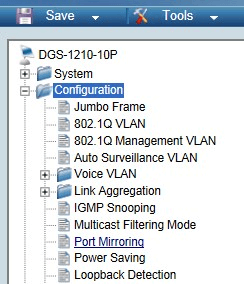

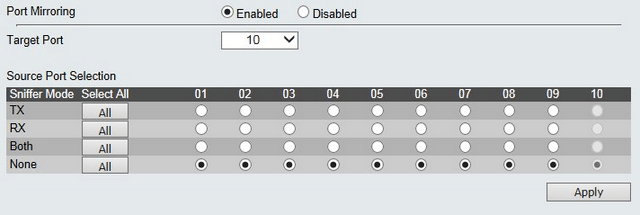
Step 1 - Login to the switch configuration by entering its IP address into your browser (the default IP address is 10.90.90.90). In our case the switch has IP address 192.168.1.251

The password is admin (password: admin).
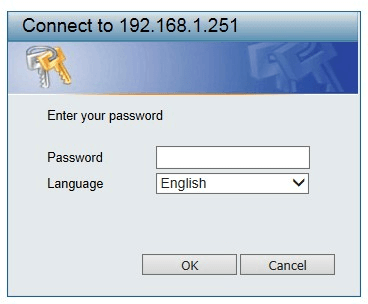
Step 2 – Click on the left menu and go to Configuration > Port Mirroring
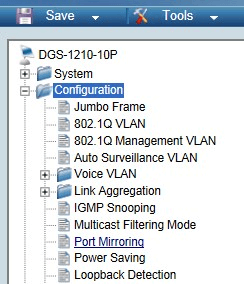
Step 3 - Click “Enabled” to activate monitoring.

Step 4 - In “Target Port” option, select the port to which you want all packets sent for monitoring.
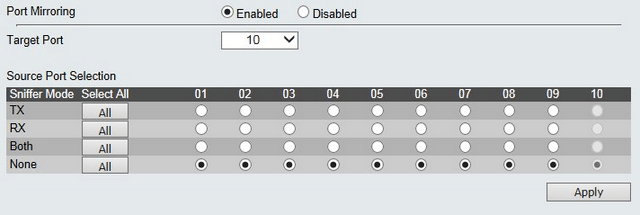
In our example we have selected the port number # 10.
Step 5 - In the “Source Port Selection” option you may indicate or the ports that you want to capture TX packets sent, RX packets received or both.
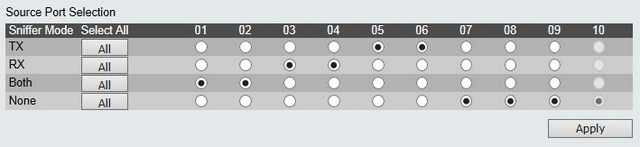
Click “Apply” to create the monitoring rule
Step 6 - To save all settings Save > Save Configuration
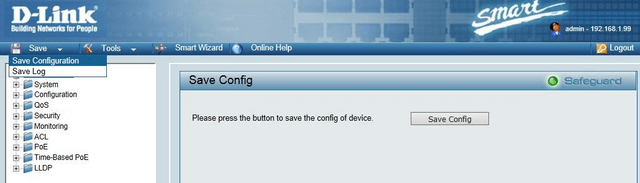
Click “Save Config”
These may also help:
- How to Prevent ARP Spoofing - DGS-1210-Series Read Answer
- How to configure Voice VLAN on my DGS-1210 Read Answer
- How to Protection against malicious virus or worm attacks – DGS-1210-Series Read Answer
- How to Setup Security with DHCP Server Screening – DGS-1210-Series Read Answer
- How to Setup Virtual Stacking (SIM) - DGS-1500-Series Read Answer
- How to Configure Auto Surveillance VLAN – DGS-1210 Series Read Answer