How do I configure Motion Detection on my mydlink Baby Camera using the mydlink service?
Use this process if your mydlink Baby Camera is already registered with your mydlink account.
Step 1: Open your web browser and enter http://eu.mydlink.com/
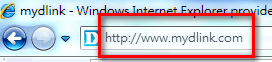
Step 2: Enter your mydlink ID (email) and password at the login screen and click Sign in.
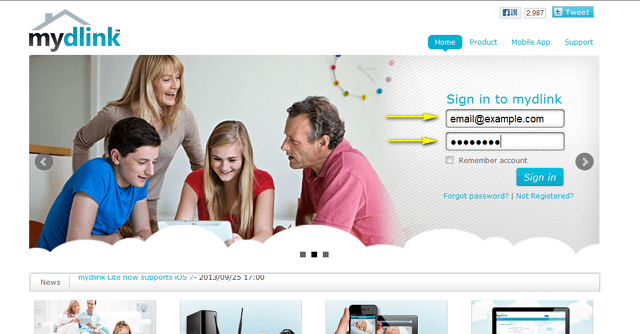
Step 3: Select the camera and click on the Settings tab.
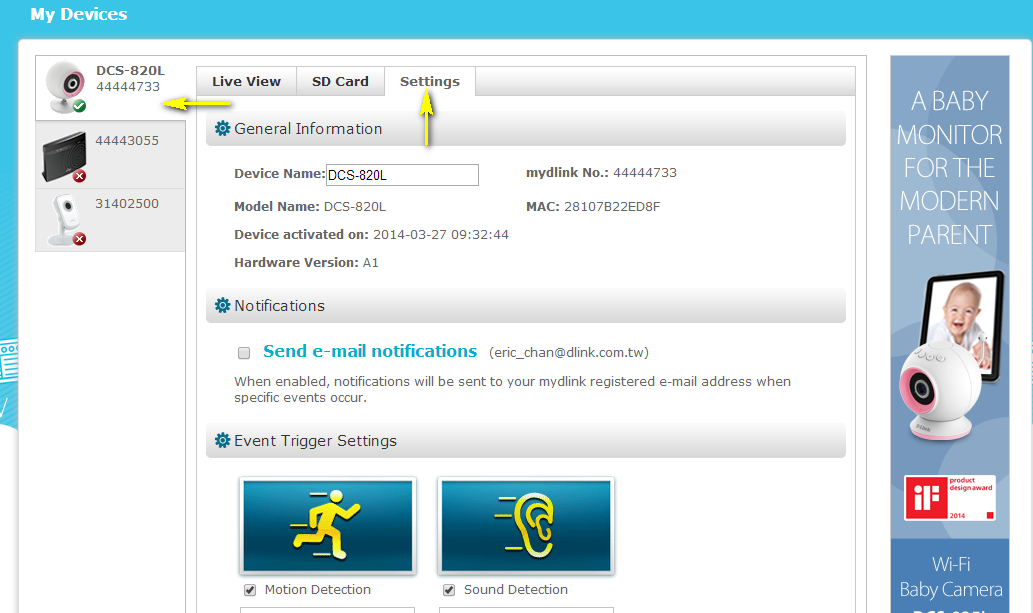
Step 4: Ensure the Motion Detection checkbox is checked and click the icon.
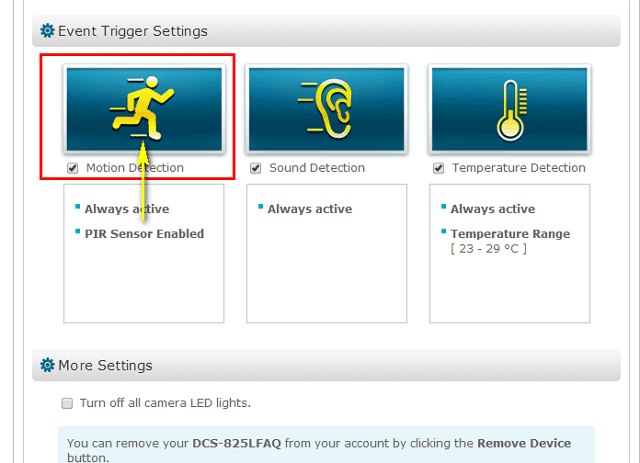
Step 5: Select the detection area and sensitivity you would like using the drawing tools. Click Next to continue.
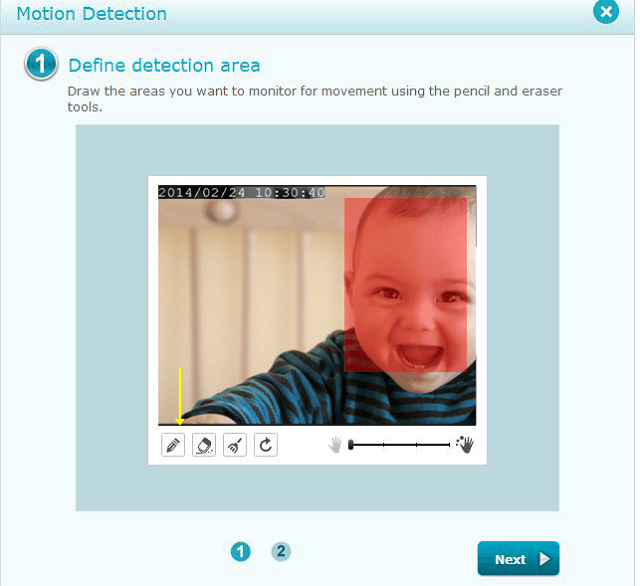
Step 6: Click Finish to confirm the motion detection settings.
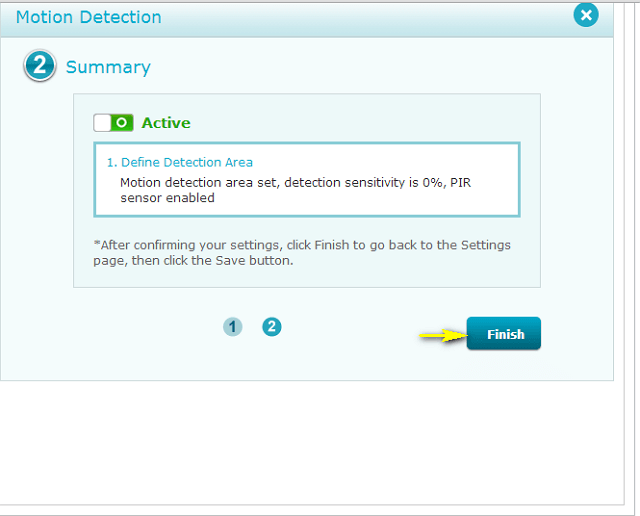
Step 7: Click Save to save the current configuration.
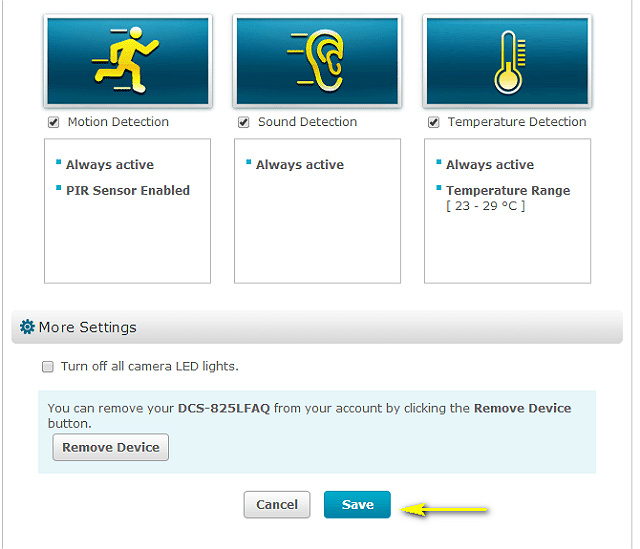
Step 8: Click Yes to confirm changes.

These may also help:
- How do I configure Sound Detection on my mydlink Baby Camera using the mydlink service? Read Answer
- How can I communicate through the Baby camera using two-way audio? Read Answer
- How can I change the Wi-Fi network that my mydlink Baby Camera uses? Read Answer
- How do I change the password on my Baby Camera? Read Answer
- How do I configure Motion Detection on my mydlink Baby Camera using the mydlink service? Read Answer
- How do I reset my camera to factory default settings? Read Answer
- How do I set up and install my mydlink Baby Camera? Read Answer
- How do I manually upgrade the firmware on my baby camera using Windows®? Read Answer
- How do I play a lullaby through the Baby camera? Read Answer
- How do I set up and install my Baby Camera? Read Answer