How do I change the IP Address of my router?
Example: You wish to change the IP address of the router to avoid IP address conflicts with other devices on your network.
Step 1: Open an Internet browser (such as Internet Explorer) and enter http://dlinkrouter.local or http://192.168.0.1 into the address bar. Press Enter.
![]()
Step 2: Enter the password for your Admin account in the field provided. If you have not changed this password from the default, leave the field blank. Click Log In.
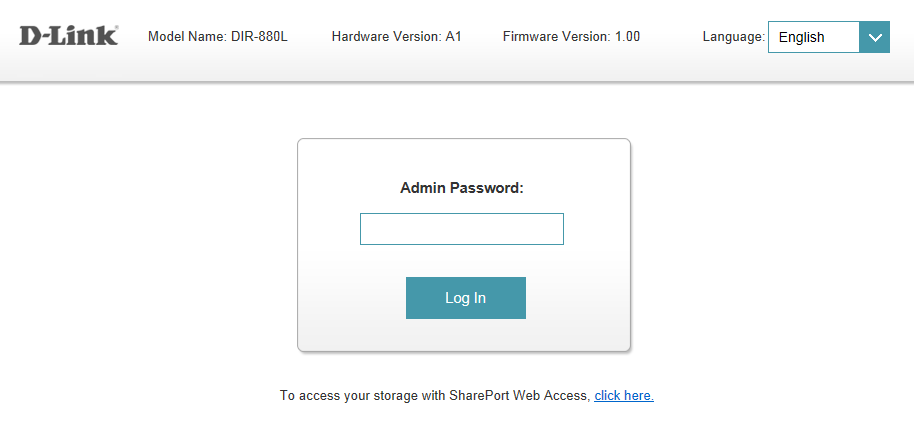
Step 3: Move the cursor to the Settings tab and then click Network from the drop-down network.
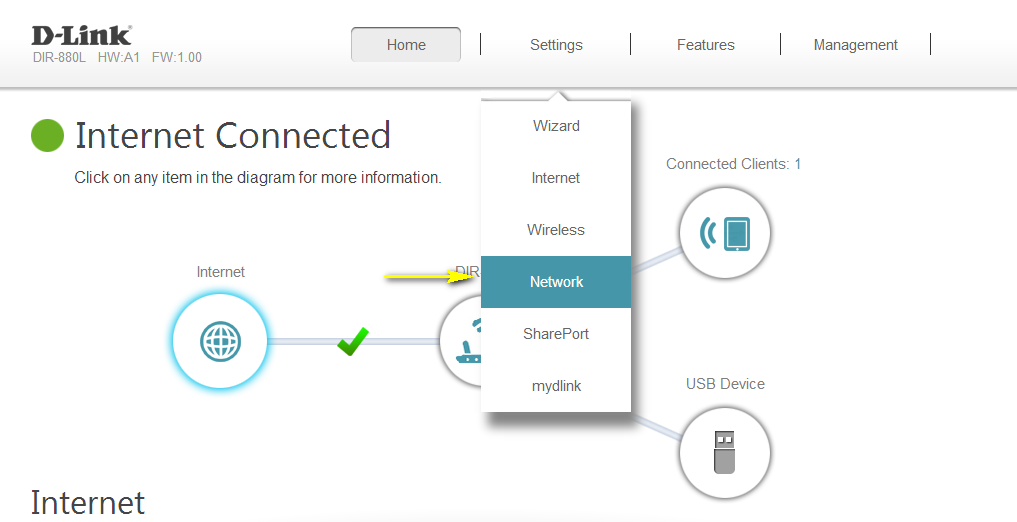
Step 4: Under Network Settings, type in the router´s new Device IP Address and Subnet Mask (if required). The IP address configured here is also the IP address you use to access the web-based management interface. If you have multiple D-Link routers, you can also change the name of the device, which is also the address which can be typed into the web browser address bar to access the configuration interface (default is http://dlinkrouter.local). If you change this device name, you should use the new device name in place of “dlinkrouter” when you type the device adderss in to your web browser’s address bar.
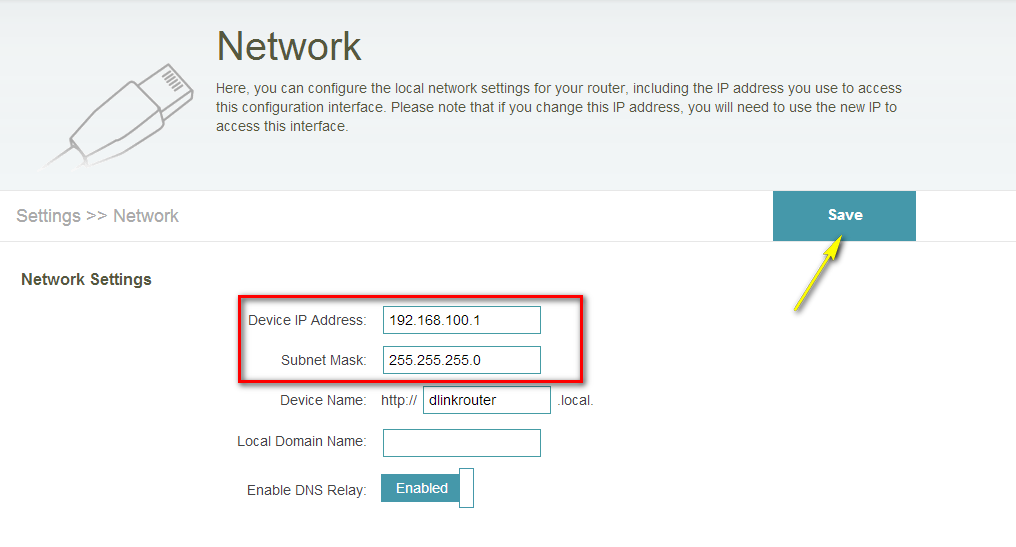
Step 5: Click Save to save the current configuration.
Dit kan ook interessant zijn:
- How do I reset my router to factory default settings? Lees antwoord
- How do I back up the router’s configuration to my computer? Lees antwoord
