How do I set up and install my DCS-6004L?
Step 1: Download and the install wizard for your camera from
http://www.mydlink.com/support
Step 2: Launch the install wizard:
- Step 2.1: Click Set up your Cloud Camera to begin the installation process.
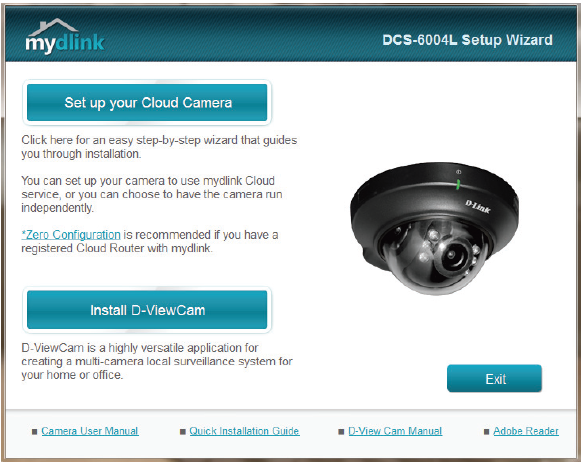
- Step 2.2: Select a language from the drop-down menu and click Start.
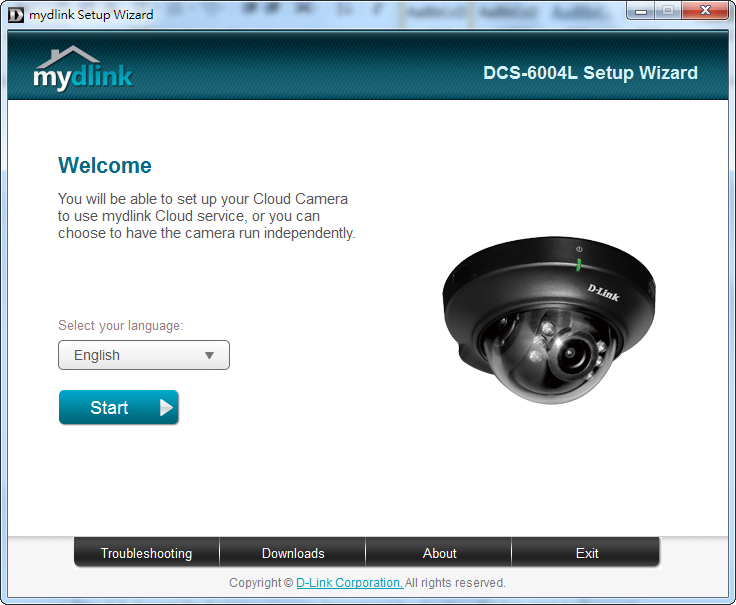
- Step 2.3: Accept the End User License Agreement by checking the box next to “I accept these terms and conditions”, then click Next
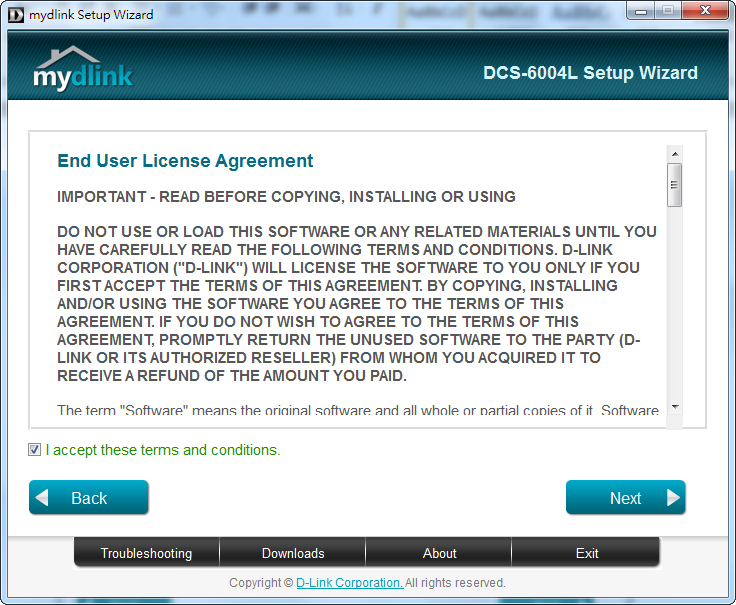
- Step 2.4: Follow the on-screen instructions to connect your camera to your router and connect the power. Click Next after you have completed each step.
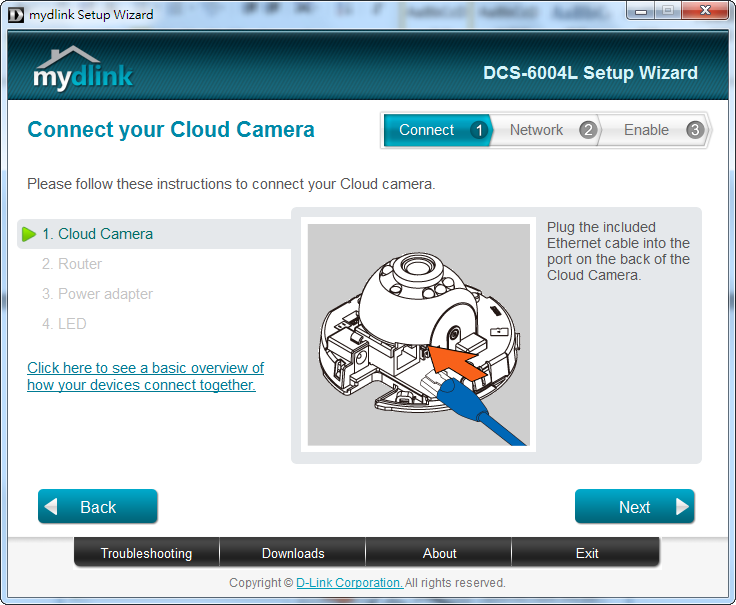
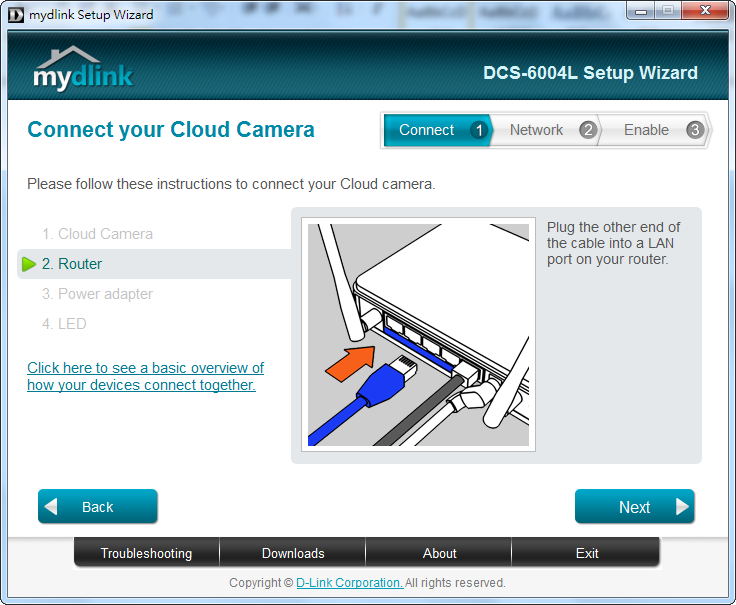
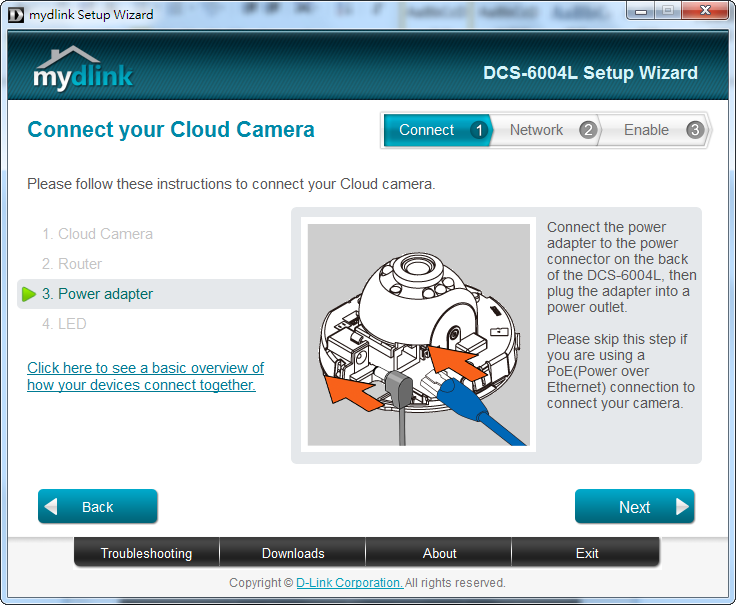
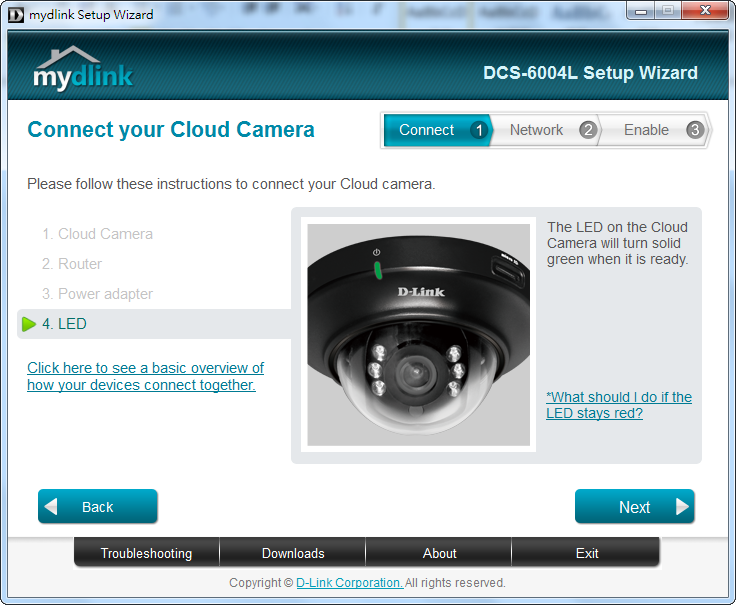
- Step 2.5: Confirm that the LED on the front of the camera is lit solid green.
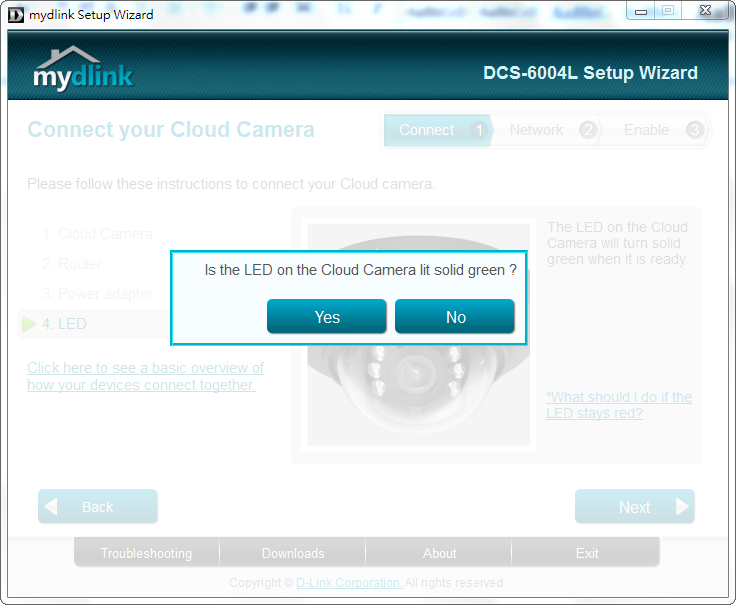
Step 3: Select your DCS-6004L using the radio button from the menu on the left-hand side of the camera name. Enter and confirm a new password for the administrator account in the fields provided. This password will be required when logging in to the camera’s web-based configuration interface. Click Next to continue.
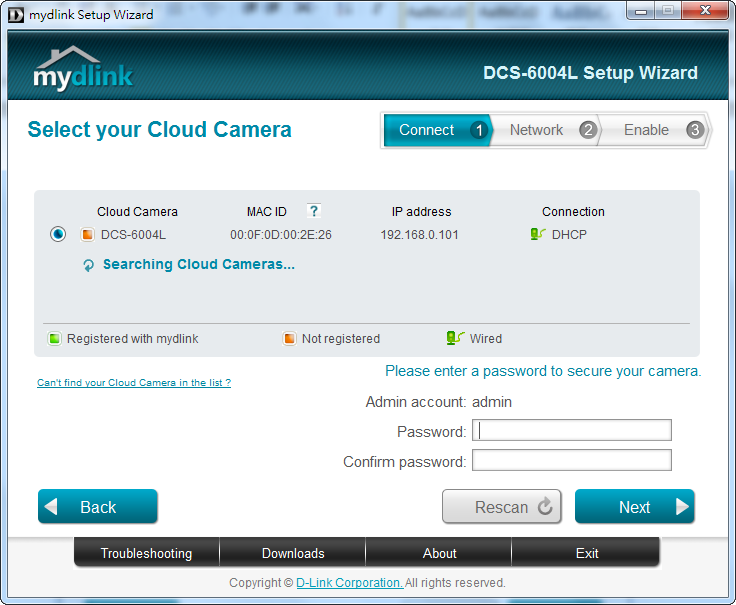
- Step 4.1: Check the Ethernet cable radio button to select your connection method, and click Next to continue.
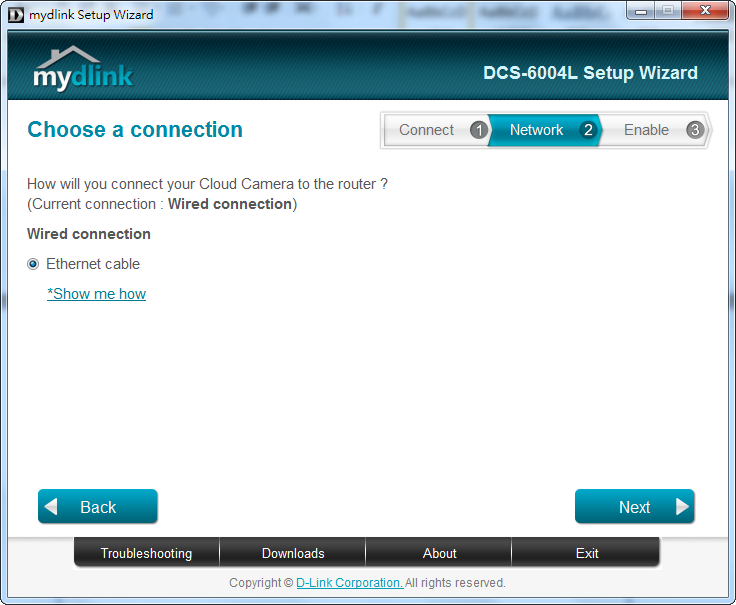
- Step 4.2: The below screen will appear while the camera checks your Internet connection.
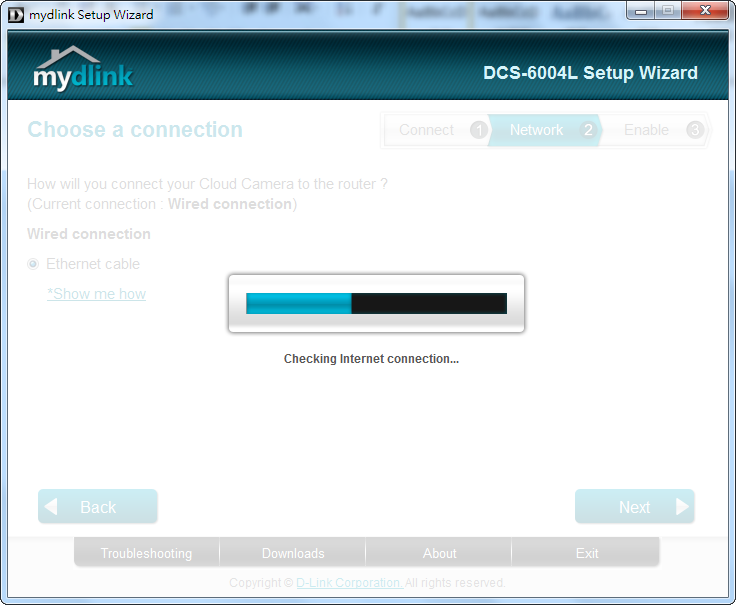
- Step 5.1: In order to use the cloud features of your camera, you will need to register it with your mydlink account. If you do not have a mydlink account, you can create one during this step.
To add the DCS-6004L to your existing mydlink account, select Yes, I already have a mydlink account, then enter your mydlink account username (email address) and password in the fields provided and click Next.
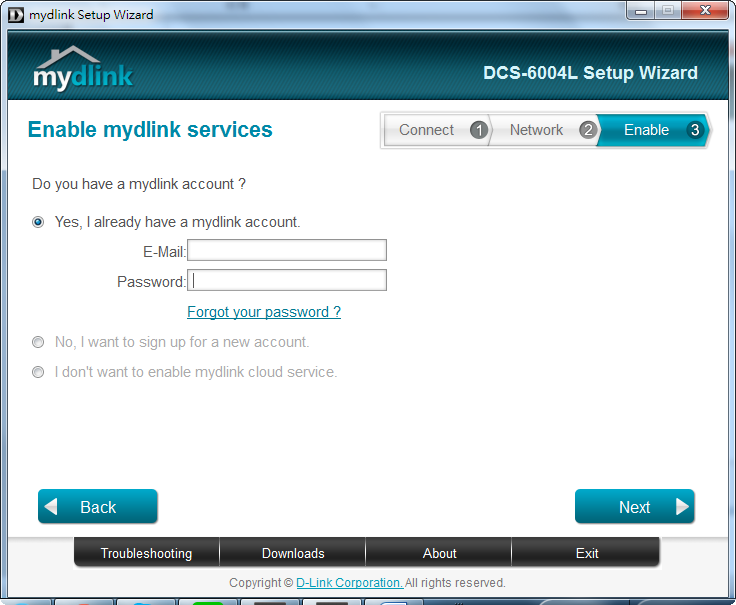
- Step 5.2: If you selected No, I want to sign up for a new account, enter the information required for account registration in the fields provided. Check the box to indicate that you have read the Terms of Use and Privacy Policy for mydlink Cloud Services. Click Next to continue.
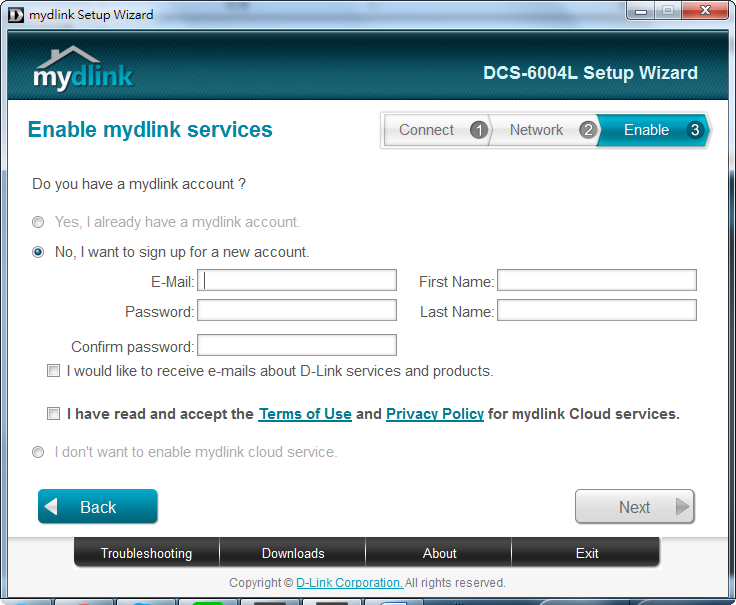
- Step 5.3: If you do not wish to use the mydlink service, select I don’t want to enable mydlink cloud service. You will not be able to use any of the cloud services associated with your camera. Click Next to continue.
Step 6: Setup is complete. A summary page with display your camera’s setup details, as well as your mydlink account information. Click Finish.
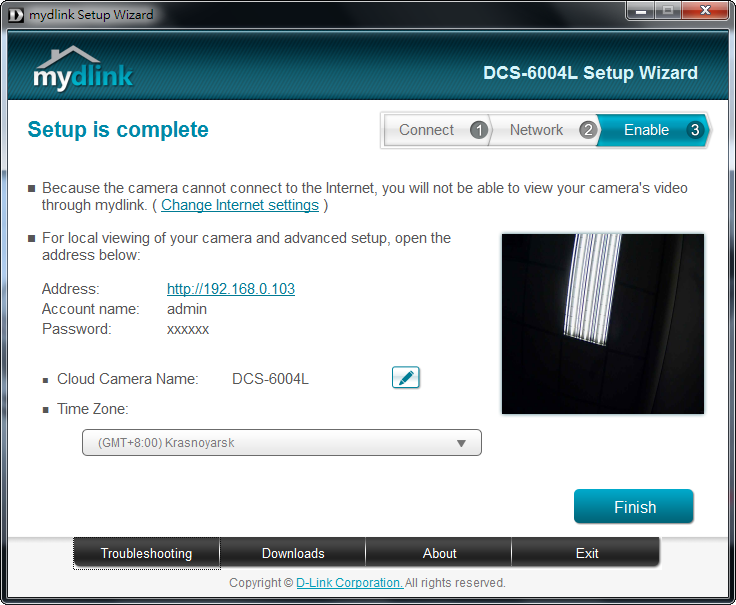
Step 7: You can now log in to your mydlink account to view and manage your DCS-6004L by visiting http://www.mydlink.com
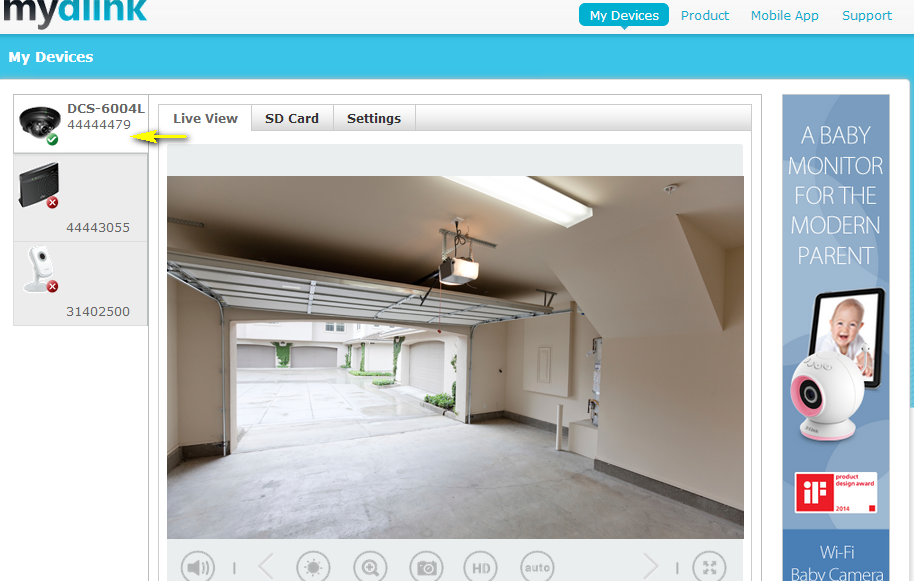
Ezek szintén segíthetnek:
- How do I access my mydlink camera remotely? Válasz
- How do I change the LAN IP address of my camera? Válasz
- How do I configure Internet Explorer to allow ActiveX Controls? Válasz
- How do I configure motion detection on my camera? Válasz
- How do I configure the audio settings (audio out and microphone) on my DCS-6004L? Válasz
- How do I find the IP address of my DCS-6004L and access the web-based user interface? Válasz
- How do I manually upgrade the firmware on my camera? Válasz
- How do I mount my camera to the wall or ceiling? Válasz
- How do I set an administrator (admin) password on my DCS-6004L? Válasz
- What can I do when Active X fails to install during my mydlink camera setup? Válasz
- What do I do if I forget the Admin password for my camera? Válasz