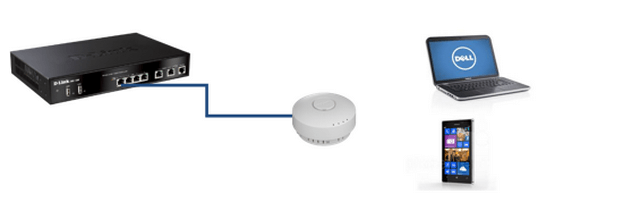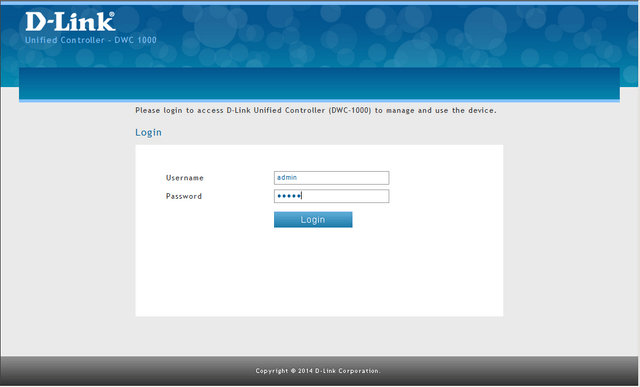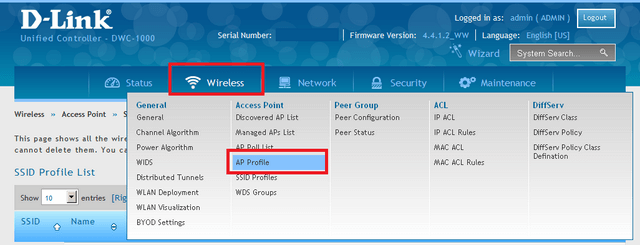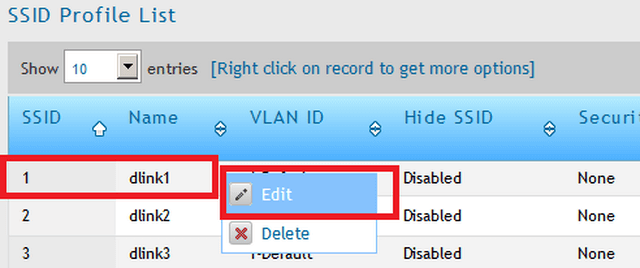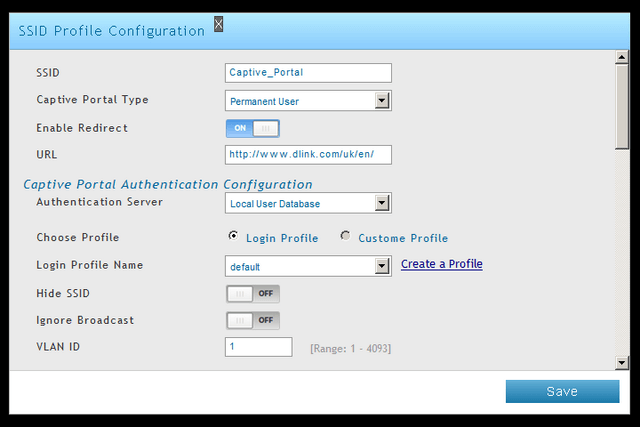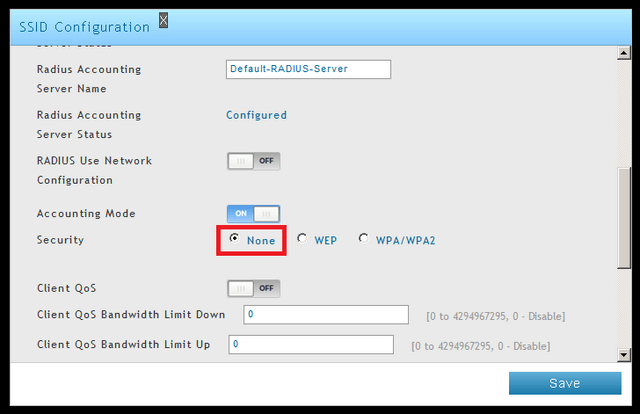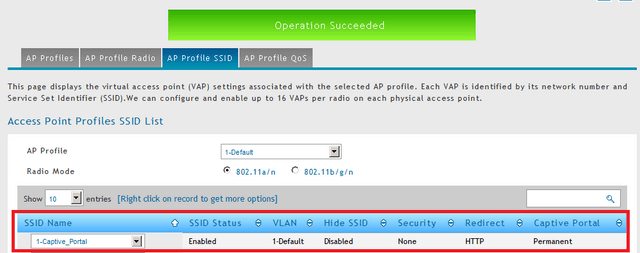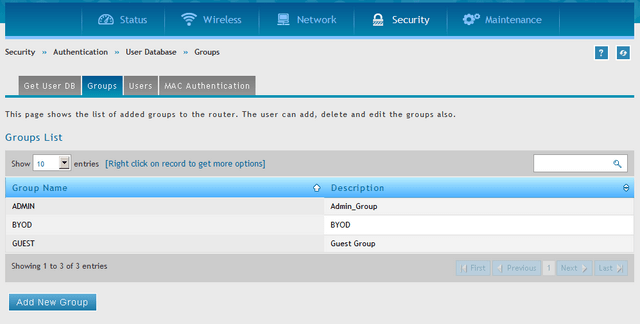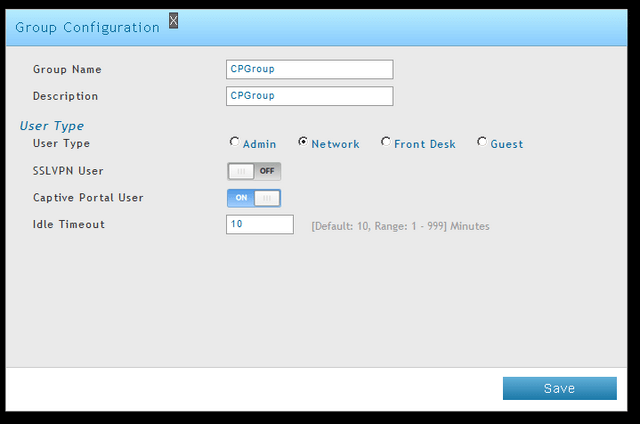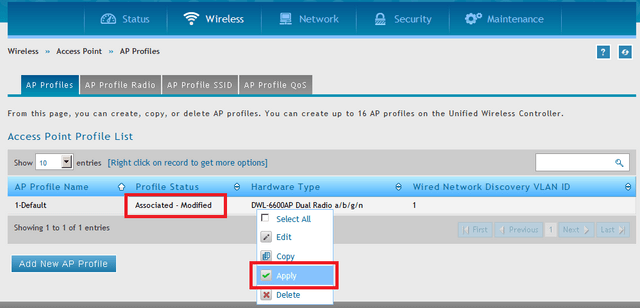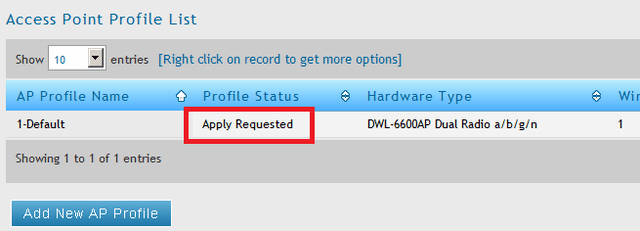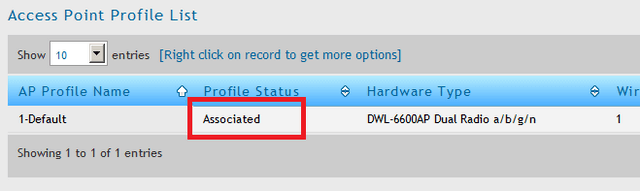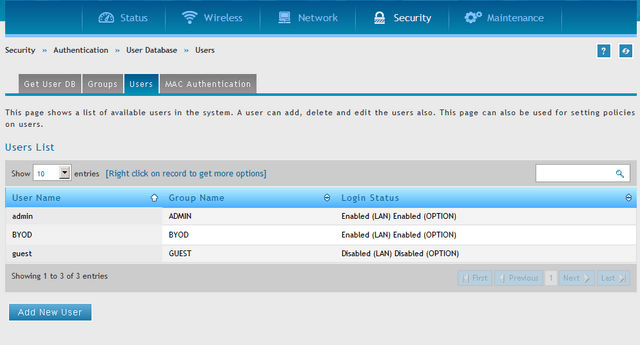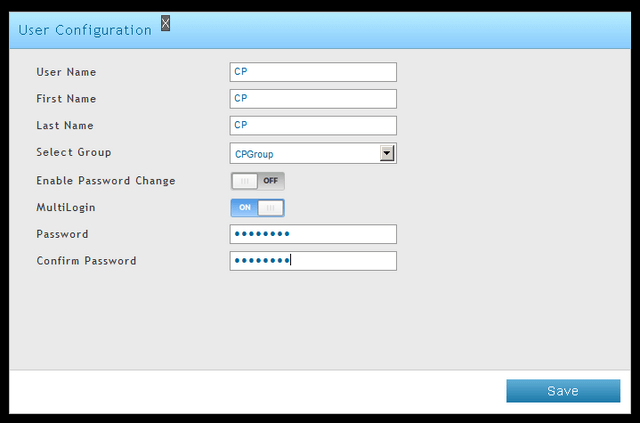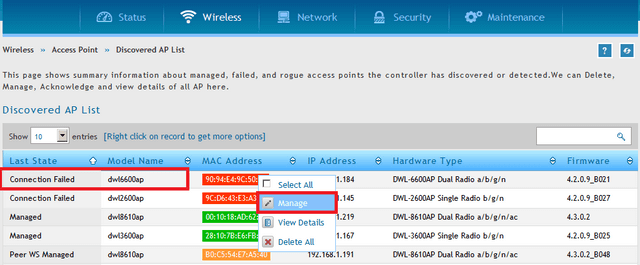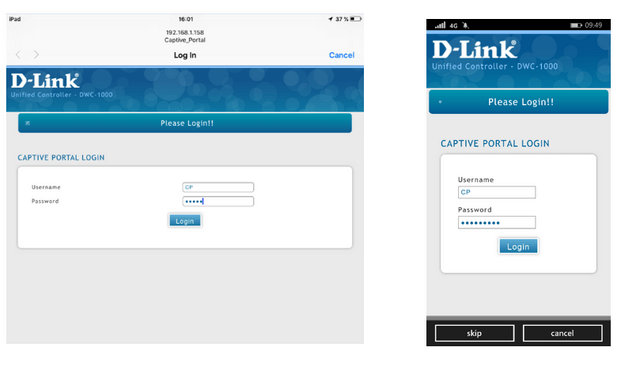How to create captive portal on DWC-1000 – FW.4.4.x
Network Configuration:
This example will use the following devices and setup:
Devices:
DWC-1000 – Unified Wireless Controller
DWL-6600AP - Unified Wireless N Simultaneous Dual-Band PoE Access Point
Firmware Used:
FW: 4.4.1.2 (DWC-1000 – Unified Wireless Controller)
FW.4.2.0.9 (DWL-6600AP - Unified Wireless N Simultaneous Dual-Band PoE Access Point)
Note: Please always check our website for updates for firmware
Topology Example:
Step 1 – Enter the web GUI interface of the DWC using its IP address in a web browser. In our example we have used the IP address of 192.168.1.158
Accept any certificate warnings you may see, this is perfectly normal and safe
Step 2 – Once logged into the interface go to “AP Profile”
Wireless > Access Point > AP Profile
Right-click over the default profile “dlink1” then click “Edit”
Step 3 – Create a SSID as follows:
Scroll-down to “Security” and set to “None”
Click “Save”
Step 4 – Create a Group
Security > Authentication User Database > Groups
Click “Add New Group”
Click “Save”
Step 5 – Save changes to AP
Wireless > Access Point > AP Profiles
When you make changes, you will see the above “Profile Status” as “Associated – Modified”. To transfer the new configuration to AP, right-click over the AP Profile and click “Apply”
Once complete, you should get the above status “Associated”
Step 6 – Create a User
Security > Authentication User Database > Users
Click “Add New User”
Click “Save”
Step 7 – Manage AP
Wireless > Access Point > Discovered AP List
In our example we are using the DWL-6600AP
Right-Click over the AP, then click “Manage”
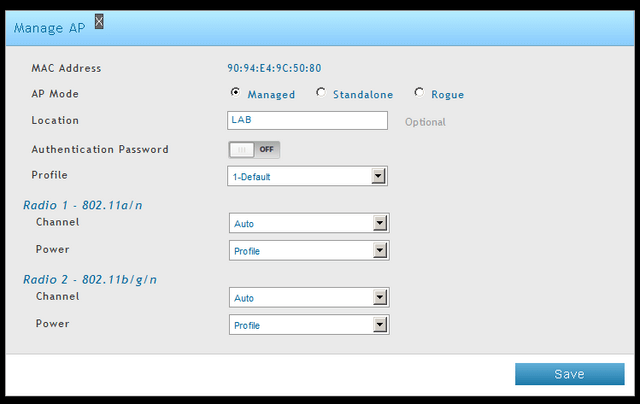
Click “Save”
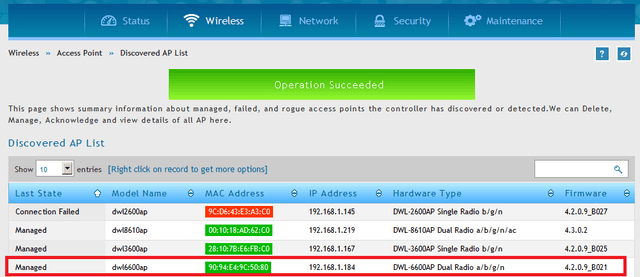
The AP should now be “Managed”, this is denoted by the colour change from “RED” to “GREEN”
Step 8 – Connect your wireless device to the SSID created in Step 2.
iPad Mini: Nokia Lumia 930
Result: The Captive Portal redirects to a particular website. In this example:
http://www.dlink.com/uk/en/
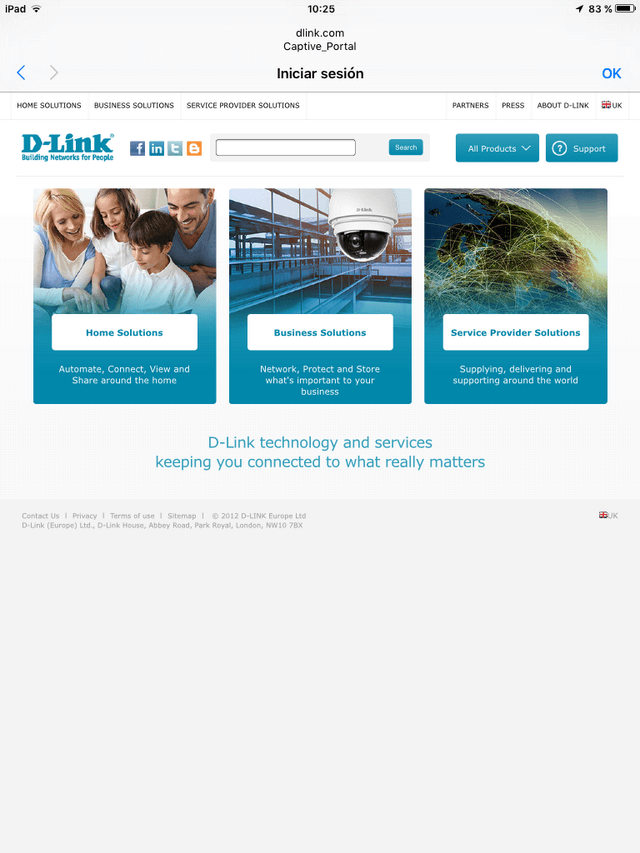
Otros usuarios también consultaron:
- How to Upgrade Firmware for Access Points with DWC-1000? Ver respuesta