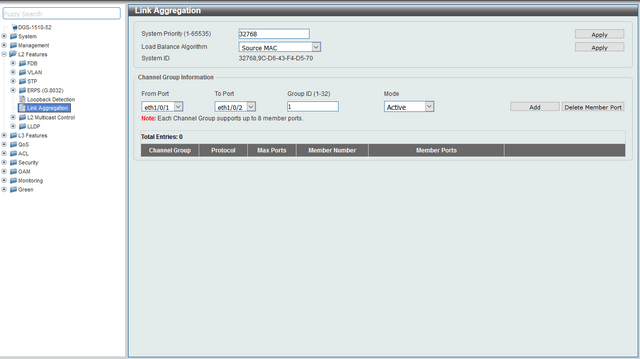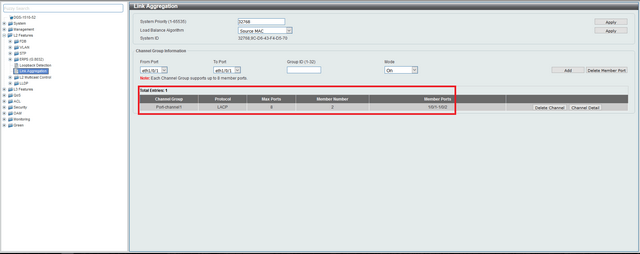How to Configure Link Aggregation LACP - DGS-1510-28 Series?
NOTE – Make sure you are using the latest firmware for the switch.
Important:
To prevent problems during this setup, don’t connect all cables that will use the Link Aggregation until you have finally completed this setup on ALL switches.
If the Switches are connected between them, make sure there is only one link
Step 1 – Enter the Web GUI of the switch – In this example, we have used 192.168.1.175
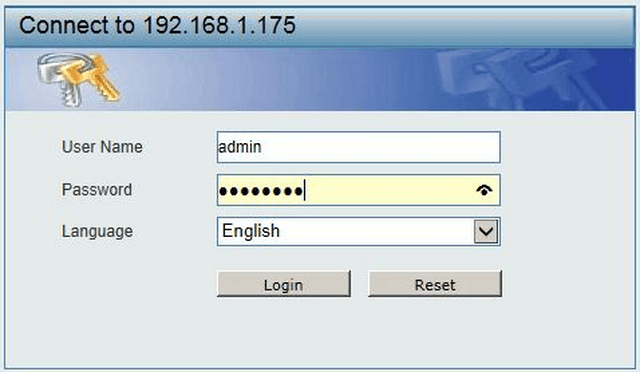
Step 2 – You will need to create and set a user with password.
DGS-1510-28X > Management > User Accounts Settings
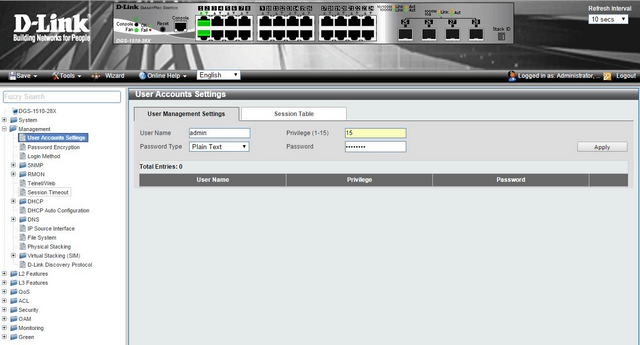
Username: admin
Password Type: Plain Text
Privilege (1-15): 15
Password: admin123
Click “Apply”
*NB: Repeat Steps 1 to 2 for ALL switches you want to configure Link Aggregation (LACP)
Step 3 – DGS-1510-28X > L2 Features > Link Aggregation >
Link Aggregation:
System Priority (1-65535): 32768
Step 4 – Click “Apply”
Load Balance Algorithm: (Select MAC):
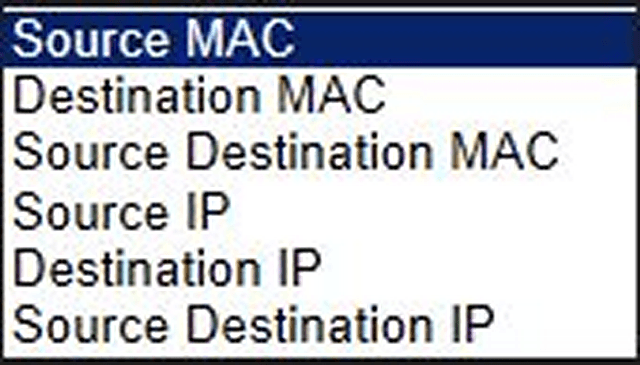
Step 5 – Click “Apply”
Channel Group Information:
From Port: eth1/0/1
To Port: eth1/0/2
Group ID (1-32): 1
Mode: On
Step 6 – Click “Apply”
Step 7 – Repeat Steps 2 to 6 for the second DGS-1510-28X. Once completed you may connect the Switch as follows:
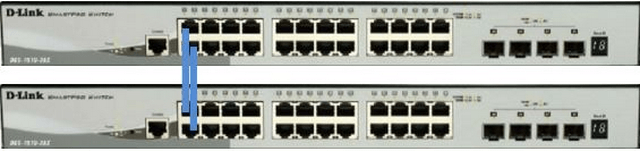
These may also help:
- $name Read Answer
- How to Setup VLANS - Scenario Configuration DGS-1510-Series Read Answer
- How to Upgrade Firmware via HTTP DGS-1510-Series? Read Answer