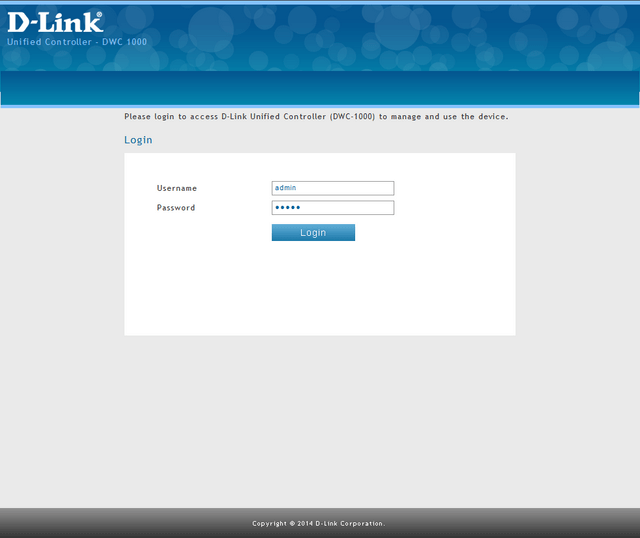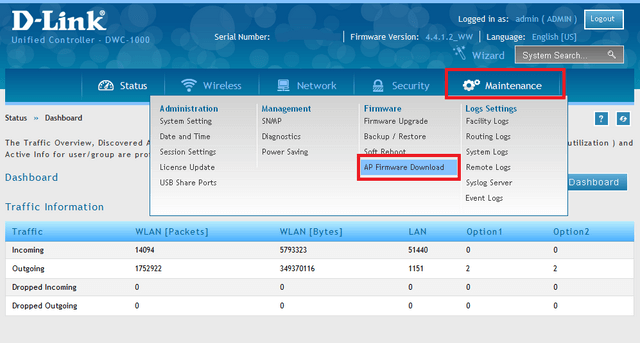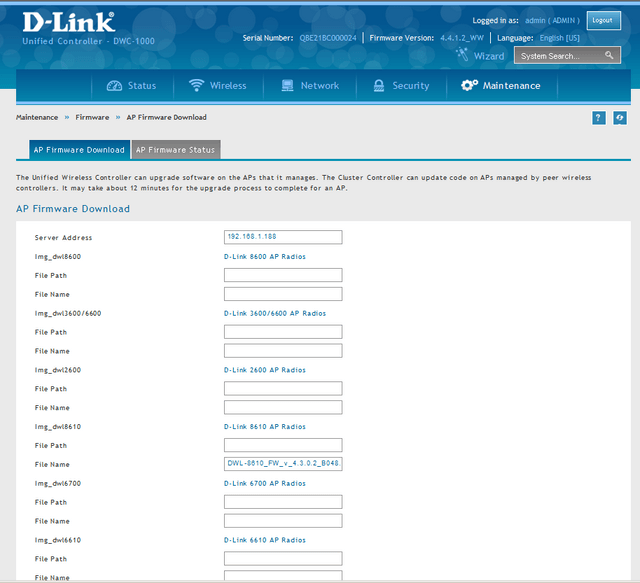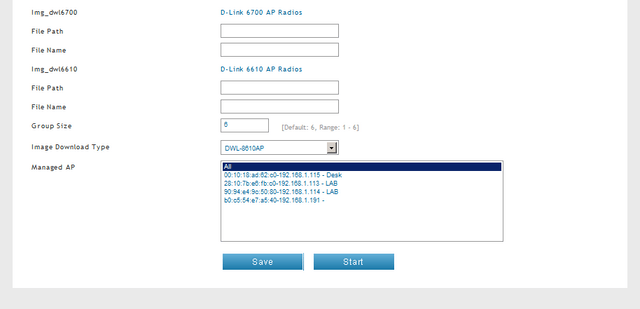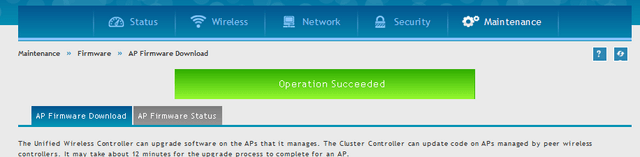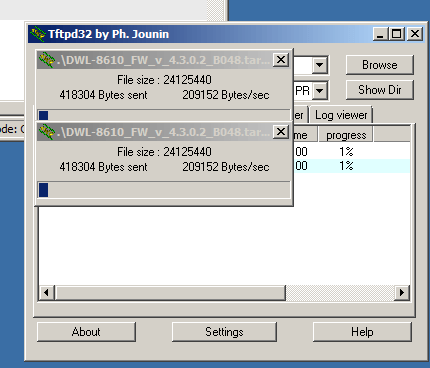How to Upgrade Firmware for Access Points with DWC-1000 FW.4.4.x
NOTE – The firmware upgrade for the access points will need a tftp server. We recommend using TFTPd32
Step 1 – Download the latest version(s) of firmware for the following access-points:
DWL-2600AP
DWL-3600AP
DWL-6600AP
DWL-8600 / DWL-8610AP
Once downloaded the firmware(s) you need, please put this file into the root folder of the tftp server.
For example: C:\Program Files\Tftpd64
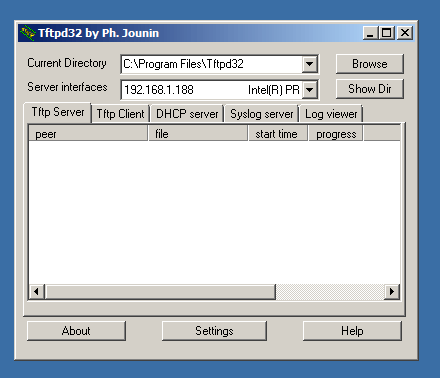
With regards to the above screen shot, the “Current Directory” has been set to
C\Program Files\Tftpd64, you must also select the IP of where the tftp Server resides on. In this example it is 192.168.1.188
Step 2 – Access the web GUI of the DWC-1000
Step 3 – Go to Setup > AP Management > Software Download
Step 4 – Here you will see there are separate sections for each AP Model to upgrade their corresponding firmware.
To ensure for a correct upgrade of firmware, please follow these guide-lines:
Server Address: Insert the IP address of the PC where the TFTP reside on
File Path: This related to where the firmware is located on the TFTP, here you do not need to write nothing
File Name: Insert the FULL name and extension of the firmware – for example:
DWL-8610_FW_v_4.3.0.2_B048.tar
Group Size: The DWC-1000 is able to update up to 6 access-points at one single time. If you have more than 6, you must repeat this process
Image Download Type: Select the model or various models depending which you would like to upgrade
Managed AP: Here will show the access-points to be upgrades. Please remember, the update may take from 10 to 12 minutes.
Step 5 – Click on “Save” to save the above configuration
Step 6 – Click on “Start” to initiate the file transfer and the upgrade process should begin. You should also notice the tftp server will show the transfer file in progress
Step 7 – Click the “AP Firmware Status” tab to visualise the upgrade progress
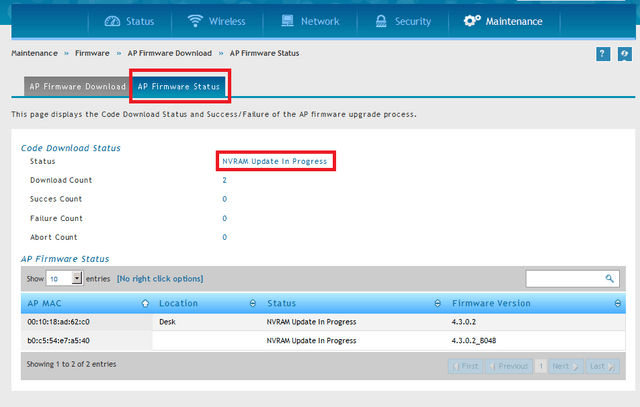
Once the process has been complete you should see the following “Success” message
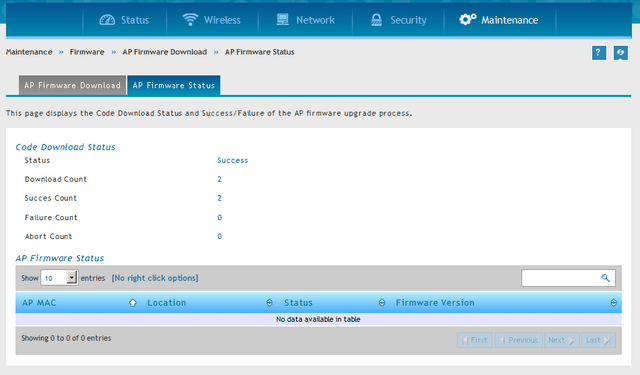
Please note, for some reason you get an “Error” message, please ensure the TFTP Server isn’t blocked by either the Firewall or Antivirus program.
These may also help:
- How to create captive portal on DWC-1000 – FW.4.4.x Read Answer
- How to Create Multi-SSIDs and VLANs - FW.4.4.x Read Answer
- How to Upgrade Firmware for Access Points with DWC-1000? Read Answer
- How to Configure Captive Portal with a Personal Account - DWC-1000? Read Answer
- How to Complete the Recovery Process for the DWC-1000? Read Answer
- How to Add Access Point and Configuration of Profiles in the DWC-1000 Read Answer