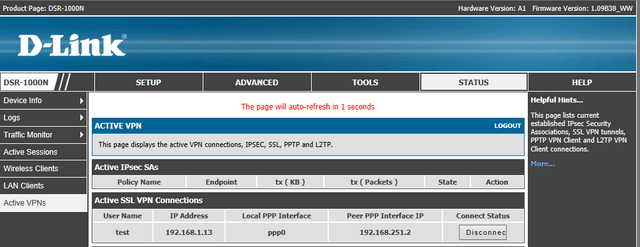How do I connect via SSL VPN using Firefox - DSR Series?
If you wish to connect using Firefox, you must ensure that you are using a 32bit version of windows. If you are using a 64bit version, then you must use Internet Explorer.
Step 1 – Open Firefox and navigate to the correct portal address.
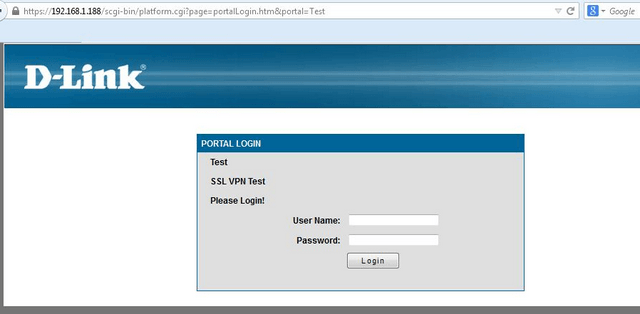
Step 2 – Log in using your SSL VPN username and password and click “VPN Tunnel”.
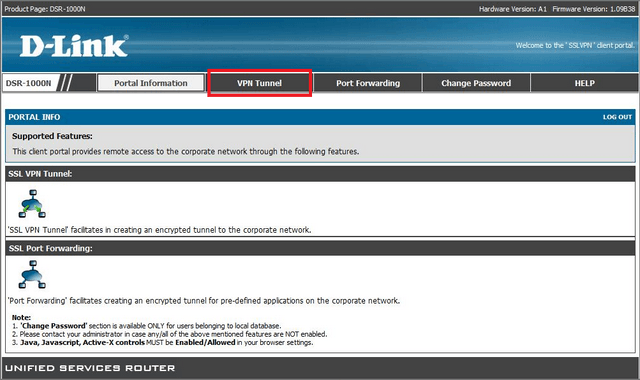
Step 3 – Here you should click the “SSL VPN Tunnel Client Installer / Launcher” icon.
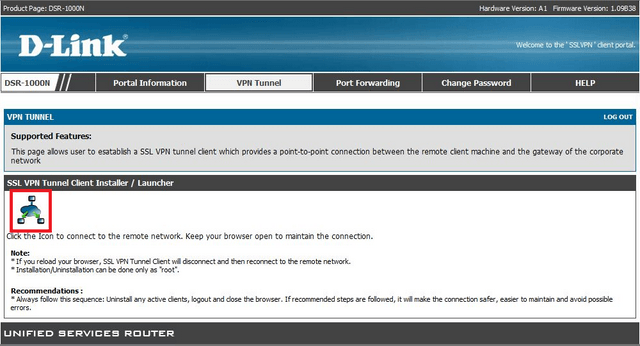
Step 4 – In the new window that opens, you may need to click allow, to ensure that Java can run.
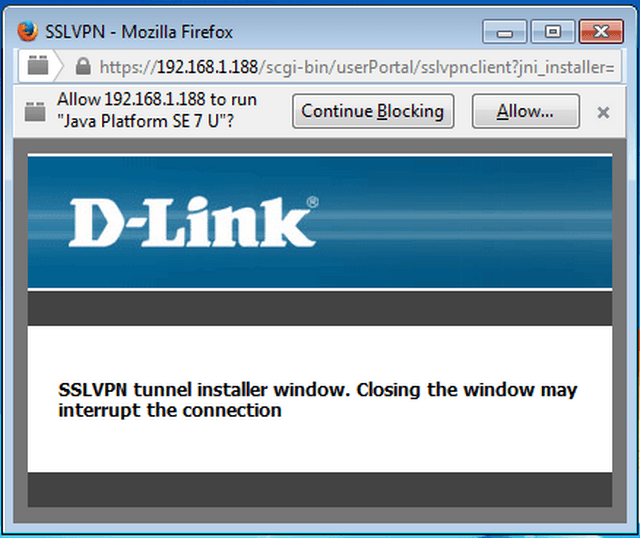
Step 5 – Once you have allowed the above, or once the Java applet loads, you will be prompted to confirm if you wish to continue as the SSL certificate is untrusted. Click “Continue”.
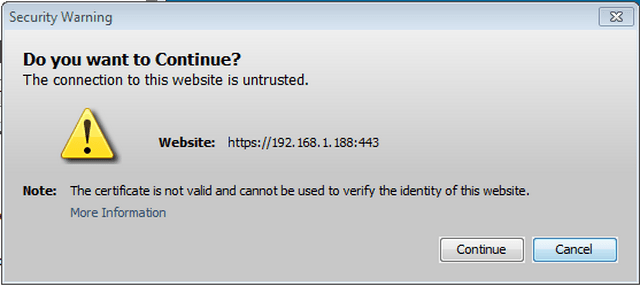
Step 6 – You will now be prompted to confirm you wish to run the application. If you do not wish to be prompted every time, select the “Do not show this again….” option, then click “Run”
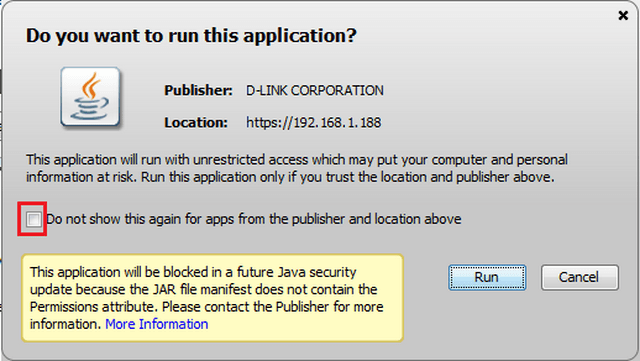
Step 7 – Once connection is complete, you will see the SSL VPN icon in the taskbar.
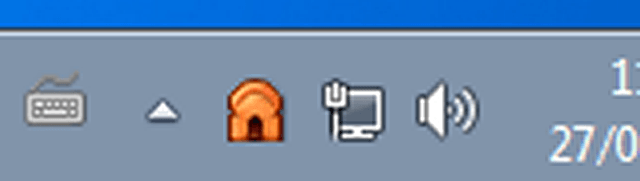
Step 8 – You can confirm the connection by logging in to the DSR using the local web ui, then click “Active VPNs”