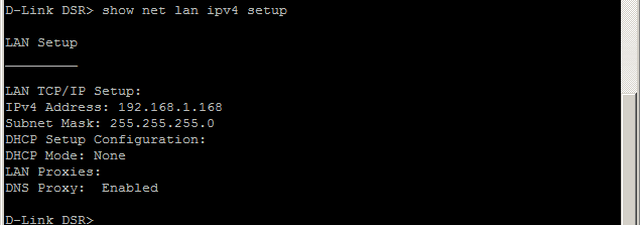How to Apply an IP Address to DSR-500N and DSR-1000N via CLI?
Requirements:
– Console cable
– PuTTy
Step 1 – Download PuTTy software from the following link:
http://www.chiark.greenend.org.uk/~sgtatham/putty/download.html
Download the putty.exe
Step 2 – Connect the serial port of the DSR with your PC
Step 3 – Open PuTTy and setup a COM port (this will be present in device manager)
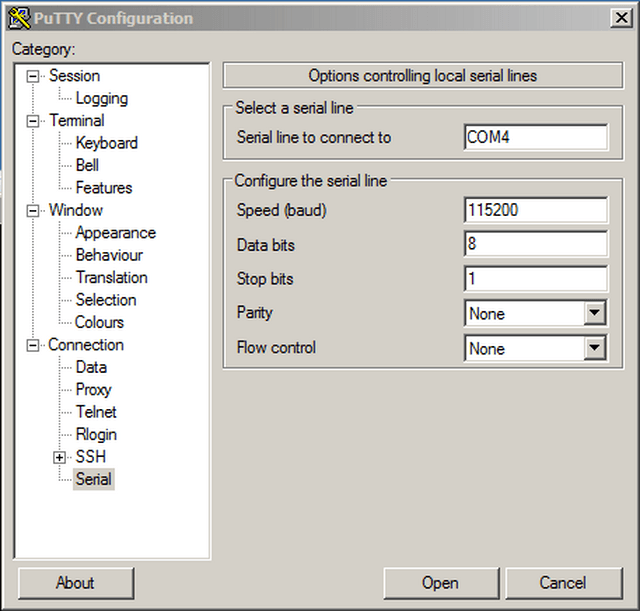
Step 4 – Click on “Open”
Step 5 – Hit enter key and you should be presented with the Login screen
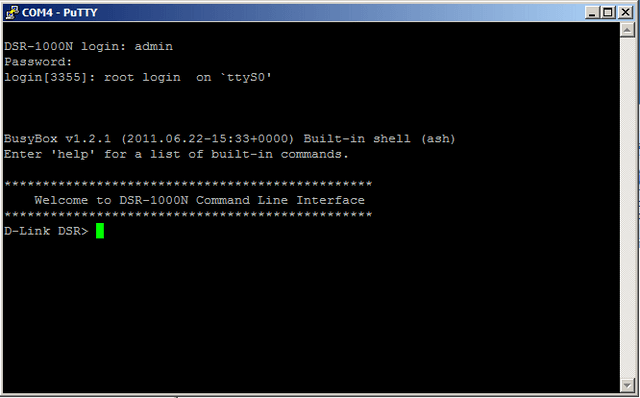
DSR-1000N login: admin
Password: admin
Step 6 – Enter the following commands to configure the DSR with a Static IP Address
D-Link DSR> net lan ipv4 configure
net-config[lan-ipv4]> static address 192.168.1.168
net-config[lan-ipv4]> static subnet_mask 255.255.255.0
net-config[lan-ipv4]> dhcp mode None (This will turn off DHCP)
net-config[lan-ipv4]> save
net-config[lan-ipv4]> exit
D-Link DSR>
Step 7 – To confirm the DSR has been configured with the above settings enter the following commands
D-Link DSR> show net lan ipv4 setup