How do I change the WiFi channel of my DIR-816L?
If you notice your wireless connection is not stable, and you can see many wireless networks from your wireless device, you can try changing the channel to improve stability.
Step 1 – Open a browser and go to the router’s IP address, which by default is http://192.168.0.1

Step 2 – Login to the router. The default username is Admin there is no password by default.
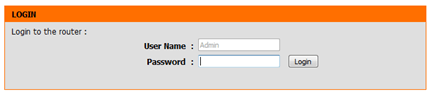
Step 3 – Click the “Setup” tab on the top menu, then “Wireless Settings” on the left hand menu.
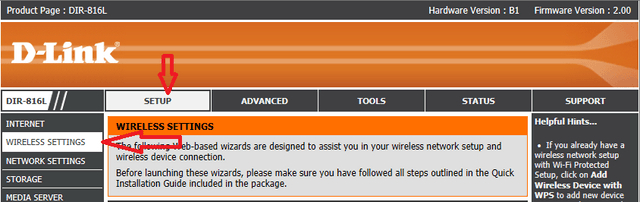
Step 4 – Once the new page loads, scroll to the bottom and select “Manual Internet Connection Setup”.
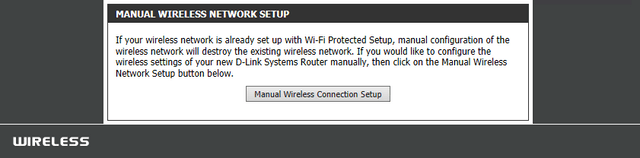
Step 5 – The DIR-816L has a 2.4GHz and a 5GHz wifi network. Please ensure you alter the channel foer the correct band.
The 2.4GHz radio is shown first. To change the channel, ensure you disable “Enable Auto Channel Scan”. You can then select a channel from the drop-down menu. For best results, we suggest using channels 1, 6 or 11.
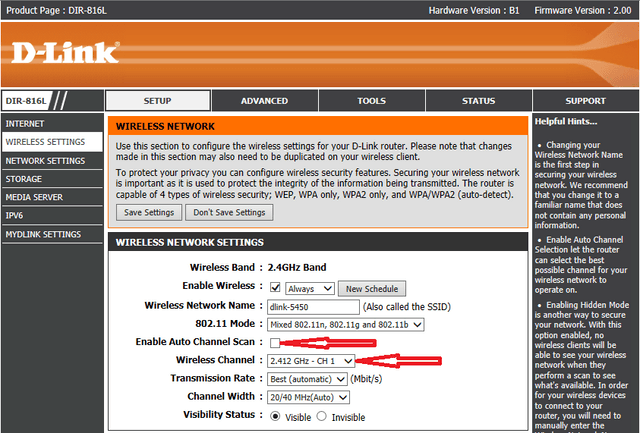
Step 6 – To change the 5GHz wifi channel, scroll down to the 5Ghz band section, and ensure you disable “Enable Auto Channel Scan”. You can then select a channel from the drop-down menu.
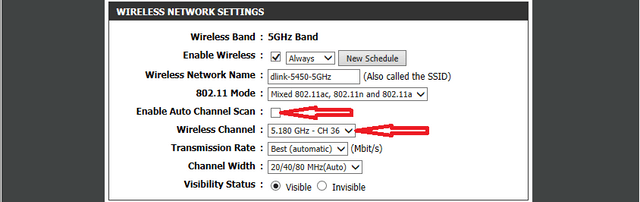
Step 7 – Click “Save” to save the changes you have made.