How do I setup motion detection in my cameras using my DNR-312L?
Step 1 – Login to the DNR and click the “Settings” icon
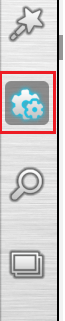
Step 2 – Click on “Audio and Video” to access the audio and video settings
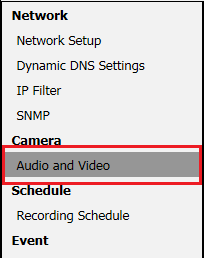
Step 3 – Click on the camera you wish to set motion detection on
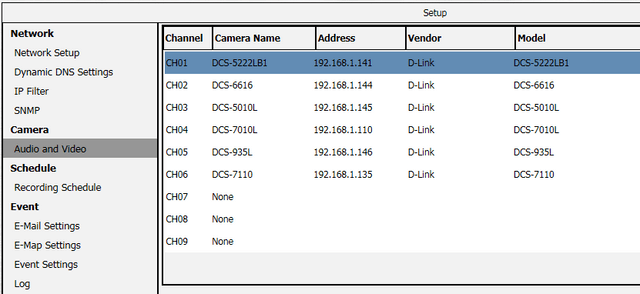
Step 4 – Click on the “Motion” tab
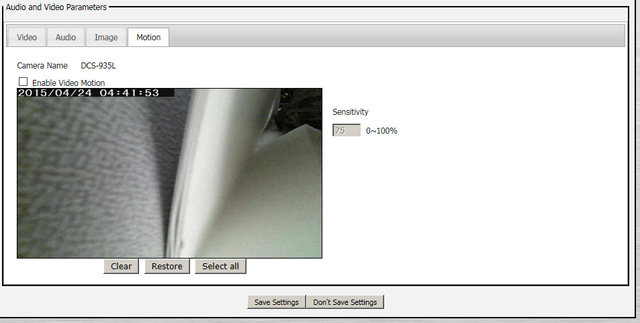
Step 5 – Click in the “Enable Video Motion” box. This will then allow you to set the sensitivity of the motion detection, and also set the specific area you want to monitor.
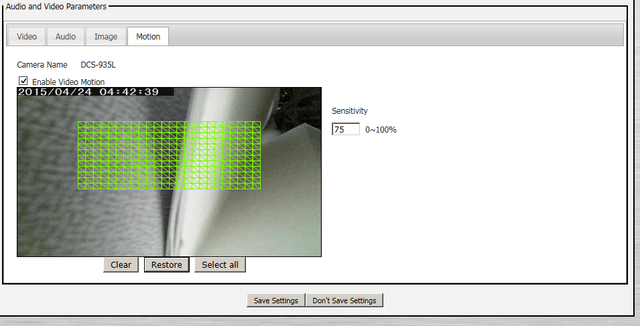
Step 6 – Once you are happy with the settings, click “Save Settings”.
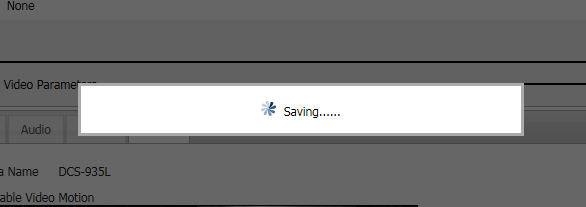
These may also help:
- How do I add a camera to my DNR-312L? Read Answer
- How do I playback and export video on my DNR-312L Read Answer
- How do I remove a camera from my DNR-312L? Read Answer
- How do I setup my DNR-312L using the wizard? Read Answer
- How do I setup a scheduled recording in my DNR-312L? Read Answer
- How do I backup video data from my DNR-312L? Read Answer