How to install mydlink services plug-in on Firefox?
For Windows OS,
1. Click “Download Plug-in” to install mydlink services plug-in for your Firefox.
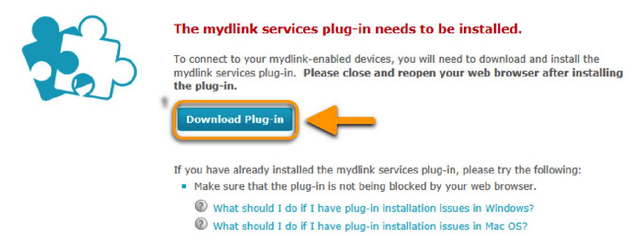
2. Click “ Display the progress of ongoing downloads” on your Firefox to open the downloaded file. Click to start to install.
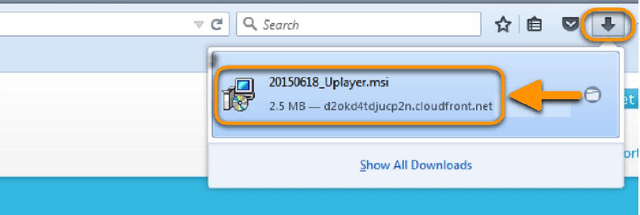
3. Click the Run button to install the mydlink services plug-in on your computer.
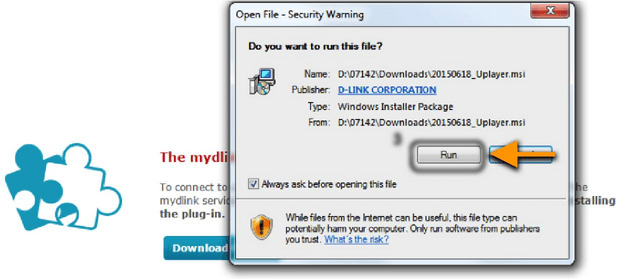
4. After installing mydlink services plug-in successfully. Please close the browser and Reopen the browser.
5. Go to Tools, Add-ons, Plugins, then make sure mydlink services plug-in (Uplayer) is set as Ask to Activate.
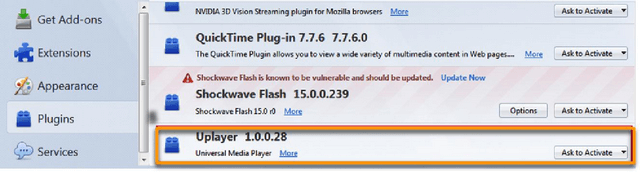
6. Go to www.mydlink.com. Click the red plugin icon in the URL bar, select the Allow and Remember button to allow www.mydlink.com to run mydlink services plug-in. Then you may enjoy mydlink cloud service.
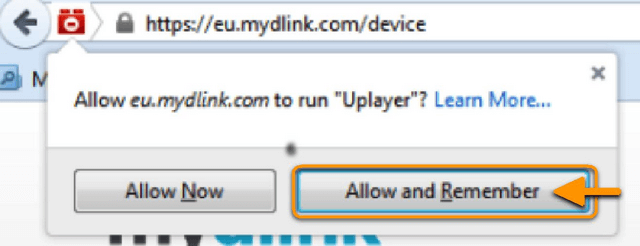
Applicable to Firefox 12 and higher version on Windows OS.
For Mac OS,
1. Click “Download Plug-in” to install mydlink services plug-in for your Firefox. Click Save File button to save the file on your computer.
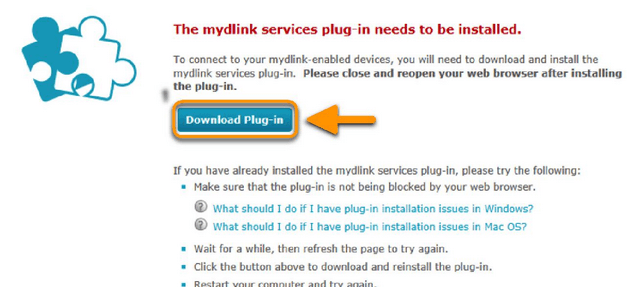
2. Click “Display the progress of ongoing downloads” on your Firefox to open the downloaded file. Click to start to install.
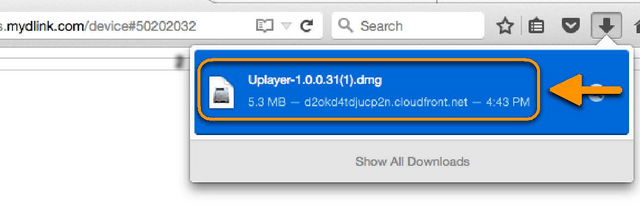
3. Double click the mydlink services plug-in icon to open the application. Click the Open button to install. Click the OK button once completed.
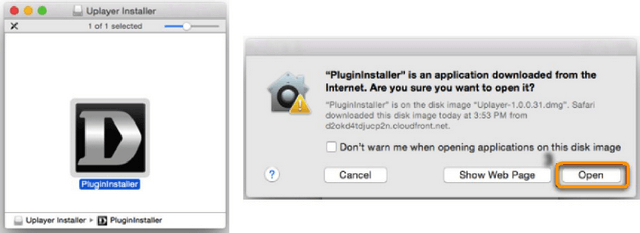
4. After installing mydlink services plug-in successfully. Please close the browser and Reopen the browser.
5. Go to Tools, Add-ons, Plugins, then make sure mydlink services plug-in (Uplayer) is set as Ask to Activate.
6. Go to www.mydlink.com. Allow mydlink services plug-in. Click the plugin icon in the URL bar, select the Allow and Remember button to allow www.mydlink.com to run mydlink services plug-in. Then you may enjoy mydlink cloud service.
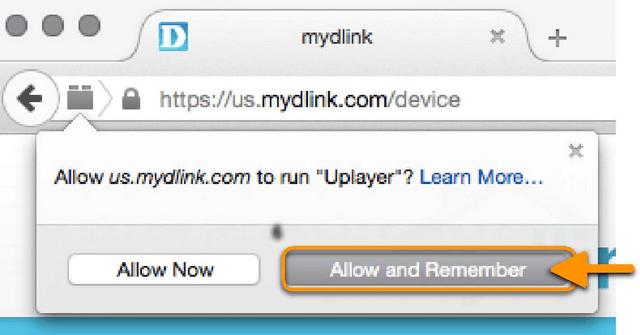
Applicable to Firefox 12 and higher version on Mac OS.