How to install mydlink services plug-in on Chrome?
Please follow the steps below to install mydlink services plug-in. You are required to enable NPAPI plugins before installing mydlink services plug-in because Netscape Plugin Application Programming Interface (NPAPI) plugins support is disabled by default after Chrome 42.
1: Type ”chrome://flags/#enable-npapi" in the URL bar.
2: Go to Enable NPAPI, click Enable.
3. Click the Relaunch Now button in the bottom left corner of the page.
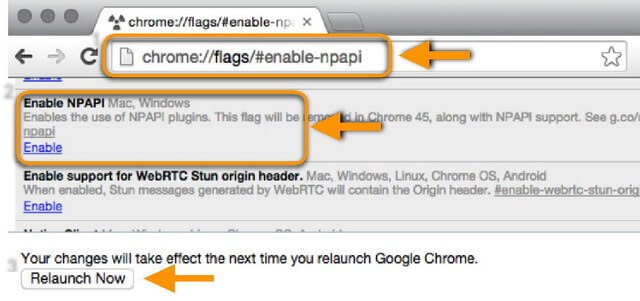
4. Click “Download Plug-in” to install mydlink services plug-in for your Chrome. Click the downloaded file to start to install.
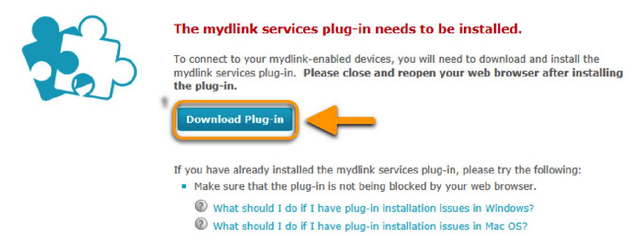
5. After installed mydlink services plug-in, please Reload this page.
6. Select “Always allow plugins on www.mydlink.com”. Click the Done button.
7. Reload this page. Then you may enjoy mydlink cloud service.
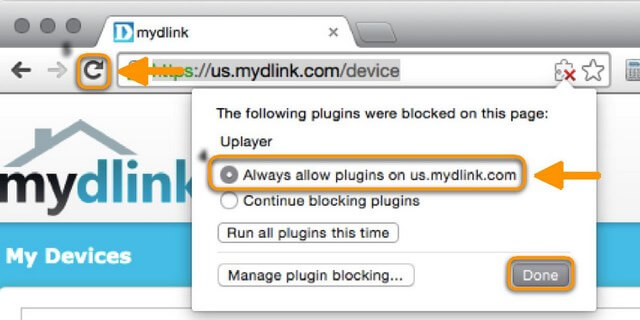
Applicable to Chrome 32bit on Windows, and Chrome 32bit/64bit on Mac OS.