What should I do if I can't see live view after upgrading to Java 8 u31 on my Mac computer?
Follow the steps to enable SSL 3.0 manually:
1. Open Spotlight Search, type Terminal to run application Terminal.
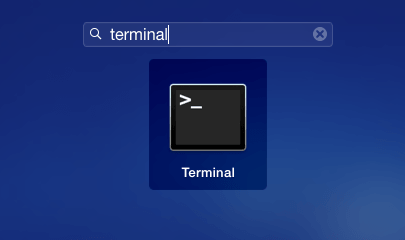
2. Type “cd /Library/Internet\ Plug-Ins/JavaAppletPlugin.plugin/Contents/Home/lib/security/ “ to enter Java security
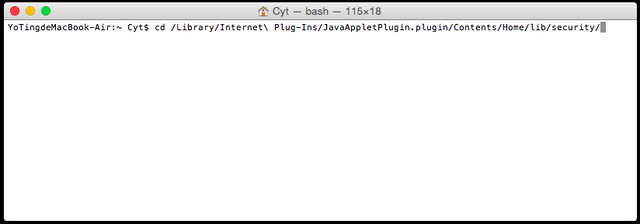
3. Type “sudo vi java.security” , then enter your computer password to run the command
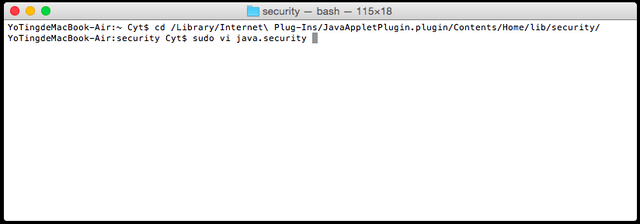
4. Scroll down or Page Down to the last line, type “i” to see INSERT
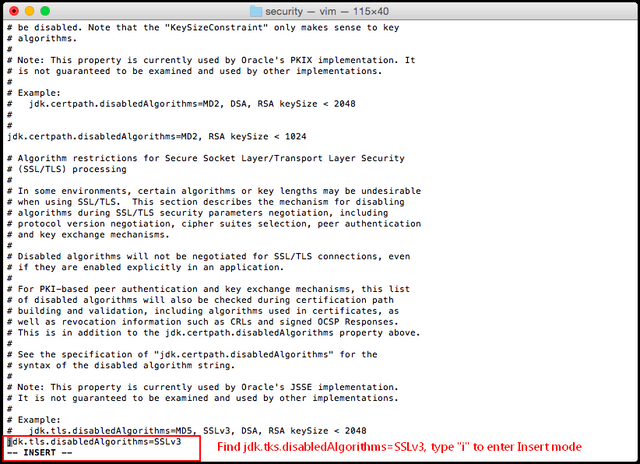
5. Add “#” in front of the line “jdk.tls.disabledAlgorithms=SSLv3” as “# jdk.tls.disabledAlgorithms=SSLv3”
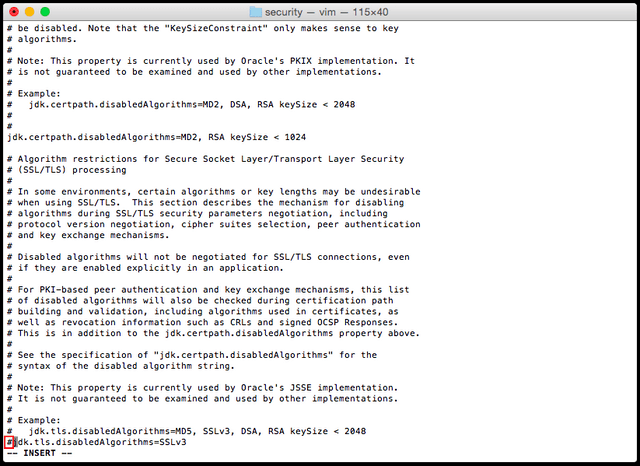
6. Press “esc” on your keyboard to clear the line Insert
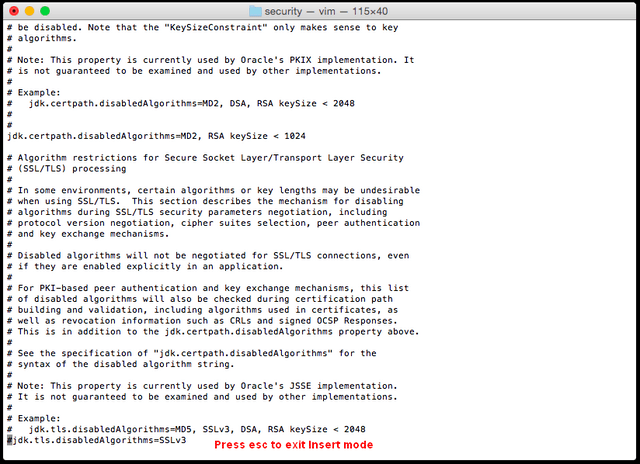
7. Type “:”, then type “wq!” to save the command.
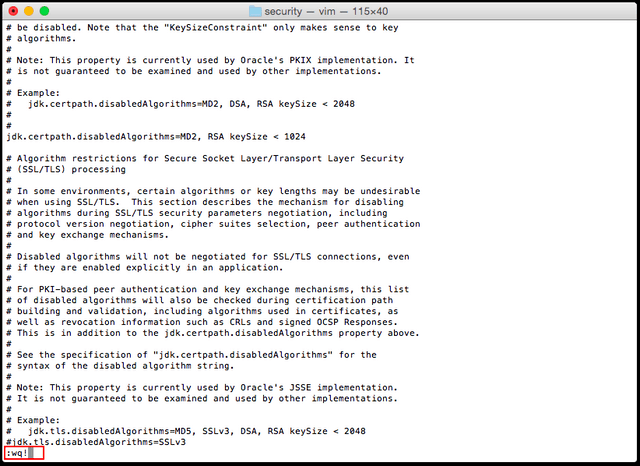
8. Type “cd /Users/xxxxx/Library/Application\ Support/Oracle/Java/Deployment”. (Note: xxxxx is your user name on the Mac. If you are not sure, type “cd”, then type ”pwd” to retrieve your user name. Use this name to replace “xxxxx” on the command.
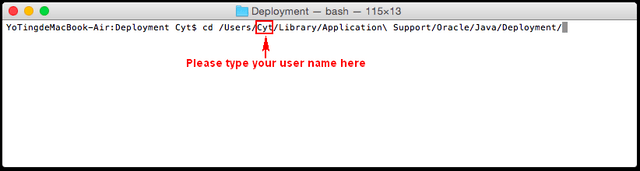
9. Type “sudo vi deployment.properties”, then enter your computer password to run the command.
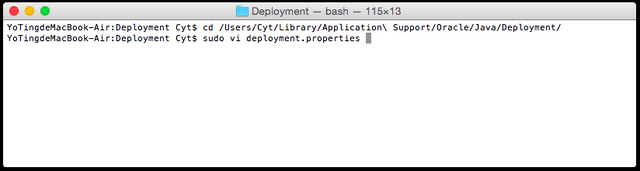
10. Page down to the last line. Type “o” to see Insert on the bottom.
11. Add the command line “deployment.security.SSLv3=true” and press “enter” on your keyboard.
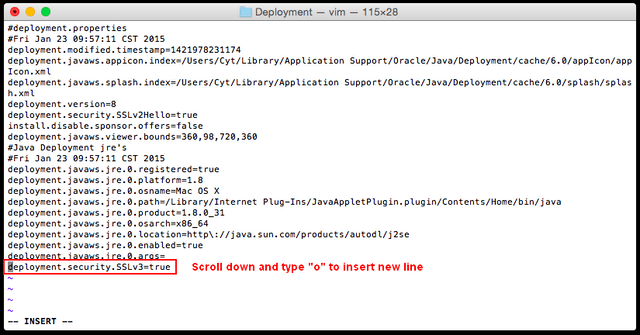
12. Press “esc” on your keyboard to clear the line Insert.
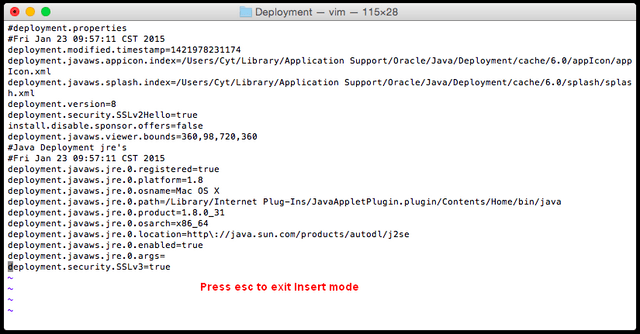
13. Type “:”; then type “wq!” to save the command.
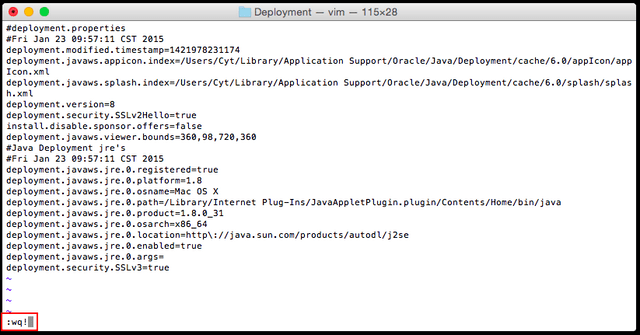
14. Quit browser. Then restart the browser on your Mac.
15. Now you should be able to log in mydlink portal to see your camera live view.