How to configure the motion detection on your camera DCS-932L
1- Log on to your mydlink account:
2- In settings > click on advanced settings :
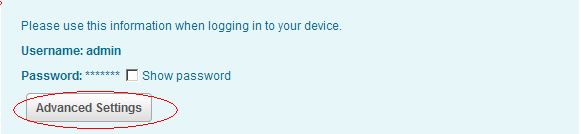
3- The web interface of your camera will be opened
4- Type your admin password
5- In the menu “SETUP” / select “MOTION DETECTION”:
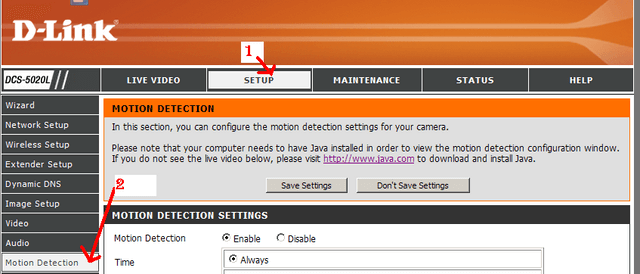
6- In “ motion Detection Settings “ select “ENABLE “ to activate the motion
![]()
7- If necessary, ensure you enable java for the site.
8- Select the time to activate the motion :
a. Always : if you want that the motion will be always activate
b. Schedule ; if you want to activate the motion for an fixed schedule:
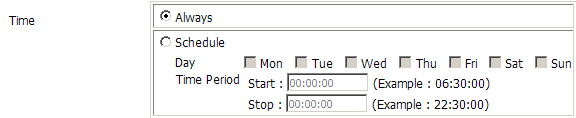
9- Select the sensitivity: Specifies the measurable difference between two se-quential images that would indicate motion. Enter a value between 0 and 100.
![]()
10- Select the detection Area: Left clicking in an area will enable motion detec-tion monitoring, right clicking will stop the area being monitored for motion.
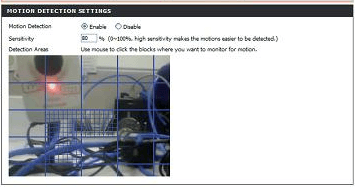
11- CLICK ON “SAVE SETTINGS” to save the parameters
These may also help:
- How do I check the hardware version of my DCS camera? Read Answer
- How to set up email alerts on your IP Camera DCS-932L? Read Answer
- How do I setup Send Mail and Motion Detection on my DCS-932L? Read Answer