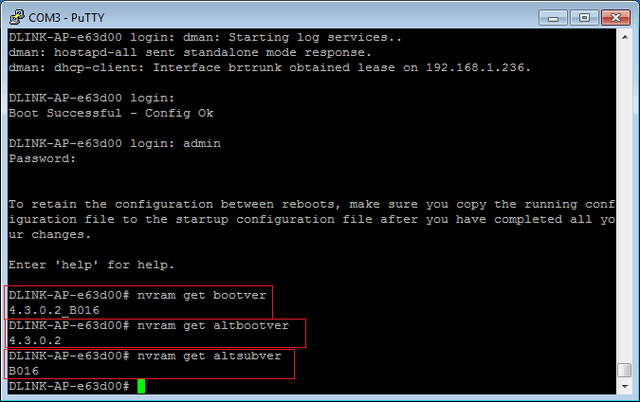How do I flash the backup firmware image on the DWL-8610AP?
Step 1 – Connect a computer to the the DWL-8610AP via ethernet cable.
Step 2 – Open the web interface of the AP, the default address is 10.90.90.91.
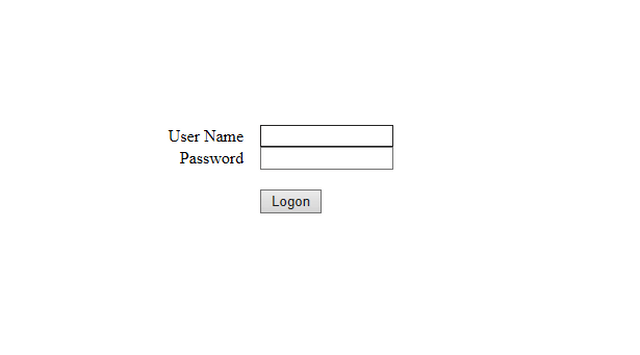
Step 3 – Login, the default username and password are both “admin”.
Step 4 – Click “Maintenance”, then “Upgrade” to get to the firmware update page.
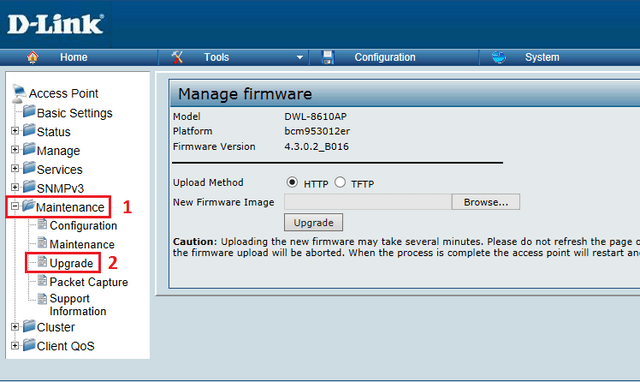
Step 5 – Ensure you keep http enabled. Browse for the firmware file, and click upgrade. You will be prompted with a warning message. Click “OK” to continue the upgrade.
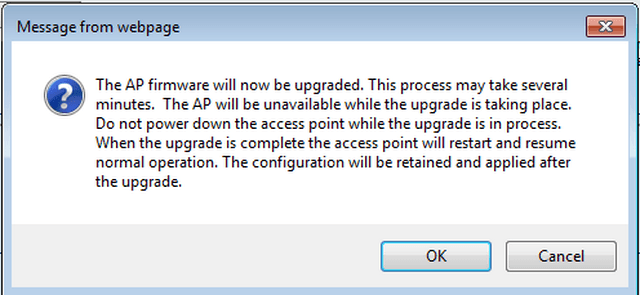
Step 6 – The upgrade process will start, this will take 2-5 minutes.
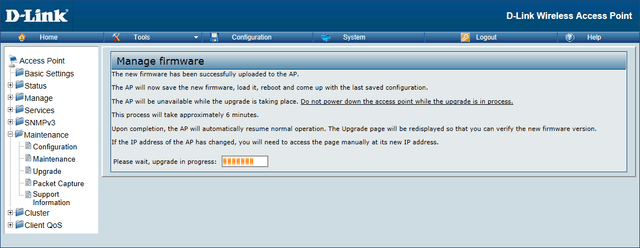
Step 7 – Most browsers should automatically re-load the AP’s login page after the firmware upgrade is complete. If this does not automatically happen, simply re-type the AP’s IP address into your browser. (Please ensure you leave sufficient time for the firmware upgrade to process.)
Step 8 – To flash the backup firmware image, repeat steps 3-6.
Step 9 – Once the AP has been firmware flashed twice, login to the AP, click “Maintenance”, then click the new “Maintenance” menu item. Here you will need to reset the AP to factory default.
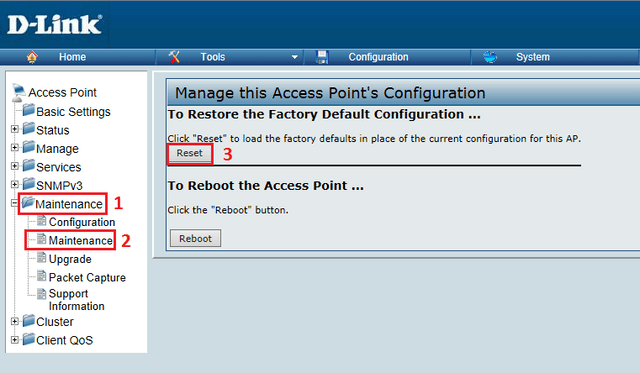
Step 10 – Once the AP has resert to factory default, you can confirm that both firmware imagtes are on the same version, by connecting to the AP using the console cable. Once connected issue the following commands:
nvram get bootver
nvram get altbootver
nvram get altsubver
You should see the same version shown for both versions, as per the screenshot below.