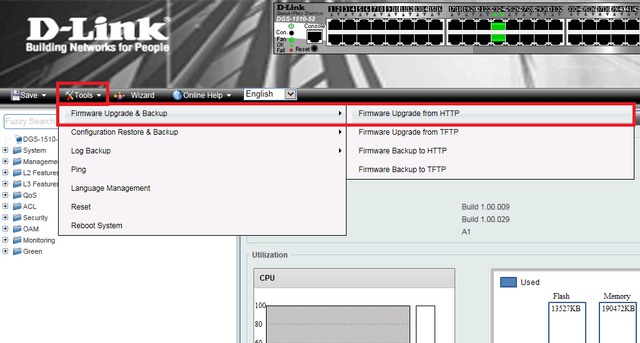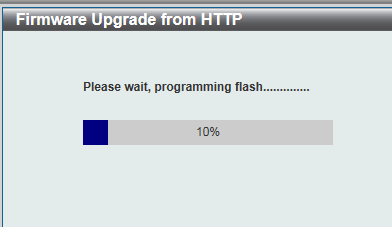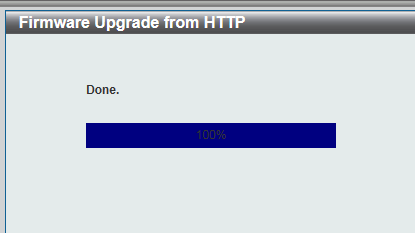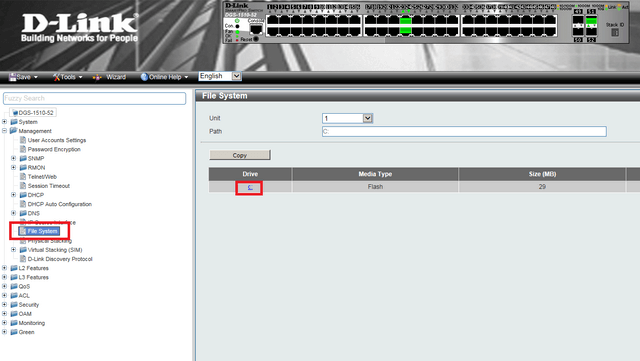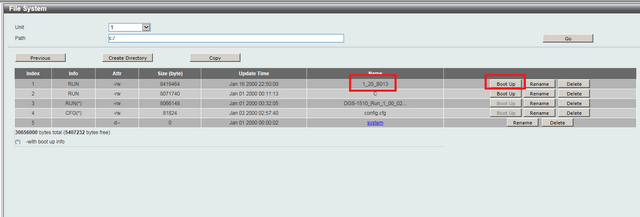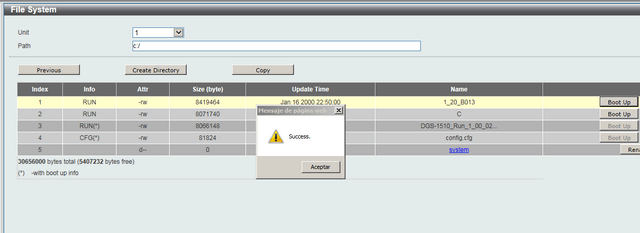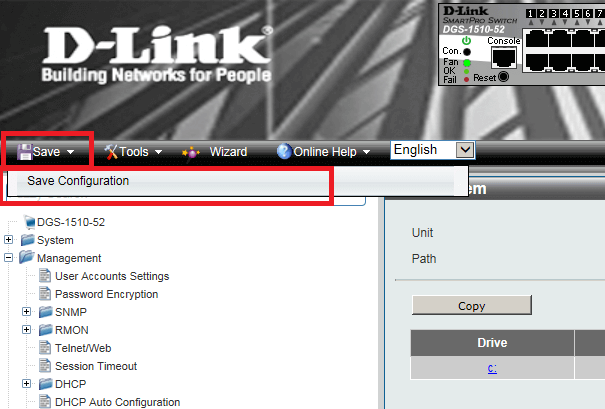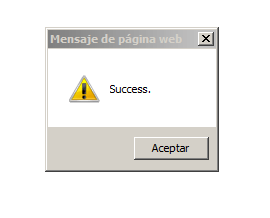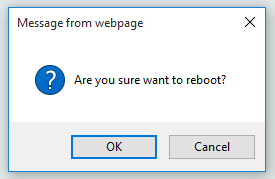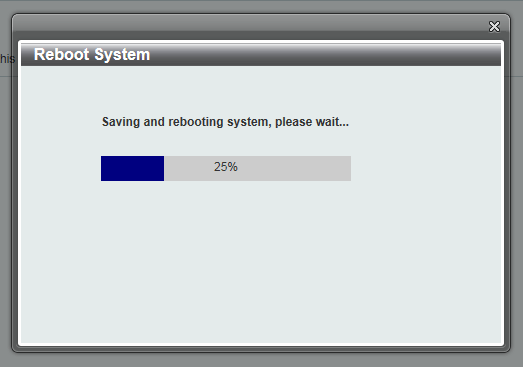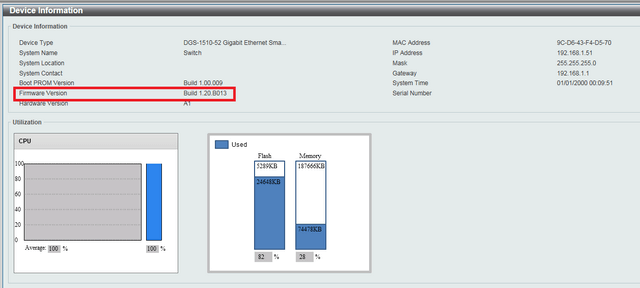How to Upgrade Firmware via HTTP DGS-1510-Series?
Note: Please always check the current firmware available on our site
http://www.dlink.com/uk/en/
Step 1 – To upgrade the firmware via http, please go to “Firmware Upgrade from HTTP”
Tools > Firmware Upgrade & Backup > Firmware Upgrade from HTTP
Step 2 – Select unit options:
ALL – This will be used if the switch is configured in stack
1 - This will be used if the switch is single unit
Select the option that applies then, click “Browse” for the .had file.
Enter the “Destination File”. In our example we have used “1_20_B013”
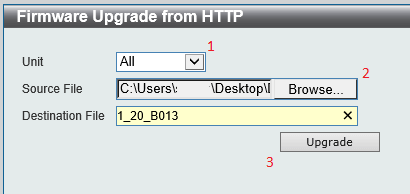
Click “Upgrade”
You should receive the following message when upgrade has completed with success
Step 3 – You will now need to make this file (.had) bootable when switch reboots. To do this you will need to go to “File System”
Management > File System > c
Click the “c” to enter the sub menu of the system
Step 4 – Select the .had file that had been used to upgrade in Step 2. In our example it was named “1_20_B013”
Click “Boot Up” – This should change to greyed out after
Once clicked, you should receive the above “Success” message.
Step 5 – Save configuration
Save > Save Configuration
Click “Apply”
Once saved, you should receive the above “Success” message
Step 6 – Reboot switch
Tools > Reboot System
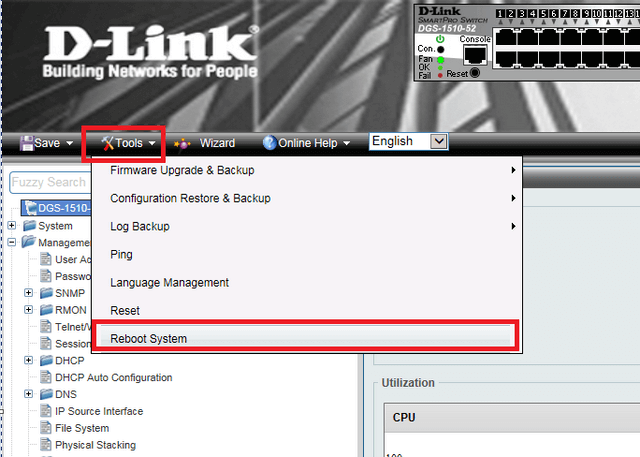
Select “Yes”
Click “Apply”
Click “OK”
Step 7 – To test the results, the below screen shot shows the switch on previous firmware versión
Before Reboot:
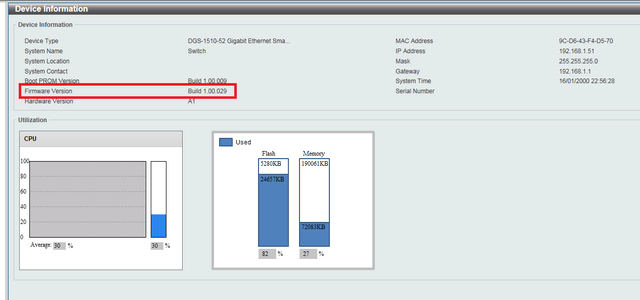
After reboot: