How to Set the Time and Date – DSR-500N and DSR-1000N
NOTE – To configure the Time and Date your will need the following:
• Console Cable
• PuTTy
Step 1 – Download PuTTy software from the following link:
http://www.chiark.greenend.org.uk/~sgtatham/putty/download.html
Download the putty.exe
Step 2 – Connect the serial port of the DSR with your PC
Step 3 – Open PuTTy and setup a COM port (this will be present in device manager)
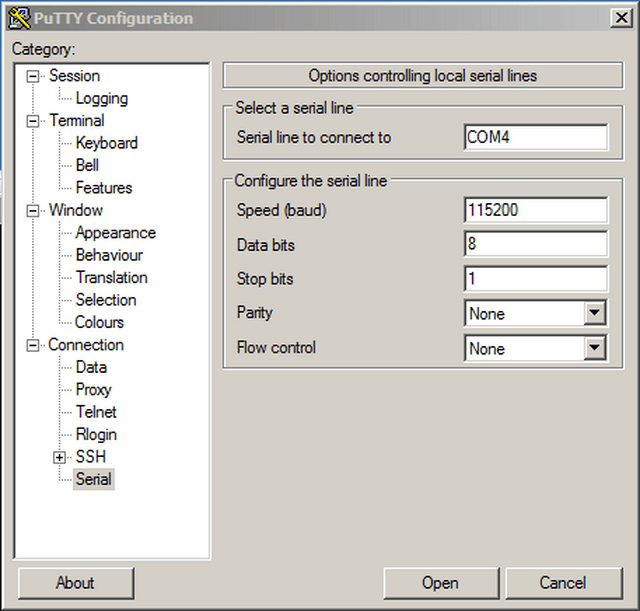
Step 4 – Click on “Open”
Step 5 – Hit enter key and you should be presented with the Login screen
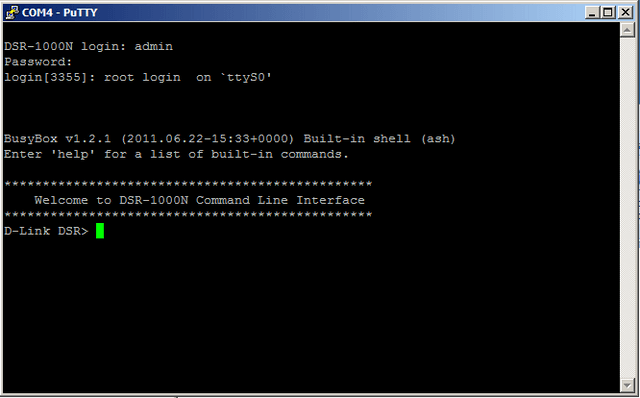
Set the time and date variables (Copy and paste into CLI):
Step 6 – Enter the following command to enter into the system time configuration
D-Link DSR> system time
Step 7 – Enter the following command to disable the ntp servers
system-config[time]> configure_ntp_servers n (Y/N)
Step 8 – Enter the following command to configure the correct time-zone
system-config[time]> time_zone GMT::Greenwich-Mean-time-Dublin--Edinburgh--Lisbon--London
Step 9 – Enter the following command to enable daylight savings
system-config[time]> enable_daylight_saving y (Y/N)
Step 10 – Enter the following command to configure year
system-config[time]> ntp_year 2014 (1970 - 2037)
Step 11 – Enter the following command to configure month (1-12)
system-config[time]> ntp_month 12
Step 12 – Enter the following command to configure day (1-31)
system-config[time]> ntp_day 30
Step 13 – Enter the following command to configure hour (0-23)
system-config[time]> ntp_hour 23
Step 14 – Enter the following command to configure minutes (1-60)
system-config[time]> ntp_minutes 46
Step 15 – Enter the following command to configure seconds (0-60)
system-config[time]> ntp_seconds 30
Step 16 – Enter the following command to sabe
system-config[time]> sabe
Tue Dec 30 23:13:30 GMT 2014
Tue Dec 30 23:13:30 GMT 2014
system-config[time]> exit
Step 17 – To confirm the date and time have been successfully configured
D-Link DSR> show system time setup
Dit kan ook interessant zijn:
- How to Upgrade the Firmware – DSR-500N and DSR-1000N via CLI? Lees antwoord