How to Recover the Access-Point DAP-3690
Before beginning we must keep in mind that the DAP-3690 is an outside AP, so you do not have a button to perform the reset. The only method by which you can restore factory settings is using the console port connected to a PC
Step 1 - Connect one end of the supplied console cable to the console port
of the DAP-3690 and the other to an available serial port on the PC (that you will use to connect to the AP)
Step 2 - Run HyperTerminal on the PC. (If you do not have HyperTerminal installed you can download it from Microsoft or use another program such as Putty.)
• Go to the Start menu
• Select All the programs
• Select Accessories
• Select Communications
• Select HyperTerminal
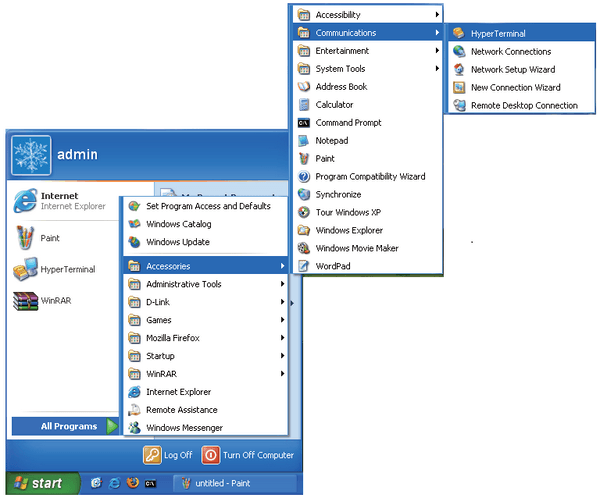
Step 3 - Enter a new connection name
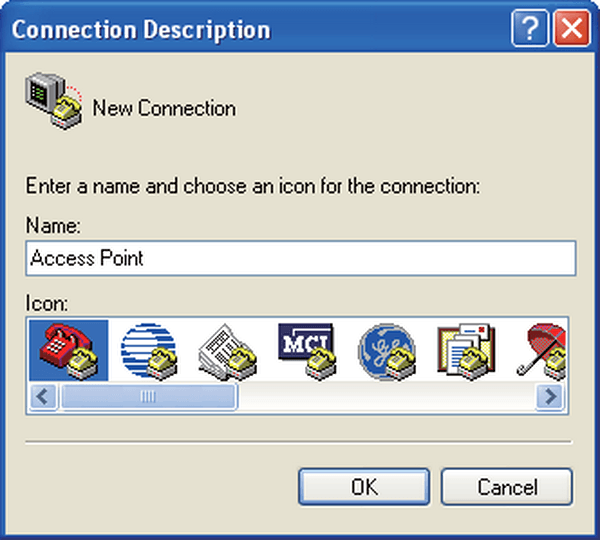
Step 4 - Select the appropriate COM port
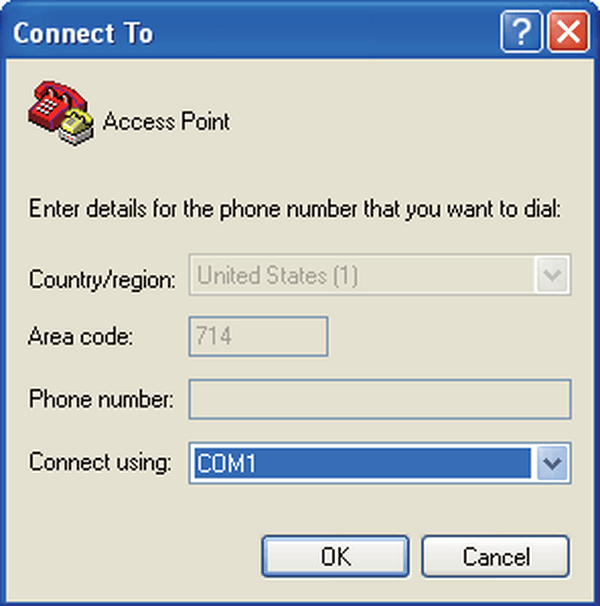
If you do not know the COM port number to use from entering the device manager and verify the information in Ports (COM and LPT)
In our case we will use a USB-to-Serial adapter we specify the COM4

Step 5 – Configure the port settings as below
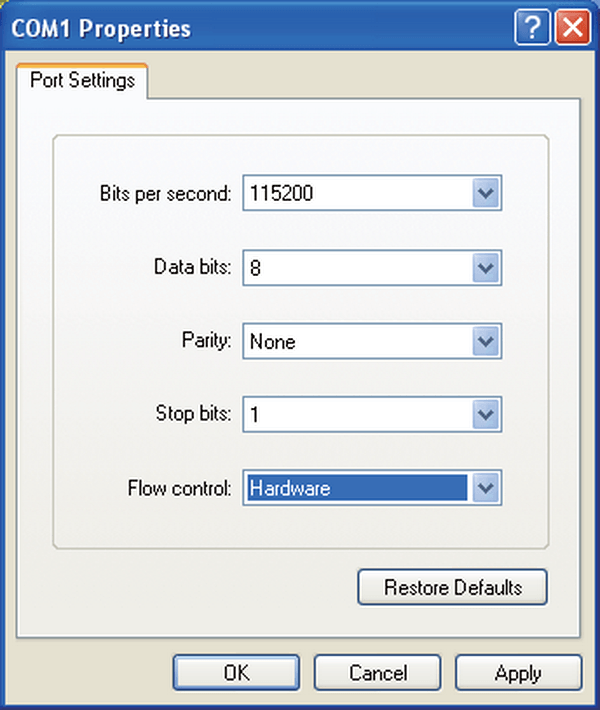
Step 6 - Press the "q" key when the U-boot appears. This will initiate an emergency web interface to load the firmware recovery

Step 7 - Connect your PC to LAN2 access point, then set a static IP on your computer within an IP range - for example: 192.168.0.51
Step 8 - Open your web browser and enter the IP address of 192.168.0.50 to access the DAP-3690 via the web recovery and restore interface
Step 9 - In order to restore the firmware or need to access without username and password, you will need the previous version of firmware1.00rc011. You can download from the following link:
1.00rc011
Step 10 - Select the firmware file above (that you downloaded onto your computer and click "Upgrade"
Step 11 - After updating turn off the access point and re-enter the console
Step 12 - Wait to load the system and then enter the following command:
Run the unquoted: "factorydefault set" command to reset your DAP-3690
With the above command, the DAP-3690 will have been reset to factory defaults and all configuration and erase the administrators password
Dit kan ook interessant zijn:
- How to Factory Reset – DAP-3690 Lees antwoord
