How to Bridge Your Network
Introduction
D-Link M2M devices support NAT Mode and Bridge Mode for IP addressing and routing. Bridge Mode lets a downstream router or computer receive the mobile network’s IP address directly.
Prerequisites
Bridge Mode
Before proceeding with the configuration, ensure that you have the following prerequisites:
1. An M2M device that supports Bridge mode
2. An active SIM card
3. At least one device:
- A PC, laptop, or tablet is required to configure the M2M device.
This feature is applicable to the following models:
DWM-311, DWM-311-G, DWM-311-TP, DWM-311-GP, DWM-313, DWM-530-T, DWM-550-G, DOM-530-TSO, DOM-550-GSO, DTM-550-G
Topology
This topology illustrates the Cellular Bridge mode network architecture. The M2M device passes the IP address from the ISP mobile network directly to a downstream device.

Note: Before starting this configuration, please make sure the basic network settings of the D-Link M2M device are configured properly.
Configuration
1. Bridge Mode Setup Configuration:
Go to Basic Network > Connection Setup > Cellular Connection Common Configuration tab
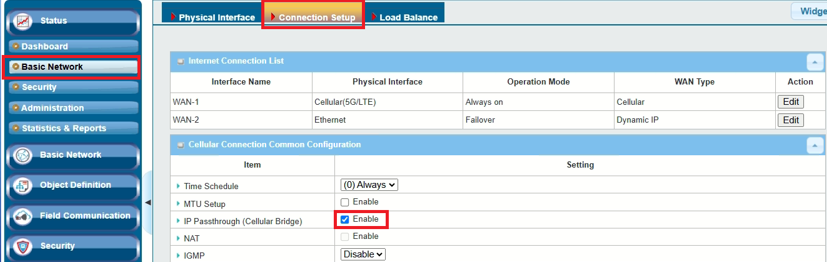
| Item | Descrption |
|---|---|
| IP Passthrough (Cellular Bridges) | Enable |
Test Result
Please configure the device according to the above environment, then validate to ensure everything works as expected.
We take the DOM-550-GSO as an example to conduct the following test.
The DOM-550-GSO obtained an IP address from the ISP mobile network and accessed the Internet normally.
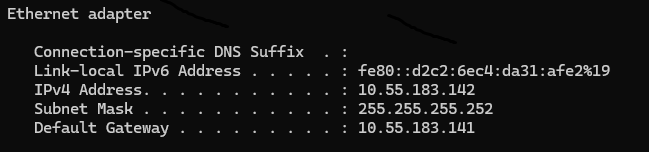
Note: In this example, please make sure the network is normal.