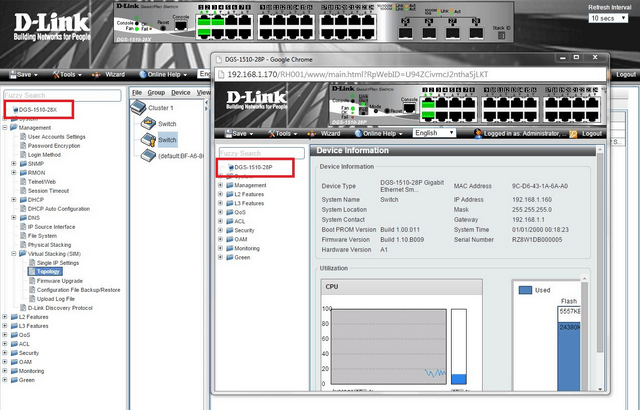How to Setup Virtual Stacking (SIM) – DGS-1510-28P /X.
NOTE – Make sure you are using the latest firmware for ALL switches.
Devices Used:
• DGS-1510.28X – Commander – 192.168.1.170
• DGS-1510-28P – Candidate – 192.168.1.160
Step 1 – Select the switch you would like to nominate as the “Commander” and set the IP to “Static” – In this example, we have used 192.168.1.170
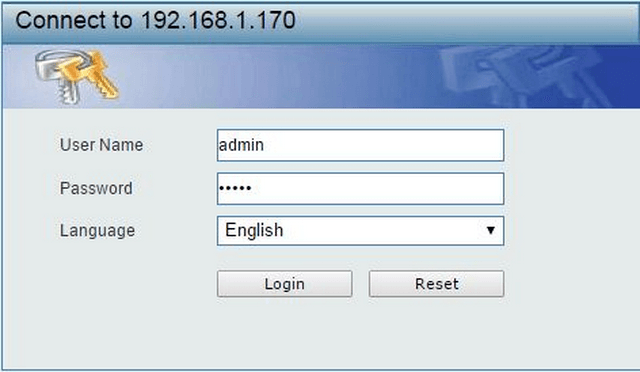
Step 2 – You will need to create and set a user with password.
DGS-1510-28X > Management > User Accounts Settings
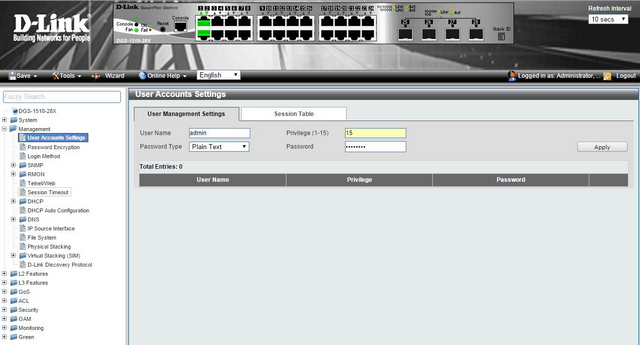
Username: admin
Password Type: Plain Text
Privilege (1-15): 15
Password: admin123
Click “Apply”
Once clicked you will be presented with the following prompt
Click “Aceptar”
*NB: Repeat Steps 1 to 2 for ALL switches you want to be in Virtual Stacking
Step 3 – We need to setup and enable the “Single IP Settings”
DGS-1510-28X > Virtual Stacking (SIM) > Single IP Settings
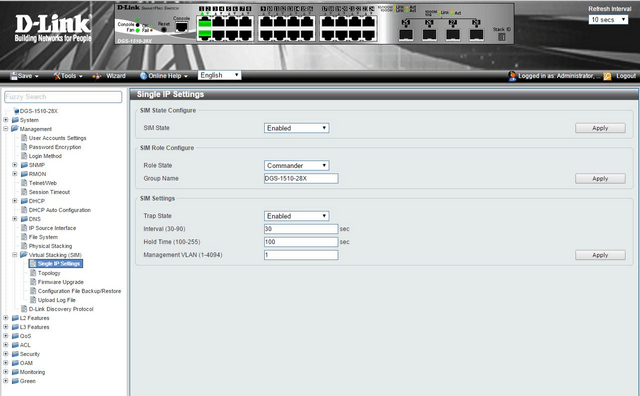
SIM State Configure:
SIM State: Enabled
Click “Apply”
SIM Role Configure:
Role State: Commander
Group Name: DGS-1510-28X
Click “Apply”
SIM Settings:
Trap State: Enabled
Interval (30-90): 30 sec
Hold Time (100-255): 100 sec
Management VLAN (1-4094): 1
Click “Apply”
*NB: Repeat Steps 3 for the Candidate Switch

SIM State Configure:
SIM State: Enabled
Click “Apply”
SIM Role Configure:
Role State: Candidate
Group Name:
Click “Apply”
SIM Settings:
Trap State: Enabled
Interval (30-90): 30 sec
Hold Time (100-255): 100 sec
Management VLAN (1-4094): 1
Click “Apply”
Step 4 – We now need to add to the “Candidate” the “Commander” switch
DGS-1510-28X > Virtual Stacking (SIM) > Topology
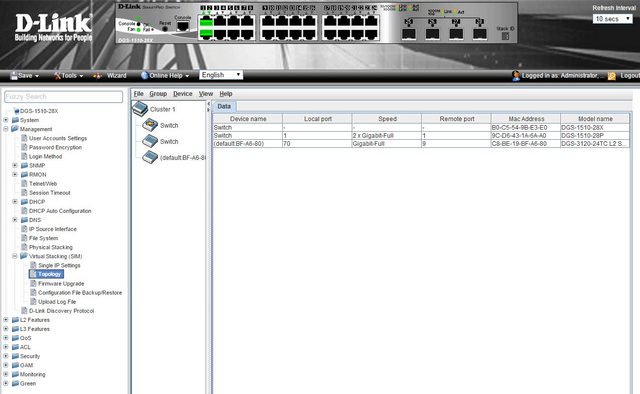
You will notice under “Cluster 1” the Switch which has been nominated the “Commander” will have a “Crown Icon” – Layer 2 Commander Switch
Select the switch below (which will be the “Candidate”) then click on the following:
Group > Add to Group
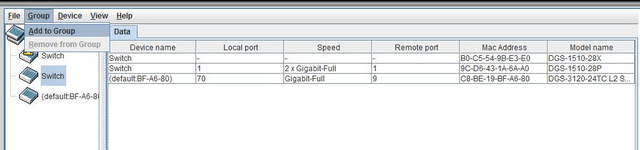
Once selected you will be prompted for a password
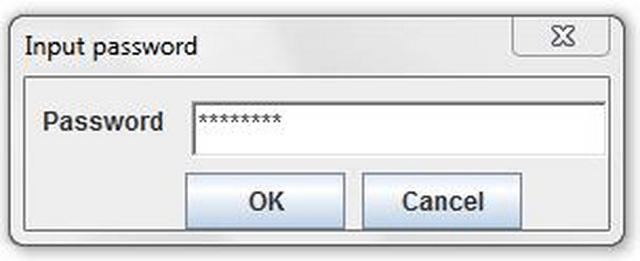
In this example, we used the password “admin123”
Click “OK”

Once the “Candidate” switch has been added (and the page has refreshed), you will notice a Person Icon - Layer 2 Candidate Switch
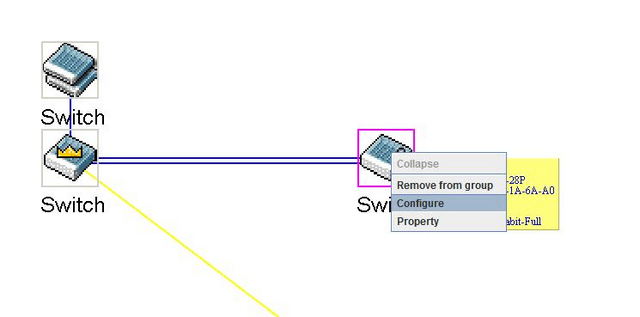
Step 5 – To manage your “Candidate” Switch – Right-Click the “Candidate” Switch
DGS-1510-28X > Virtual Stacking (SIM) > Topology > View > Topology
And select “Configure”
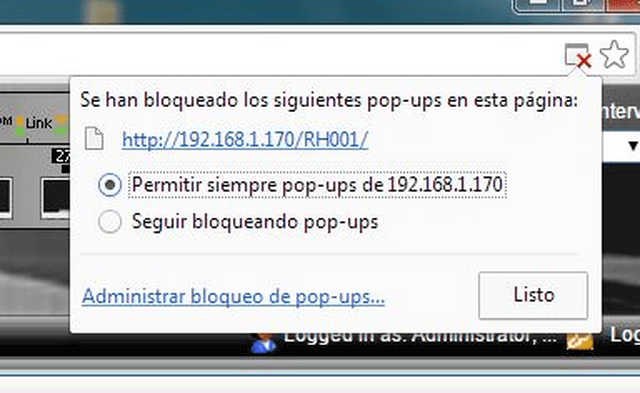
Accept any JAVA popups
You will now be able to manage this switch.