How to Configure Protocol Bindings – Firmware 2.x DSR-Series
Binding Protocol is a key component in the operation of load balancing.
This protocol allows a specific service to be associated with one of the WAN links available.
Step 1 – Login to the DSR via your browser and go to “Protocol Binding”
Network > Routing > Binding Protocol
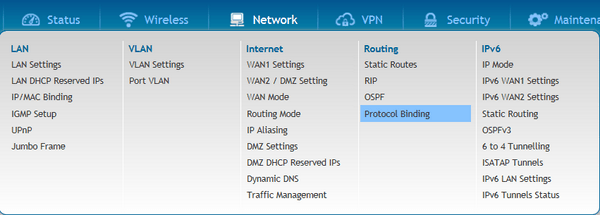
Step 2 - Once inside the option click “Protocol Binding”
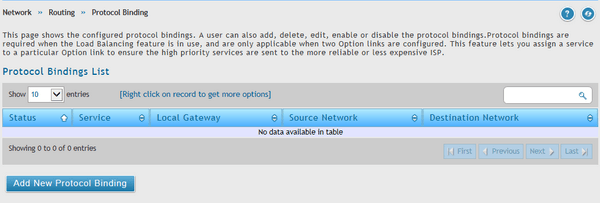
Step 3 - Within Configuration Protocol Bindings you will find the following options:
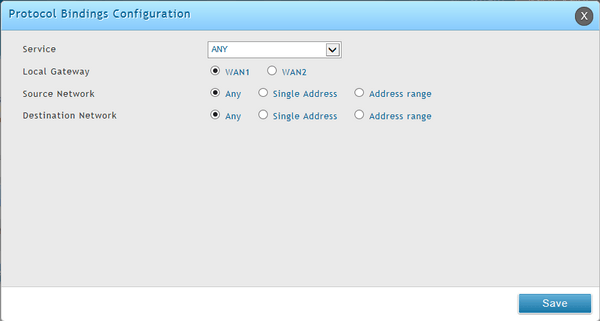
Service:
The user specifies the service name, choosing from a list of predefined or custom services.
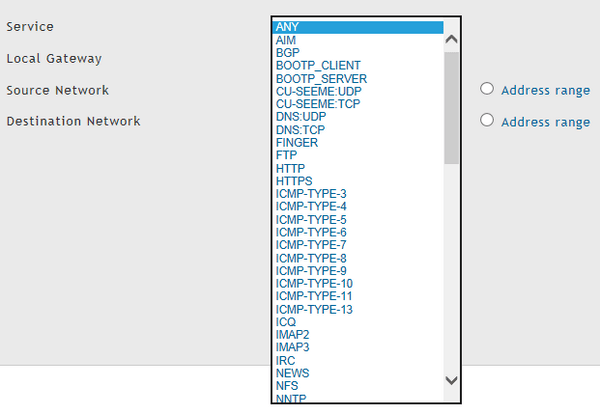
Custom Services can be configured in the Firewall menu
Security > Firewall > Custom Services - click “Add New Custom Service” and you can create new customized service.
Click “Save” to save the new service
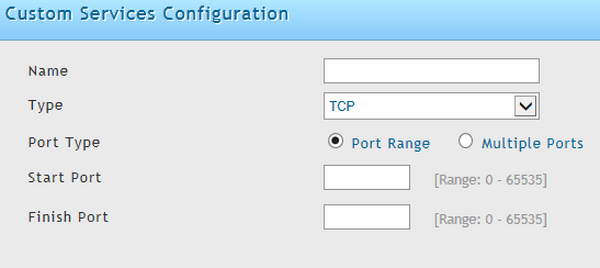
Local Gateway: Assign the specific WAN link to the service indicated above
![]()
Source Network: The user specifies the LAN hosts assigned to the rule of Binding Protocol. Only these hosts that are linked to the protocol can transmit or receive the corresponding traffic through the selected WAN. While the other hosts transmit traffic through the other WAN port(s). The user can choose to assign the rule to any host, a single machine on the LAN or a set of hosts within a pool of IP addresses


Destination Network: The user specifies the hosts assigned to the rule of Binding Protocol. The user can choose to assign the rule to any host (Any), a single IP (Single Address) or a set of hosts within a pool of IP addresses (Address range)

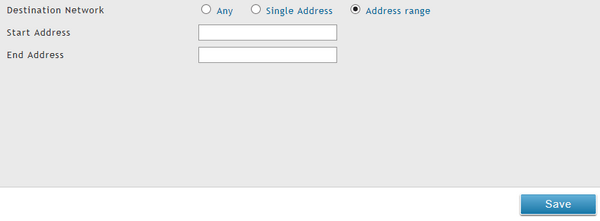
Finally click “Save” to save the changes
These may also help:
- How to create IPSEC VPN Client Server – FW.2.x DSR-Series Read Answer